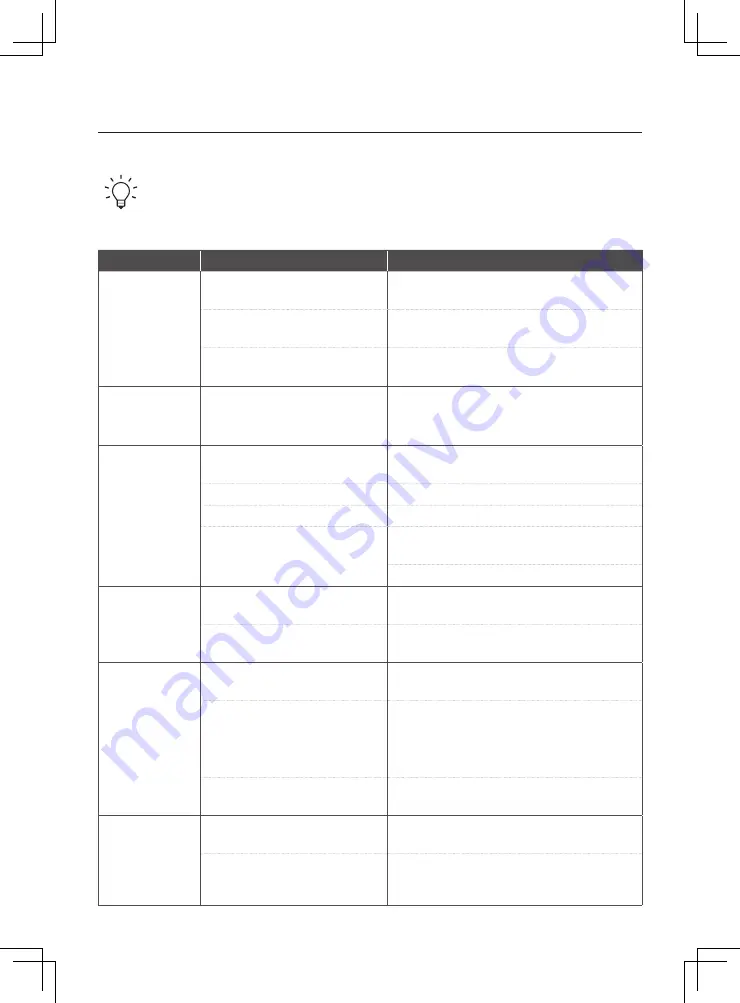
25
6. Care and Maintenance
6-3. Items to Check Before Reporting a Problem
ㆍ
The table below describes the most common "malfunctions" during use.
ㆍ
If you cannot resolve the problem using the information described below, please feel
free to contact our Customer Support.
Symptom
Cause
Solution
The robot does not
clean well.
▶
The dust bin is already full.
▶
Empty the dustbin after consulting the
“Care and Maintenance” section.
▶
There is dust trapped between the
filters and the air cannot be released.
▶
Clean the filter after consulting the
“Care and Maintenance” section.
▶
Hair is tangled in the main blade
and is preventing operation.
▶
Clean the main blade after consulting the
“Care and Maintenance” section.
Robot does not
turn on even when
the power switch is
on.
▶
The battery is low.
▶
Charge the robot for at least 2 hours.
The robot does not
react or only works
in one place
▶
The power switch is in the OFF (O)
state.
▶
Check the power switch on the side of the main unit.
▶
The battery is low.
▶
Recharge the robot.
▶
The remote control is not working.
▶
Check the remote control battery and retry.
▶
The robot's bumper is pressed in.
▶
Use a soft cloth to wipe the beam receiver or the
infrared sensor on the remote.
▶
Press the bumper part several times.
The robot does not
charge.
▶
The charging station or robot is not
connected to the plug correctly.
▶
Make sure the robot is connected to an appropriate
charging station of proper wattage.
▶
There is a foreign substance on the
charging terminal preventing contact.
▶
Clean the charging terminals of the robot and the
charging station with a soft cloth.
The robot does
not return to the
charging station
after cleaning.
▶
The power of the charging station is
not connected correctly.
▶
Connect the power of the charging station properly.
▶
The charging station is not properly
installed.
▶
Move the charging station. Make sure there is
nothing within 0.5m to the left and right of the
charging station, and 1.5m to the front. This is
so that the robot can automatically return to the
charging station after cleaning.
▶
The robot started at a different point
other than the charging station.
▶
To return to the charging station after cleaning, it
must start cleaning from the charging station.
The robot’s noise is
gradually
increasing.
▶
The dustbin is full or the filter is dirty
and air cannot escape
▶
Empty the dustbin or clean the filter by reviewing the
“Care and Maintenance” section.
▶
A foreign substance is stuck to
the main brush and the friction is
generating noise.
▶
Clean the main brush by reviewing the
“Care and Maintenance” section.






















