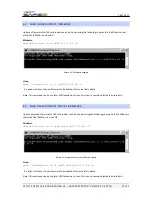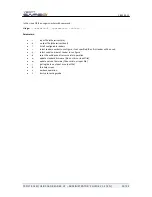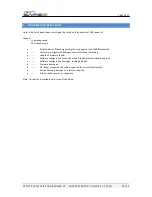18.01.2011
YSOFT SAFEQ USB CARD READER V2 – ADMINISTRATOR’S GUIDE V1.2 [EN]
16/22
4.4
CARD READER TESTING SCREEN
Card testing screen menu can be started by number 100 from the main menu. See Picture 6 – Main menu.
When testing window will appear you can test the reader by placing a card above the reader.
Picture 11 - Test card window 1
Reader should display result from reading inside this window like example on the Picture 12 - Card testing re-
sult.
Picture 12 - Card testing result
Multiple card readers can be tested at once. The screen automatically recognizes disconnected and newly
connected readers so it may be used for mass-production card reader testing.
If the connected reader supports card presence detection then the card number and type is visible only when
the card is placed at the card reader.
If the connected reader does not support card presence detection, a "tmout" is displayed.
The card number will be automatically erased after a couple of seconds of inactivity. This feature is intended to
make sure that the reader works properly and card numbers are read correctly every time a card is placed.
Please note that displaying the correct card type depends on card reader used and card reader protocol set.
Before using
usbrdrtool
as a tool for customer card testing please consult USB card reader testing guidelines.
It is also possible to start the card testing screen directly by specifying -t command line option to the
usbrdrtool
application.