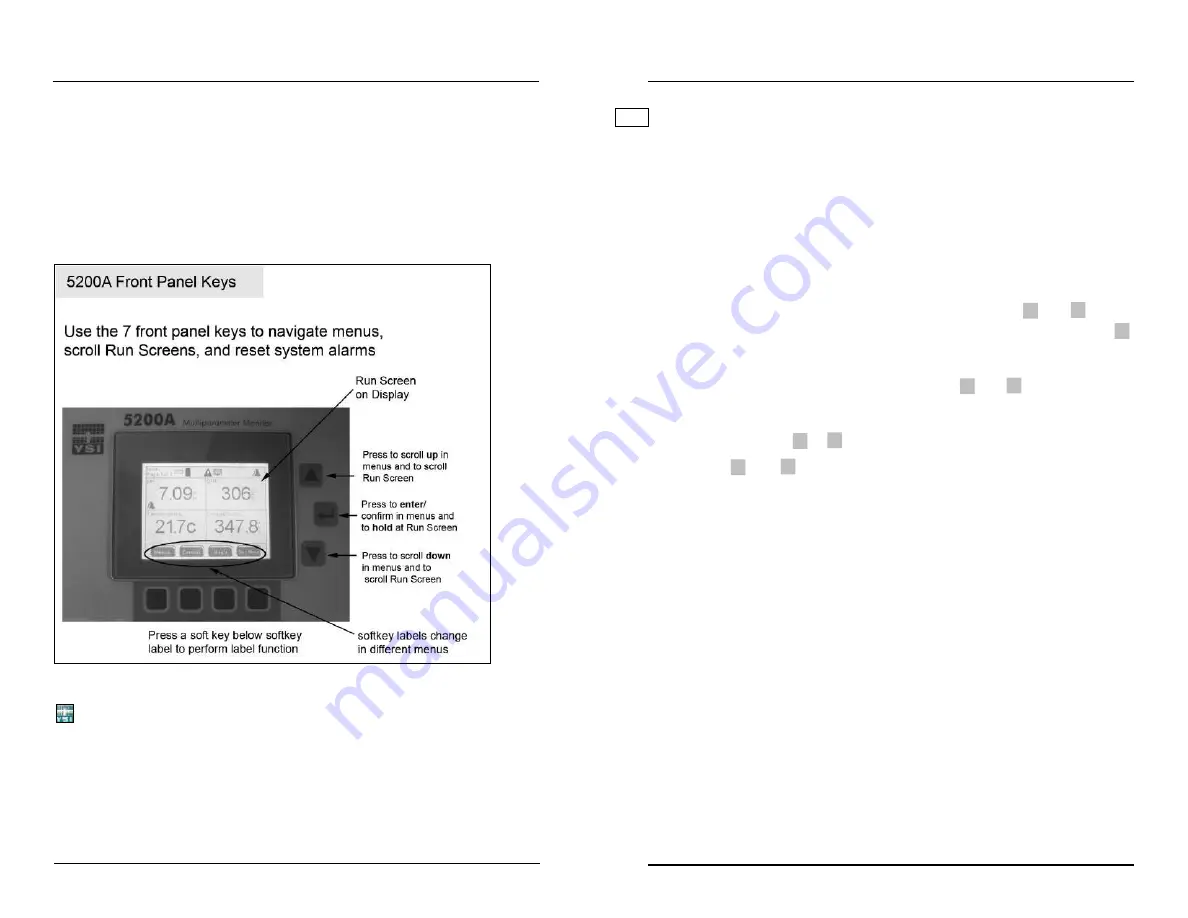
YSI 5200A
67
YSI 5200A
66
5200A Configuration and Monitoring
This chapter provides information on the 5200A’s front panel, navigating menus,
and menu functions.
The front panel - figure 4.1, is the front component of the 5200A enclosure. The
front panel contains the 5200A display and seven keys. Use the keys to navigate
menus and instrument system information.
Figure 4.1
This icon indicates helpful information for AquaManager users and is used through-
out this chapter. AquaManager provides access to 5200A system information from
a PC. Most 5200A configuration and monitoring can be done using AquaManager.
See
Chapter 5 AquaManager
- page 198.
Configuring the 5200A
With new features in this release of AquaManager, it is strongly recommended
that AquaManager be used to configure all 5X00, IOEM, REM systems and
sensor setup menus. AquaManager is required to upload IOEM mode configuration
to the instrument. In addition, AquaManager must be used to upload
all sensor setup>sensor system>output 4/20mA menus which menus include
configuration of IOEM slave and channel to be used for a sensor system output.
AquaManager includes software checks that help to validate IOEM 4/20mA
output assignment configuration.
Front Panel Keys
There are seven (7) 5200A front panel keys - figure 4.1. Use
▲
and
▼
keys to
scroll and highlight menu lists and to scroll through multiple Run Screens. Use
key to select and enter a highlighted submenu item and to hold one of multiple run
screens from scrolling. Hold is not an option when there is only one run screen.
Run screens can be scrolled when held by pressing
▲
and
▼
keys.
Notes:
-
Press and hold
▲
or
▼
longer than one second for continuous scrolling.
-
Use
▲
and
▼
to scroll and view additional menu items when a scroll bar
appears to right of screen.
-
Pressing any of the four bottom keys resets any active alarm system. See
General Alarm - page 128.
Softkeys
Softkey labels appear on the bottom of the display and identify the function of the
softkey below them. Softkey labels change in different menus. Softkey labels and
their corresponding softkey functions are listed in table 4.1.
Note:
-
Not all menus and screens display four softkey labels. If there is no softkey
label, that softkey has no functionality.
NEW
Configuring the 5200A






























