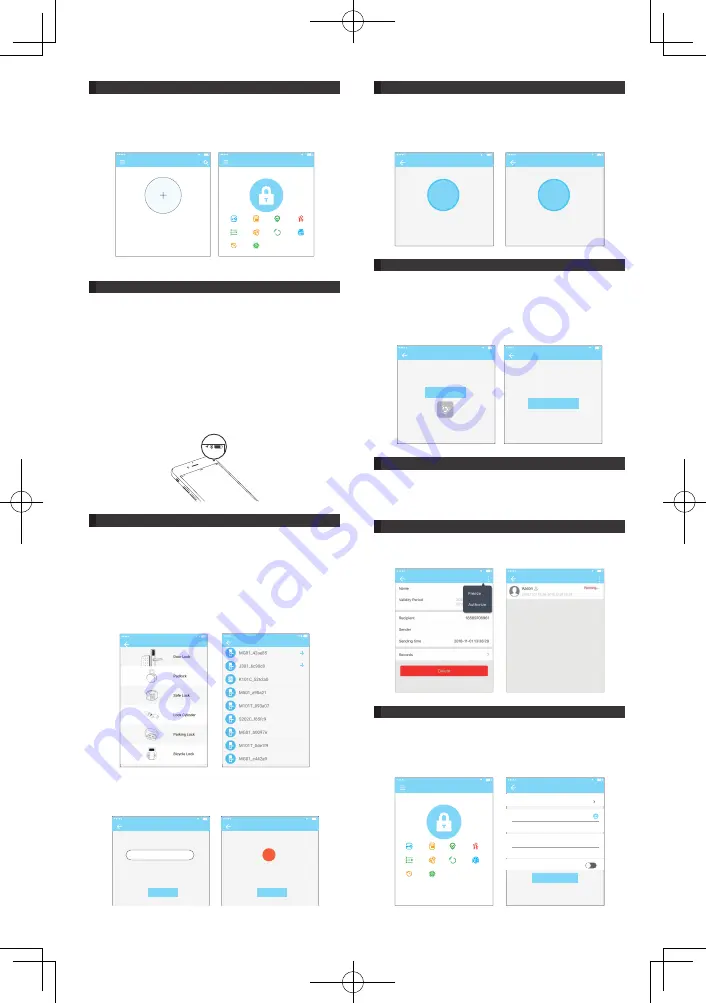
1.4 Login successful
7KHÀUVWWLPH\RXXVHWKHORFNORFNDSSLIWKHUHLVQRORFNRUNH\
data in the account, the home page will display the button to
add the lock. If there is already a lock or key in the account, the
lock information will be displayed.
no lock adding
the account with lock
A&AT
16:59
When adding a lock, the phone must be next to the lock
lock management
A&AT
16:59
xxxx community
send key
send passcodea
ttendance
key management
passcode management
Card management
Bracelet managementf
ingerprint management
settings
record
2. Lock management
The lock must be added on the app before it can be used.
The addition of a lock refers to the initialization of the lock by
communicating with the lock via Bluetooth. Please stand beside
the lock. Once the lock is added successful, you can manage the
lock with the app including sending a key, sending a password,
and so on.
When the lock is added, the adder becomes the administrator of
the lock. At the same time, the lock cannot enter the setup mode
by touching the keyboard. This lock can only be re-added after
the current administrator has deleted the lock. The operation of
deleting the lock needs to be done by Bluetooth beside the lock.
2.1 Lock adding
The App supports multiple types of lock, including door locks,
padlocks, safe locks, smart lock cylinders, parking locks and
ELF\FOHORFNV:KHQDGGLQJDGHYLFH\RXPXVWÀUVWO\VHOHFWWKH
lock type.
The lock needs to be added to the app after entering the setting
mode. A lock that has not been added will enter the setting
mode as long as the lock keyboard is touched. The lock that has
EHHQDGGHGQHHGVWREHGHOHWHGRQWKH$SSÀUVW
The initialization data of the lock needs to be uploaded to the
network. The data needs to be uploaded when the network is
available to complete the entire whole adding process.
2.2 Lock upgrading
User can upgrade the lock hardware on the APP. The upgrade
needs to be done via Bluetooth next to the lock. When the
upgrade is successful, the original key, password, IC card and
ÀQJHUSULQWFDQFRQWLQXHWREHXVHG
2.3 Error diagnosis and time calibration
2.4 Authorized administrator
Error diagnosis aims to help analyse the system problems. It
needs to be done via Bluetooth beside the lock. If there is a
JDWHZD\WKHFORFNZLOOEHFDOLEUDWHGÀUVWO\WKURXJKWKHJDWHZD\
If there is no gateway, it needs to be calibrated by the mobile
phone Bluetooth.
Only the administrator can authorize the key. When the authorization
is successful, the authorized key is consistent with the administrator's
interface. He can send keys to others, send passwords and more.
2.4 Authorized administrator
3. Key management
However, the authorized administrator can no longer authorize
others.
After the administrator successfully adds the lock, he owns the
highest administrative rights to the lock. He can send keys to
others. Meanwhile he can increase the key management that is
about to expire.
lock type
A&AT
16:59
nearby lock
A&AT
16:59
lock adding
A&AT
16:59
name the lock here
lock name
Your phone is not connected. Please open the network or
manually upload data after adding a lock.
next step
data uploading
A&AT
16:59
!
unsuccessful
Make sure the network is ok. Click Upload Data to
manually upload data after adding a lock.
date uploading
Troubleshooting
A&AT
16:59
Please do this at the prompt of the customer
service staff. W hen operating, t he phone
should be next to the lock.
start
lock clock
A&AT
16:59
calibrate the time
2018.01.03 16:04:29
Key details
A&AT
16:59
Cindy
Key details
A&AT
16:59
A&AT
16:59
xxxx community
send keys
end passcodea
ttendancek
ey management
passcode managementc
ard management
Bracelet managementf ingerprint management
settings
record
send the ekey
A&AT
16:59
typet
ime-limited
account
regristration account
name
name the key
beginning time2
018.04.08 15:46
deadline
Allow remote unlocking
2018.04.08 16:46
send
lock upgrading
A&AT
16:59
upgrading
75%
The lock upgrading takes a while,
please be patient.
lock upgrading
A&AT
16:59
restoring
restore the passcode
4



























