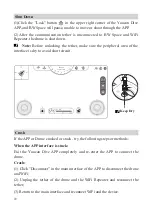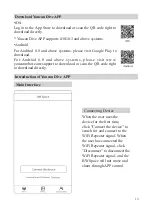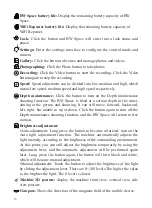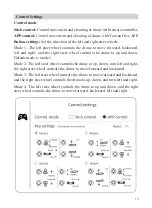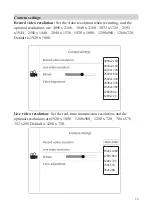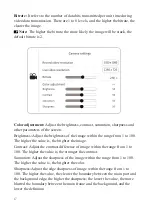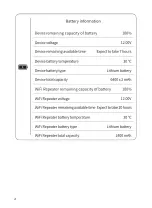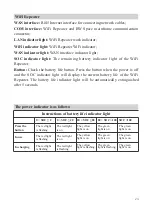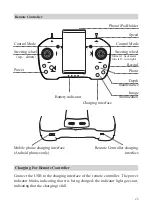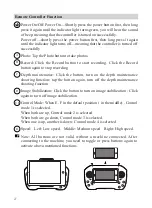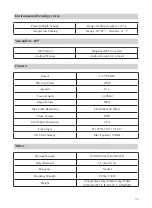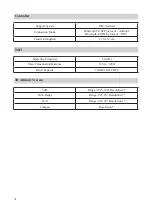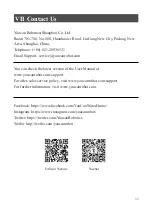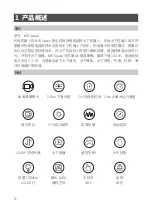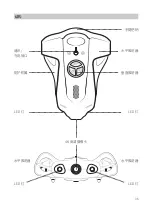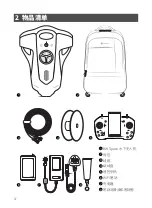23
Browse and share
Browse:
Click the "Gallery" button to enter the browsing interface and browse
photos or videos.
Online browsing :
Click the "Gallery" button to enter the browsing interface. "Online" is displayed
at the top of the interface, which means that the photos and videos taken by the
drone are browsed when the BW Space and the WiFi Repeater are connected.
Download to local storage: Click the "Select" button in the upper right corner
of the screen, select the file you want to download, and select single or select
all; tap the “Download” button at the bottom of the screen, and the photos and
videos taken by BW Space will be stored on your phone or tablet.
Local browsing:
Click the "Gallery" button to enter the browsing interface. Select "Local" at the
top of the screen to browse photos and videos stored on your phone or tablet.
Share:
Select the photos and videos you want to share in the Gallery (browsing
interface), and tap the "Share" button at the bottom of the screen to share the
files to various social media.
Photos and Videos Exportation
Into mobile phone:
Select the photos and videos to be downloaded in the
"Gallery" interface, click to download,the photos selected will be saved in the
mobile phone album. For editing or other purposes, you can export the photos
and videos to your computer by connecting your phone and your computer.
Into computer:
Visit the official website to download the latest version of the photo, video
export software Youcan Assistant;
Open the computer WiFi, search and connect the WiFi Repeater hotspot
Youcan_xxxx, initial password 12345678;
Open Youcan Assistant software, click Connect, enter the home page;
Select photos or videos, export them to your computer.
Summary of Contents for BW Space
Page 1: ...User Manual V1 1 BW Space...
Page 2: ...Contents 01 34 35 65 66 97...
Page 4: ...Youcan Dive APP Youcan Dive APP WiFi 35 35 36 37 38 40 42 42 43 43 44 44 56 57 59 60 63 64 65...
Page 5: ...Youcan Dive APP Youcan Dive APP WiFi 66 67 67 68 69 71 73 73 74 74 75 75 88 89 91 92 95 96 97...
Page 26: ...21...
Page 40: ...35 BW Space BW Space BW Space 4K 100 7 1 1080P APP 1 5m s 4k 100m 7 1380Lm x2 LED 128G...
Page 41: ...36 LED LED LED LED 4K...
Page 42: ...37 2 BW Space WiFi 1 3 5 6 7 8 2 4 1 3 6 2 4 7 8 5 A B C D...
Page 43: ...38 3 1 BW Space BW Space WiFi 2 BW Space 4 BW Space 3 WiFi 4 WiFi 4 4 BW Space 5 WiFi 1 5 4 4...
Page 44: ...39 WiFi 1 P54 2 3 4 5 6 WiFi service youcanrobot com...
Page 45: ...40 1 2 4 BW Space WiFi BW Space WiFi...
Page 50: ...45 BW Space...
Page 51: ...46 WiFi 3D N 0 15 30 6 0 3 0 0 330 345 N E N W...
Page 54: ...49 5 5 5 4 3 2 1 1 2 3 4 5 0...
Page 56: ...51 1 8 2 1 100 1 100 1 100 1 100 1 100 2M s...
Page 57: ...52 2D 1 100 1 100 70 2D 70 2D...
Page 59: ...54 Youcan Dive APP APP Youcan Dive APP BW Space BW Space BW Space SD SD SD 100 128G SD 1 07M...
Page 62: ...57 Android A B C D USB E G H F...
Page 63: ...58 E F 1 E F 2 E F 3 E F 4 H Android 1234 A B C D E F H Youcan Dive APP BW Space A B C D...
Page 64: ...59 1 1 2 2...
Page 68: ...63 5 1 Youcan Robot 2 3 4 5 6 7 8 9 10...
Page 72: ...67 LED LED LED LED 4K...
Page 73: ...68 BW Space WiFi 2 1 3 5 6 7 8 2 4 1 3 6 2 4 7 8 5 A B C D...
Page 75: ...70 WiFi 1 P83 2 3 4 5 6 WiFi japan youcanrobot com 4...
Page 76: ...71 1 2 4 BW Space WiFi WiFi BW Space...
Page 81: ...76 BW Space...
Page 82: ...77 3D BW Space WiFi WiFi N 0 15 30 6 0 3 0 0 330 345 N E N W 10M...
Page 84: ...79 APP Youcan Dive APP 1 1 2 3 4...
Page 85: ...80 5 5 5 4 3 2 1 1 2 3 4 5 0...
Page 87: ...82 1 8 2 1 100 1 100 1 100 1 100 2M s...
Page 88: ...83 1 100 2D 1 100 HLC WDR HLC WDR 1 100...
Page 89: ...84 70 2D 70 2D...
Page 91: ...86 BW Space BW Space SD SD SD Youcan Dive APP APP Youcan Dive APP BW Space 100 128G SD 1 07M...
Page 94: ...89 Android A B C D USB E G H F D C...
Page 95: ...90 1 3 E F 1 E F 2 E F 3 E F 4 H A B C D E F H A B C D...
Page 96: ...91 1 2 1 3 Youcan Dive APP Android 1234...
Page 100: ...95 5 1 Youcan Robot 2 3 4 5 6 7 8 9 10...
Page 103: ......