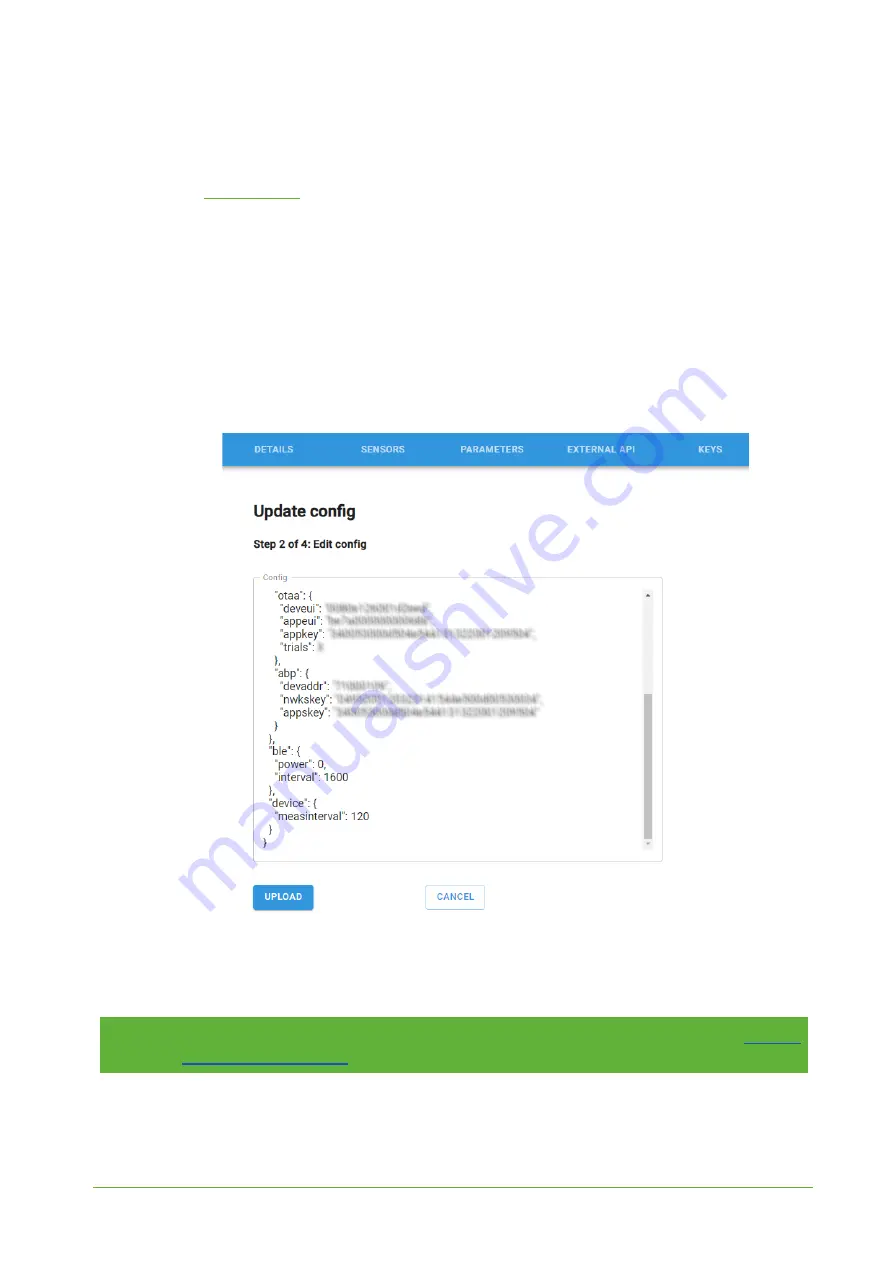
YO 360
User guide
v1.2
page 20/25
Configuration node with Yosensi Management Platform
Connect to the device following these instructions:
1. Go to
and log in.
2. You’ll see the dashboard organisation view. Now go to the Application section in the sidebar.
3. After choosing your application, search and select the device by looking at the DEV EUI on
the device sticker which is the same as the NODE ID on the list.
4. Select the firmware section. Now you can see three different buttons:
●
Configure - here you can change and upload parameters of the device.
●
Update firmware - here you can update the firmware from version 3.4.0 and newer.
●
Recover device - this section is made to recover firmware of the device. This button
helps when you might lose connection during uploading firmware.
5. After selecting the configure button and connecting node, the next step is to configure
parameters. Now you can change them in the section ‘ device ‘.
Figure 17
Update configuration section view.
6. Press the upload button and wait.
NOTE
Additional information including device configuration can be found in
.
Summary of Contents for YO 360
Page 1: ...YO 360 User guide v1 2...






































