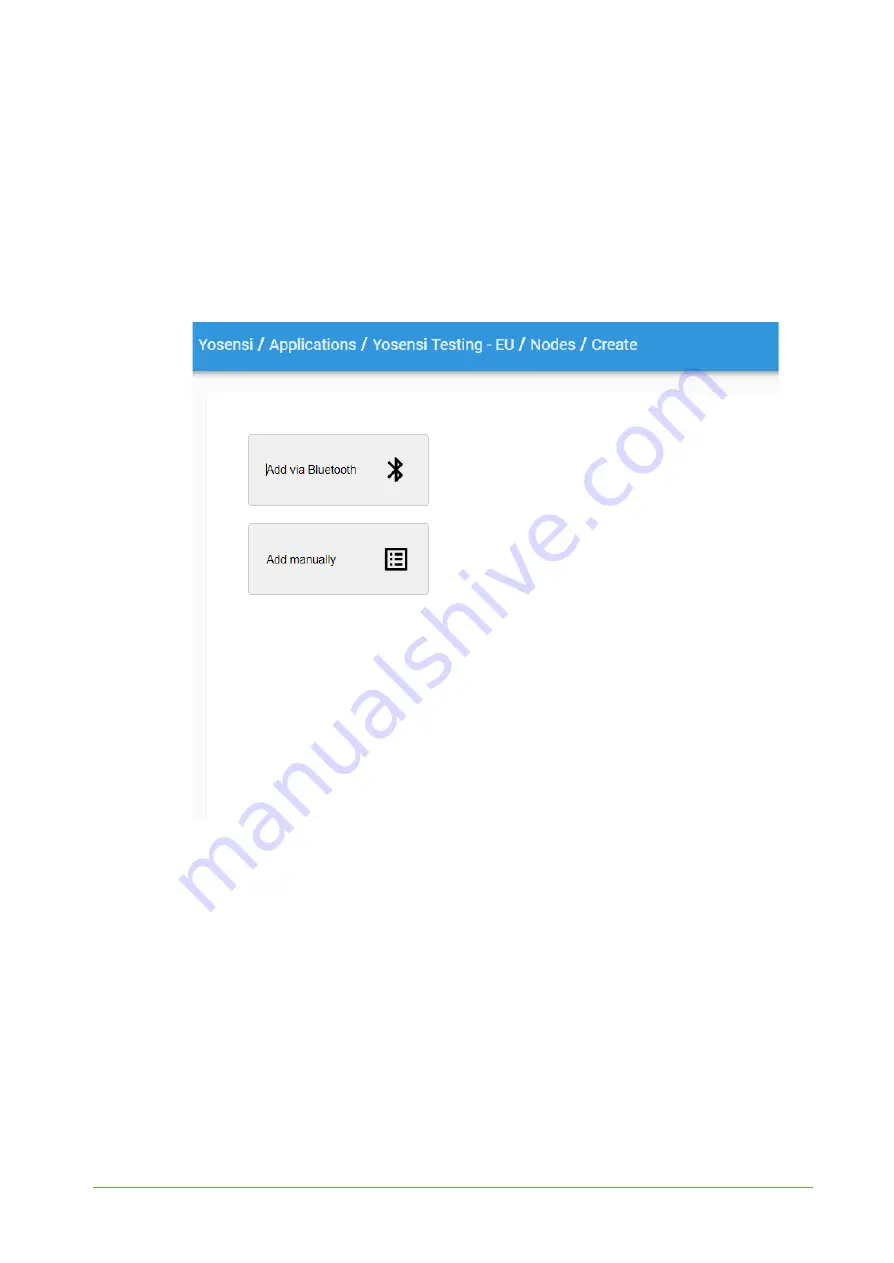
YO 360
User guide
v1.2
page 22/25
4. Proceed to the application by clicking its name on the list, and press the ‘+’ button to add a
node. Choose the ‘
Add manually
’ option. Select
‘Lora’
or
‘Helium’
if you want to connect to
the Helium network in the ‘Node Type’ field. Set the ‘Name’, ‘Description’ fields and fill in
‘Node ID’ (
deveui
) and ‘OTAA Key’ (otaa section
- appkey
).
All device identifiers are provided
by the support while ordering the nodes.
Select a model that is compatible with your device
— it affects the number of charts, its placement and data source (YO 360). You can also set
the node’s ‘Location’, if locations have been pre-defined. If you haven’t defined a suitable
location, leave this field set at <None>.
Figure 19
Adding node to the Yosensi Management Platform section view.
Summary of Contents for YO 360
Page 1: ...YO 360 User guide v1 2...


















