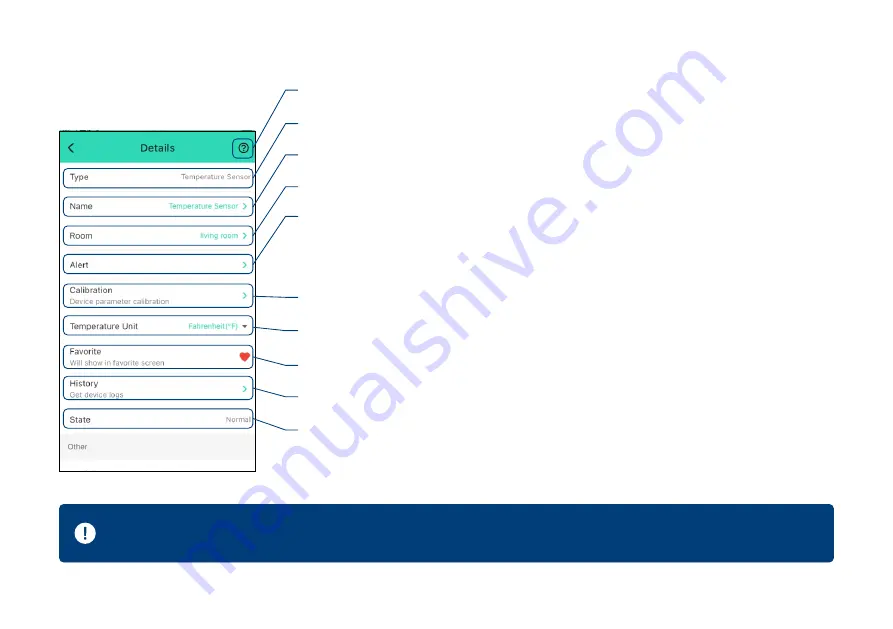
D-2. Details Page
i. Real- me Status:
Normal, Warning
g. Add/Remove
from favorites
a. Device Type
c. Choose a Room
for device
e. A calibra on Value
for temperature
b. Rename the Device
d. Alert Se ngs
- Select an alarm strategy for the device
Set alert range for temperature
Set re-no fica on interval a er a temperature alert(refer to page 11)
h. Historical Log
of temperature alerts, logged with date & me
f. Switch Temperature Display Mode
:
°F / °C
9
- Tap to get device manual link, feedback, contact us informa on, etc.
A er changing “Alert” and / or “Calibra on” se ngs, press the device’s SET bu on once, to sync the new
se ngs to the device. Otherwise, the device will automa cally update within 4 hours (maximum)













































