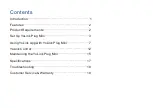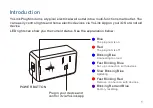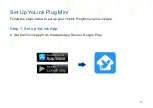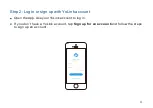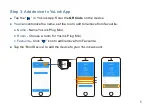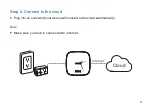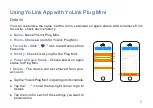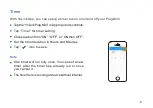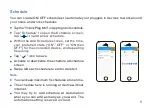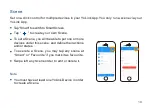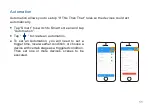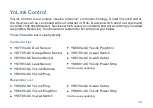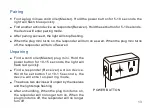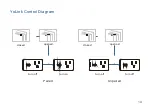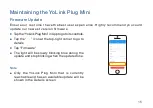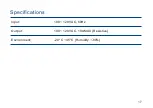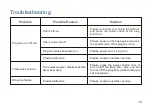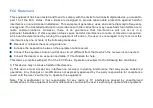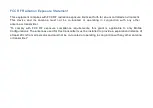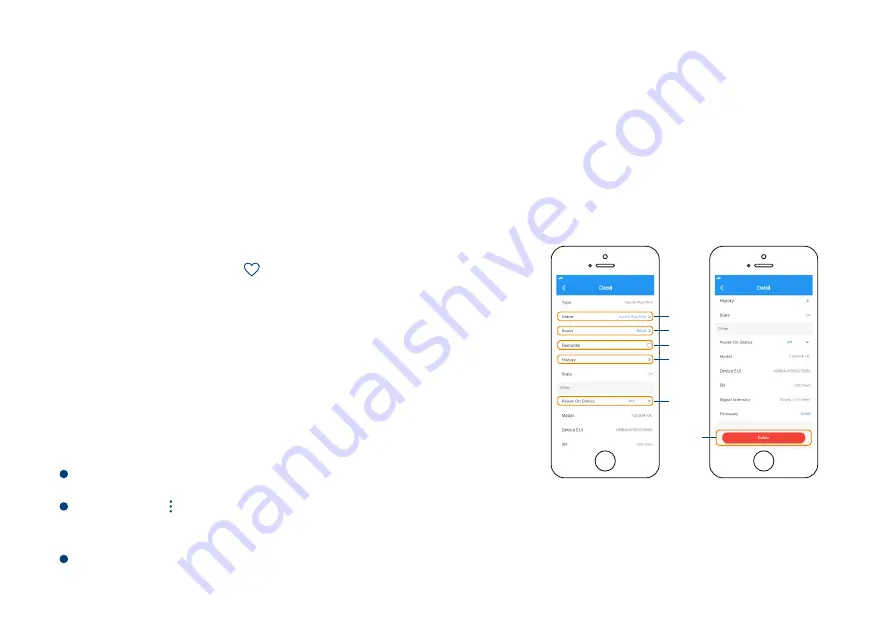
Using YoLink App with YoLink Plug Mini
Details
You can customize the name, set the room, set power on again status, add to/remove from
favourite, check device history.
Tap the icon for each of the settings you want to
personalize.
d. History
- Check history log for the Plug Mini.
e. Power On Again Status
- Choose power on again
status for Plug Mini.
b. Room
- Choose a room for YoLink Plug Mini.
a. Name
- Name YoLink Plug Mini.
f. Delete
- The device will be removed from your
account.
7
Tap the “ ” icon at the top-right corner to go to
details.
Tap the “YoLink Plug Mini” in App to go to its controls.
c. Favourite
- Click “ ” icon to add/remove from
Favourite.
a
b
c
d
e
f