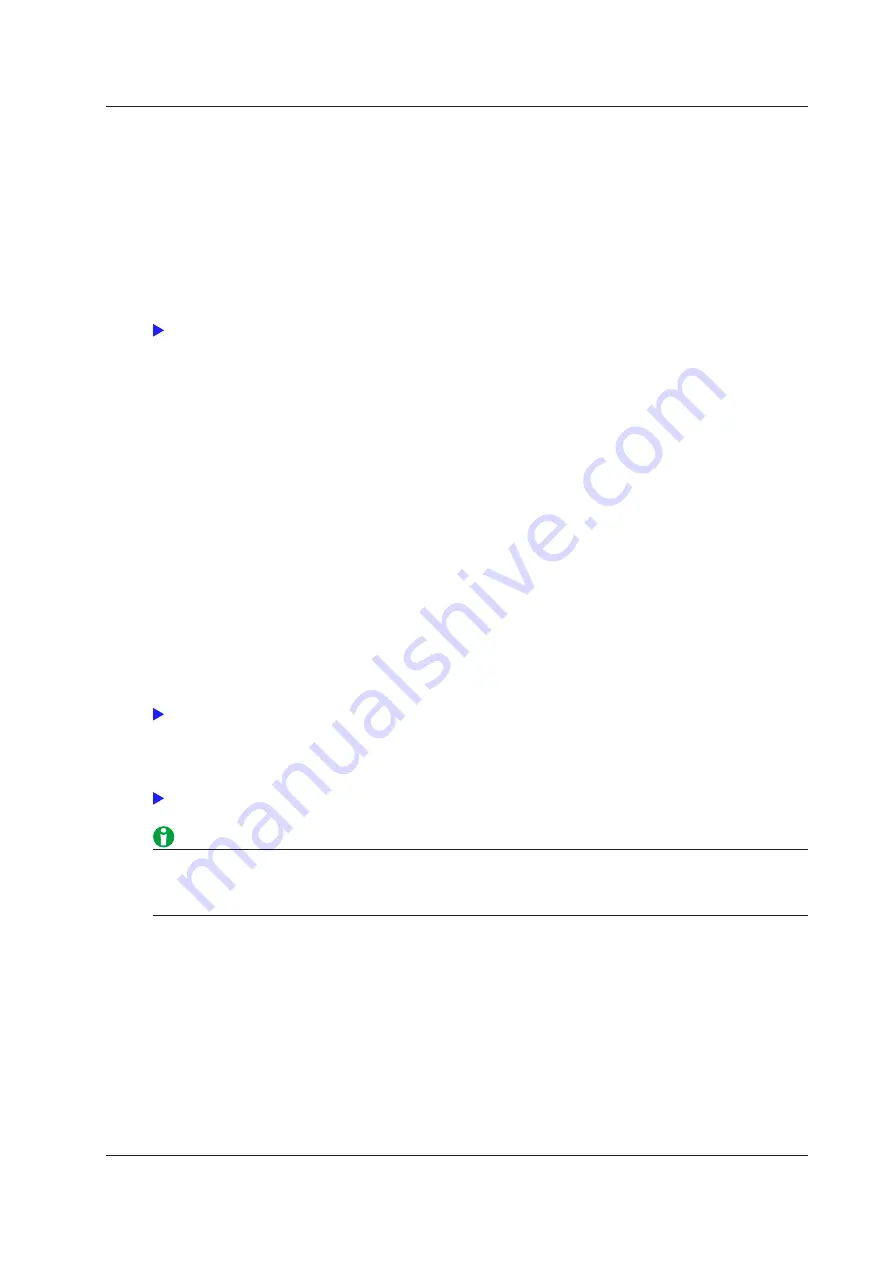
11-9
IM WT5000-01EN
Display Items (Items, Trend)
All ON/All OFF (All ON/All OFF)
You can collectively show or hide trend 1 (T1) to trend 16 (T16).
Trend to Display (Display)
For the trend waveforms of trend 1 (T1) to trend 16 (T16), you can select show (check box selected) or hide (check
box not selected).
Function (Function)
You can select any of the measurement functions listed under “Items That This Instrument Can Measure.”
Element/Σ/Motor (Element/Σ/Motor)
• When the function (Function) is set to something other than Speed, Torque, Pm, Slip, or SyncSp
• Depending on the function, select the element/wiring unit from the following options, or you may not need
to select it. The available options vary depending on the installed elements.
Element1, Element2, Element3, Element4, Element5, Element6, Element7, ΣA, ΣB, ΣC
• If there are no elements assigned to a selected wiring unit, because the wiring unit has no data, its trend
is displayed at the top or bottom of the screen. For example, if elements are assigned to ΣA but not to ΣB,
the trends of measurement functions for ΣB appear at the top or bottom of the screen.
• If you select Speed, Torque, Pm, Slip, or SyncSp for the function (Function), select the motor number from the
following options. The options vary depending on the installed motor evaluation function option.
Motor 1, Motor 2, Motor 3, Motor 4
Harmonic Order (Order (k))
When you select a function that has harmonic data, you can set the displayed harmonic order within the
following range.
Total (Total value) or 0 (DC) to 500
The harmonic orders that can be specified vary depending on the measurement function. For details, see
“Harmonic Measurement Function Orders.”
The trends of orders that exceed the maximum measurable order are displayed at the top or bottom of the
screen. For information about the maximum measurable harmonic order, see “Maximum Harmonic Order to Be
Measured (Max Order).”
• Trends for which there is no corresponding numeric data are displayed at the top or bottom of the screen.
• If you choose to display the trend of a user-defined event (Ev1 to Ev8), the trend display shows 1 when the
user-defined event is occurring (True) and 0 when it is not occurring (False).
Trend Display Scale
Setting the Vertical Scale (Scaling)
You can set the upper and lower limits of a trend window. Set the setup mode to one of the options below.
• Auto (Auto): The upper and lower limits of the trend window are automatically determined based on the
maximum and minimum trend display data values.
• Manual (Manual): You can set the upper and lower limits manually.
Upper and Lower Limits for Manual Scaling (Upper Scale and Lower Scale)
You can set the upper and lower limits within the range of –9.999 T to 9.999 T.
11 Graph Display
















































