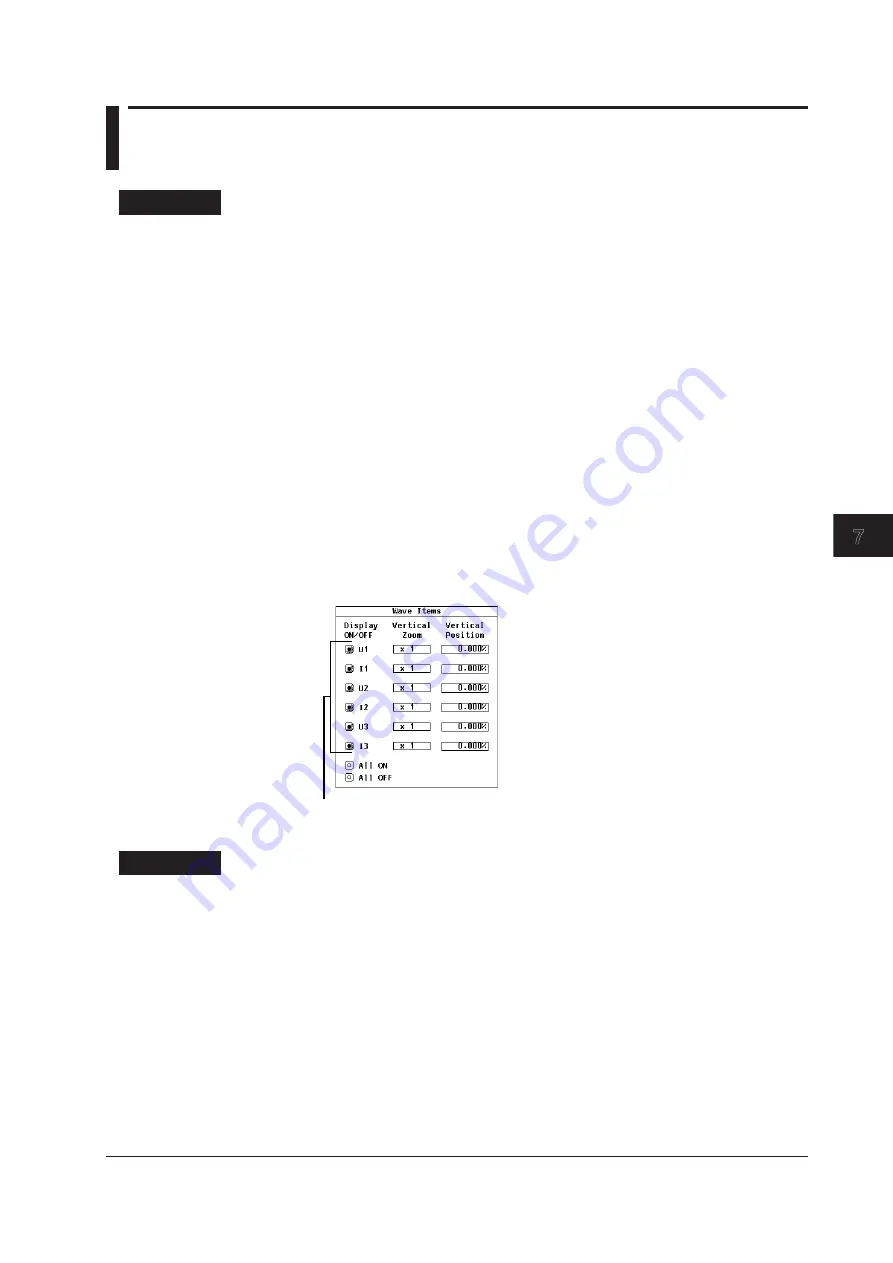
7-3
IM 760201-01E
W
aveform Display
3
2
1
4
5
6
7
8
9
10
11
12
13
14
App
Index
7.3 Selecting Which Waveforms to Display
Procedure
1.
Press
ITEM
to display the Wave Items menu.
Turning All Input Signal Waveform Displays On or Off
• Turning All Waveform Displays On
2.
Use the
cursor keys
to select All ON.
3.
Press
SET
. The indicators to the left of the input signals all light, and all of the
waveforms are displayed.
• Turning All Waveform Displays Off
2.
Use the
cursor keys
to select All OFF.
3.
Press
SET
. The indicators to the left of the input signals all turn off, and none of
the waveforms are displayed.
Turning Individual Input Signal Waveform Displays On or Off
2.
Use the
cursor keys
to select an input signal.
3.
Press
SET
. The indicator to the left of the selected input signal lights, and the
waveform of that signal is displayed. If you press SET again, the indicator turns
off, and the waveform of the selected input signal is no longer displayed.
Indicators that tell whether the waveform displays
of each input signal are on or off
Explanation
Only the input signals of installed elements appear in the menu and can be turned on
and off.















































