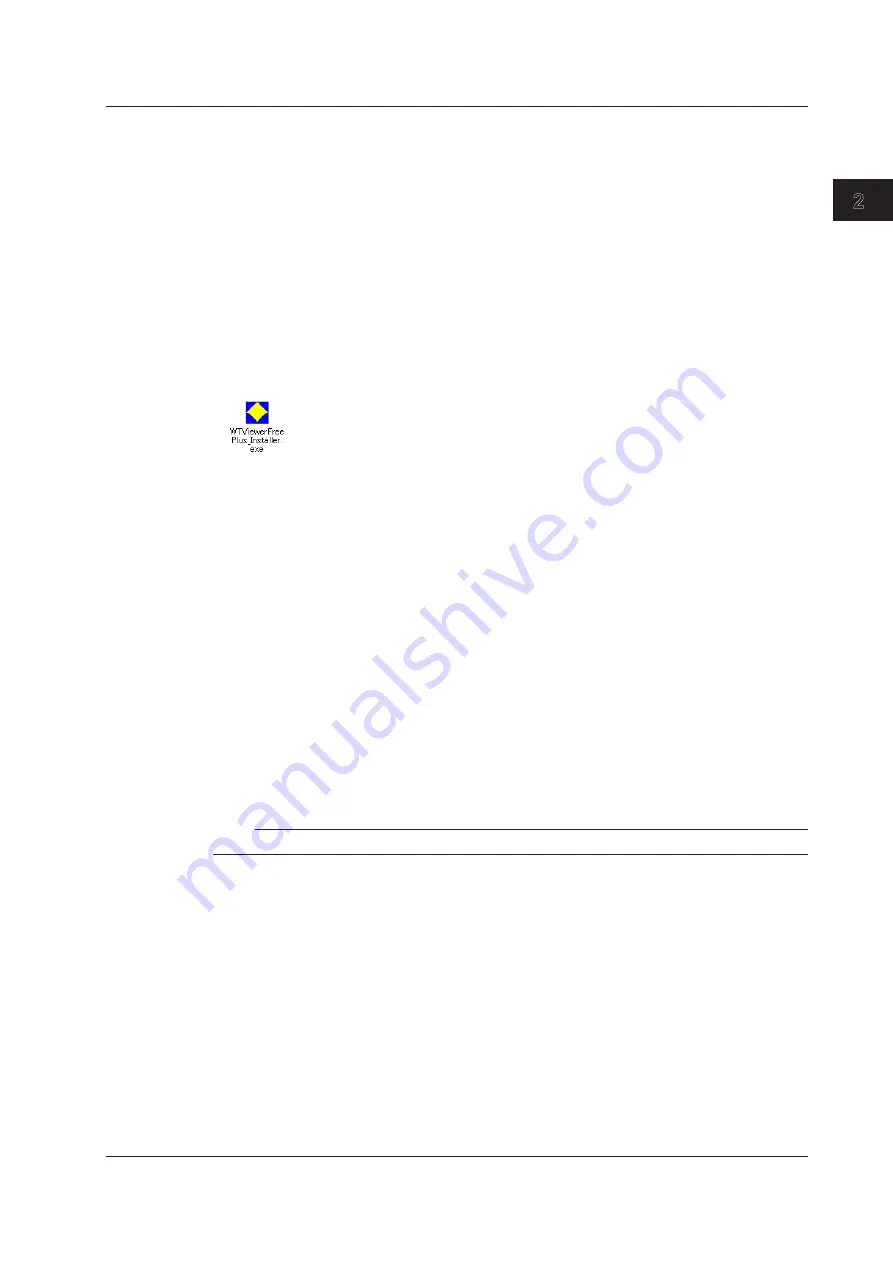
2-45
IM WT310-02EN
Making Preparations for Measurements
1
2
3
4
5
6
7
App
Index
Installing WTViewerFreePlus
Supported operating systems: English version of Windows Vista, Windows 7, Windows 8, or Windows 8.1
Have the CD that contains the software ready.
If an older version of WTViewerFreePlus has already been installed, uninstall it.
There is a PDF of the manual for the software on the CD in the Manuals folder. To view the manual,
you need to have Adobe Reader installed.
Before you install the software, make sure that your PC meets the system requirements.
The following procedure explains how to install the software on Windows 7.
1.
Turn on the PC and start Windows. Log on as an administrator.
2.
Insert the installation disk that contains this software into the CD drive.
3.
On the PC, select the CD drive.
4.
Double-click WTViewerFreePlus_Installer.exe. The InstallShield wizard will start.
5.
Follow the instructions on the screen to install the software.
The following two items will be installed, one after the other.
• WTViewerFreePlus
• YKMUSB (USB driver)
6.
On Windows Vista or Windows 7, the “User Account Control” window will appear during the
installation. Click Allow or Yes to continue the installation.
7.
After the installation finishes, a new WTViewerFreePlus folder is added to the Start menu in
Windows. You can open the folder by clicking the Start button, All Programs, YOKOGAWA, and
then WTViewerFreePlus.
Starting WTViewerFreePlus
1.
Before you start WTViewerFreePlus, turn on the WT300 series.
2.
To start WTViewerFreePlus, click the
Start
button,
All Programs
,
YOKOGAWA
,
WTViewerFreePlus
, and then
WTViewerFreePlus
. After you start WTViewerFreePlus, it will
automatically identify the WT300 series devices that you can connect to and will display them in
the upper left of the screen.
Note
The WT300 series will not be automatically detected if you turn it on after starting WTViewerFreePlus.
3.
Select the WT300 series that you want to connect to.
2.12 Connecting to a PC via USB (Installing WTViewerFreePlus)






























