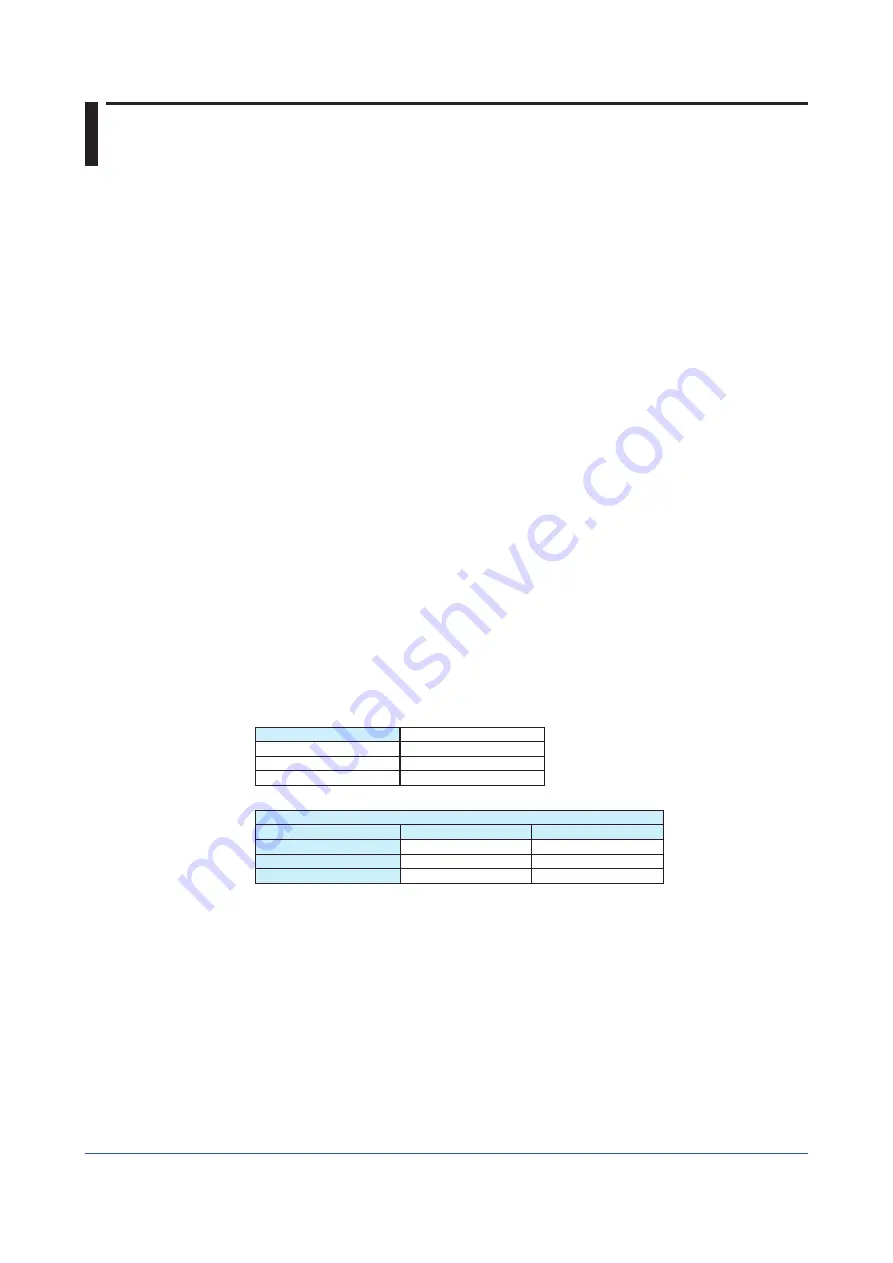
25
IM 04L51B01-18EN
Example of I/O Message Using RSLogix 5000
Connection with GX/GP
First, define the connection with GX/GP using RSLinx. Go to Communication on the menu
bar and select Configure Drivers.
Next, select Ethernet Devices and click Add New....
Enter a driver name. In this example,
GX
is entered but other names can also be
entered.
Enter the IP address of GX/GP and click OK.
GX is displayed on the RSWho list of RSLinx.
Configuration of Communication Settings
Open RSLogix 5000 and select a PLC used to communicate with GX/GP. Right-click
Ethernet in I/O Configuration and select New Module.
Click + to open the list. Select ETHERNET-MODULE and click OK. An ETHERNETMODULE
setup window will open.
The following shows an example of reading data in input/output channels 0001 to 0010 and
writing the data to communication channel data C001 to C020. Data can be accessed using
the INT32 type.
In the Name field, enter GX (or other communication connection name). Since data is
accessed using INT32, keep Comm Format as Data-DINT. In IP Address, enter the IP
address of GX/GP.
In Connection Parameter, define the input and output. In Input and Output, enter a
respective instance ID and size. In Configuration, enter an instance ID of 195 and a size
of 0.
New Module
Name
GX
Comm Format
Data-DINT
Address/Host Name
IP Address
10.0.232.126
Connection Parameter
Assembly Instance
Size
Input
110
10
(32-bit)
Output
130
20
(32-bit)
Configuration
195
0
(8-bit)
Tag
In Controller Tag, the GX:I and GX:O tags to be used in control logic have been
made. Click + to expand the tag and see all the points of a size specified in the module
definition.
Summary of Contents for Vigilantplant GP10
Page 31: ...Blank...
















