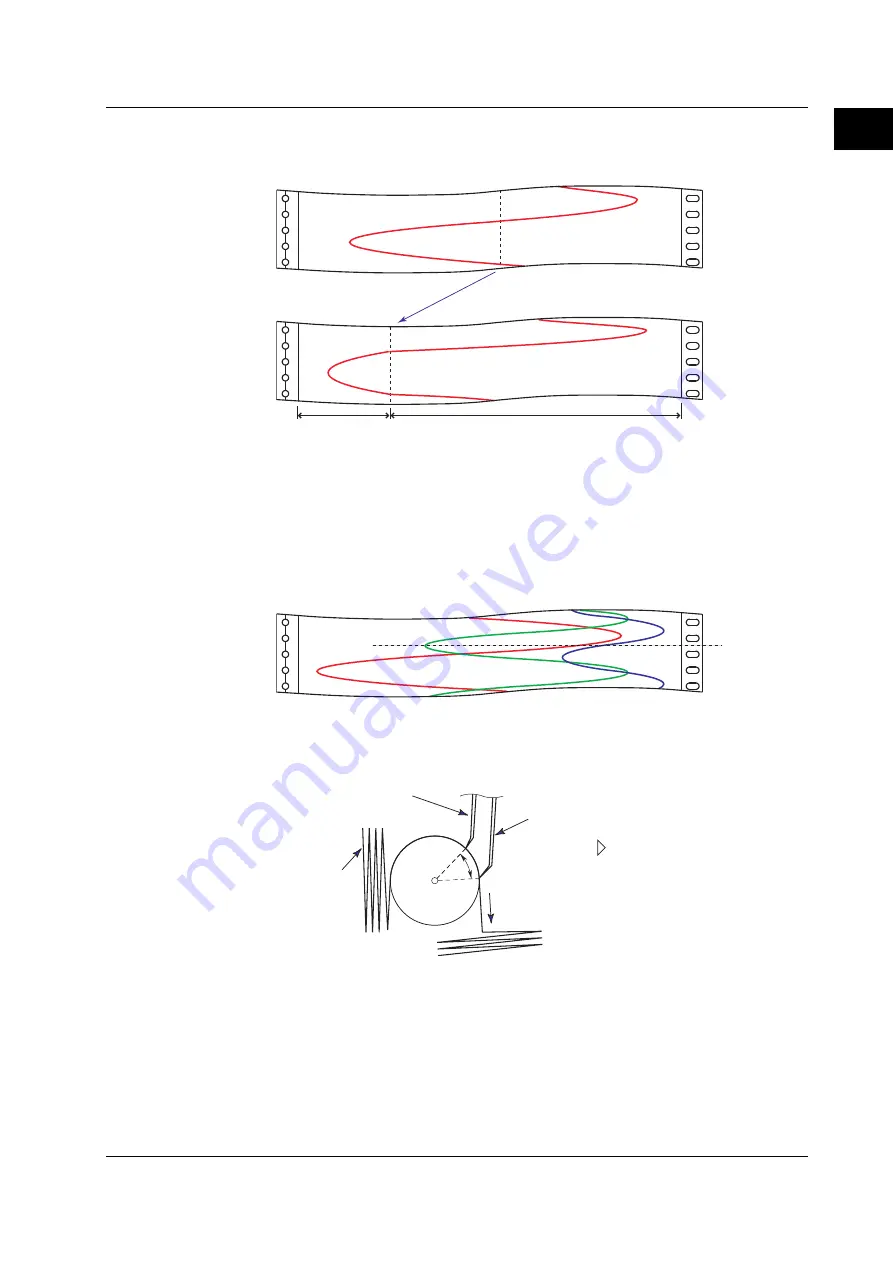
1-15
IM 04P02B01-01E
Functional Description
1
Partial Expanded Recording
This function expands a section of the recording range. By default, partial expanded
recording is disabled.
Compressed
Expanded
<Related Topics>
Setting the partial expanded recording: Section 7.13 and 6.5
Pen Offset Compensation (Pen Model)
This function compensates for the pen offset (phase difference) along the time axis.
On 2-pen, 3-pen, and 4-pen recorders, there are offsets along the time axis (phase
difference) between the pens. This offset is corrected when pen offset compensation is
used.
Same time
Below is an explanation for the 2-pen model.
The recording of these two pens are offset by an amount of phase P. If pen offset
compensation is enabled, the measured values of pen 1 are stored in the memory, and
recorded when the chart paper is fed by an amount corresponding to P.
P
Chart paper
Reference pen (pen 2)
Pen 1
Chart feeding direction
Recorder front panel
By default, this function is disabled.
<Related Topics>
Setting the pen offset compensation: Section 7.6
1.4 Recording
















































