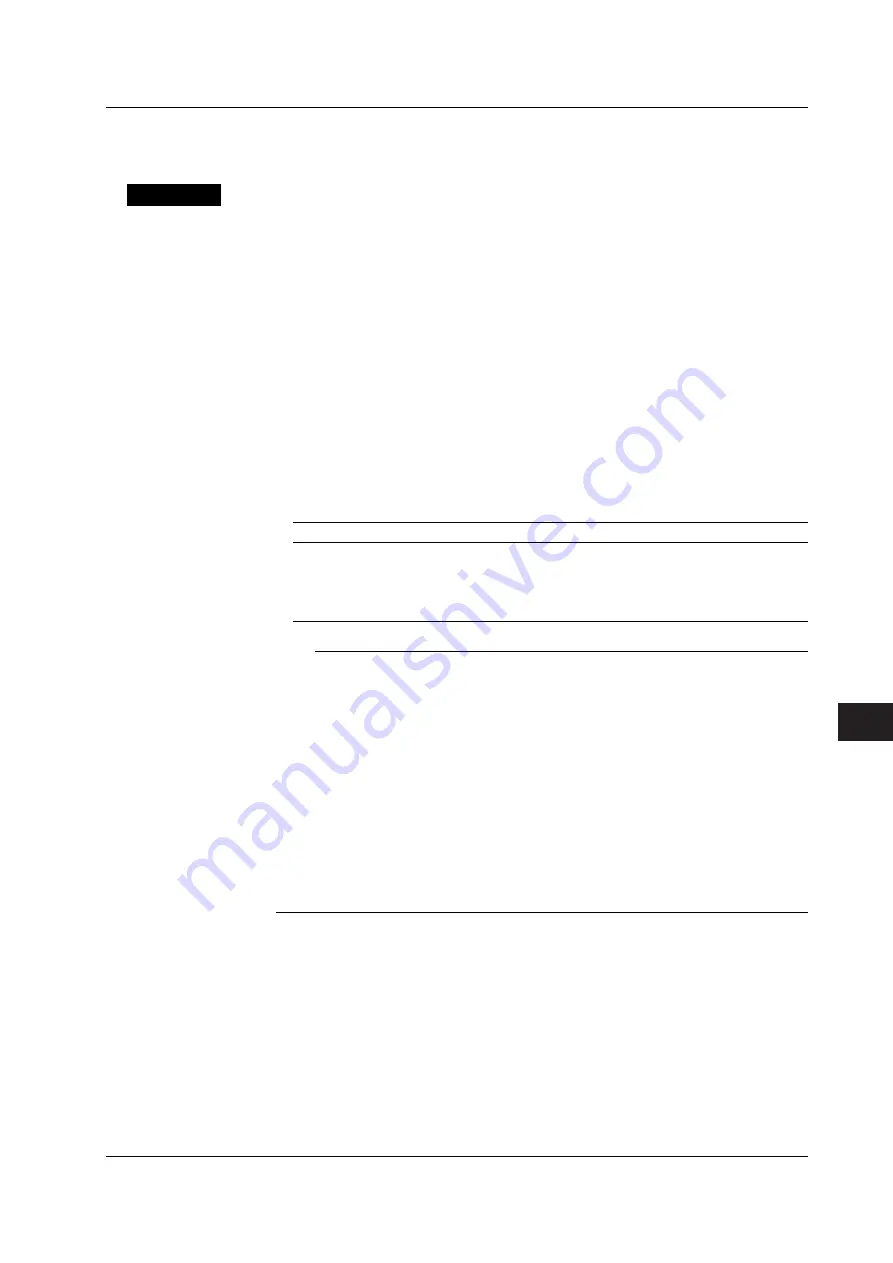
11-9
IM 703155-01E
Configuring the Network
11
Printing Screen Images
10.
Print screen images according to the procedures given in section 9.2.
Explanation
You can print screen images on a network printer.
Printer Server Name
In environments in which DNS can be used, you can specify the printer server name on
the network (host name and domain name). You can also specify the IP address of the
printer server.
Number of characters: Up to 40 characters.
Characters that can be used: 0 to 9, A to Z, a to z, _, -, (, ), and .
Printer Name
You can set the name of the printer on which screen images will be printed.
Number of characters: Up to 15 characters.
Characters that can be used: 0 to 9, A to Z, a to z, _, -, (, ), and .
Printer Driver
Printing is possible on a network printer supporting the printer driver selected here.
Possible Choice (Printer Driver) USB Printer Tested for Compatibility
Canon LIPS4
LPB1710
Canon-S500
BJS500, PIXUS860i
bjc-8200
BJS500, PIXUS860i
escp2-pm950c
PM950c
pcl-900
DeskJet 5650
Note
•
To use this function, configure the TCP/IP parameters in advance according to the procedure
given in section 11.2.
•
Printing is possible on printers that support the TCP/IP protocol.
•
This function cannot be used when using the file server function or when performing file
operations.
•
Connect only the printers that are allowed.
•
For other printers the have been tested for compatibility, contact your nearest YOKOGAWA
dealer.
•
The VB8300 does not detect “out of paper” and printer errors on the printer. If an error
occurs, press the PRINT key again to stop the printing.
•
To print the screen image on a printer other than the printer server that is connected to a PC,
save the screen image data on the CF card, USB memory or the VB8300 internal hard disk
(see section 10.5). The data can be loaded into the PC and printed.
•
Use this function within a secured network.
11.3 Settings for Printing Screen Images on a Network Printer
















































