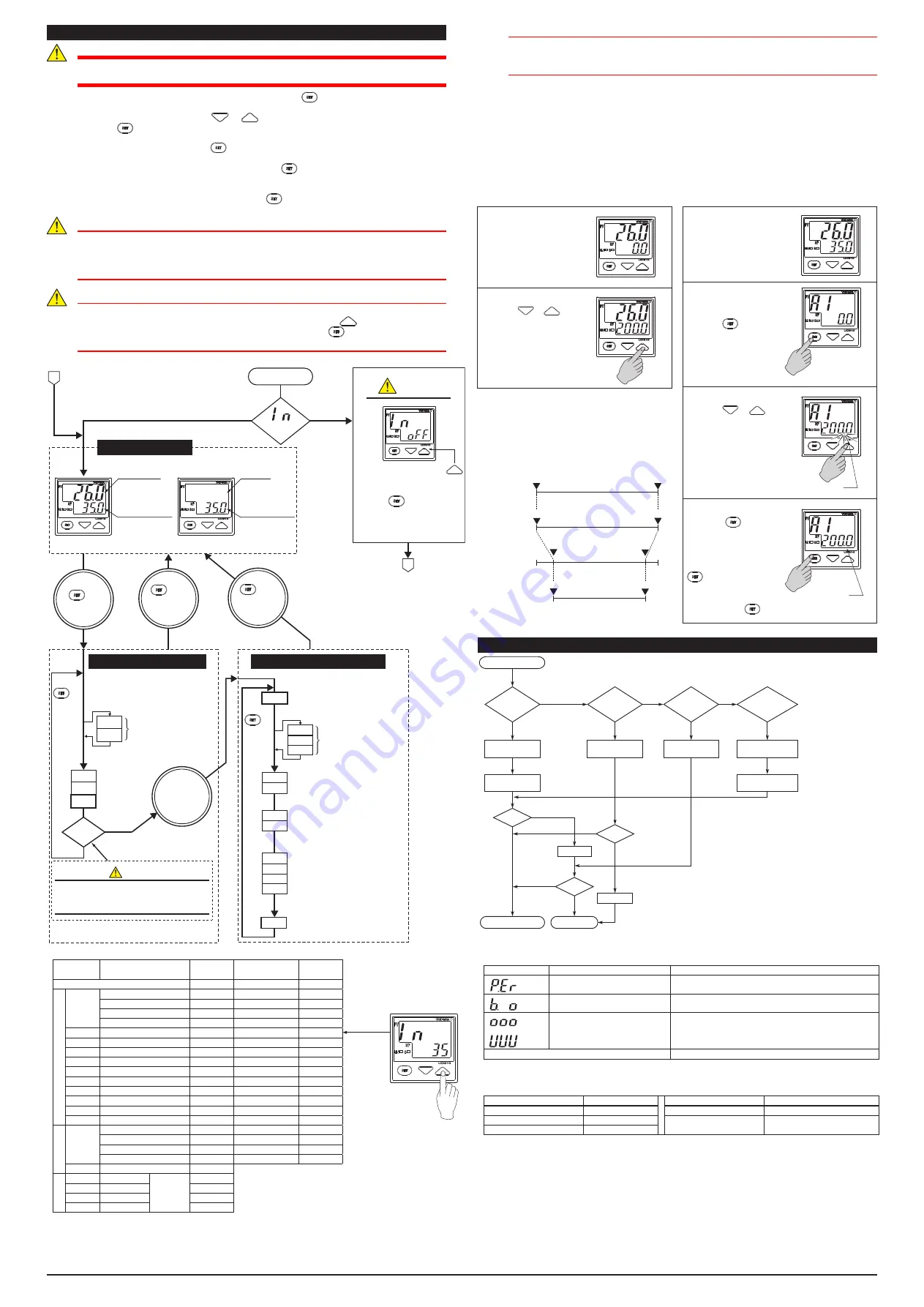
IM 05F01F12-01E 3rd Edition Mar. 14, 2016-00
3
7.
Key Operations
WARNING
To prevent electric shock, the manual setter should be mounted on the panel so as not
to accidentally touch the terminals when power is being applied.
(1) You can move between parameter setting displays using the
key.
(2) To change the parameter setpoint,
(i) Change the display value with the
or
key (the period flashes).
(ii) Press the
key to register the setpoint.
(3) In the operating display, pressing the
key for at least 3 seconds retrieves the operating
parameter setting display.
(4) In the operating parameter setting display, pressing the
key for at least 3 seconds transfers
back to the operating display.
Registering the key-lock parameter LOC to “–1” retrieves the setup parameter setting display.
(5) In the setup parameter setting display, pressing the
key for at least 3 seconds transfers back
to the operating display.
CAUTION
Changing certain setup parameters may automatically initialize the operating
parameters. Therefore, after you change the setup parameters, always check the
operating parameter setpoints to find out if appropriate values have been set for them. If
the operating parameters have been initialized, set them to their appropriate values.
CAUTION
At power-on, the manual setter displays the operating display, but if the measured input
type setting remains OFF, “IN” appears. In this case, press the
key to display the
measured input range code you want to use, then press the
key to register it. (Refer
to the flowchart below.)
is displayed
?
When measured input range code has been already set,
the operating display shown below appears.
Yes
No
Note: If no key is pressed for a period
of two minutes or more while in
the operating or setup parameter
setting display, the manual setter
automatically returns to operating
display.
• Displayed when AL1, AL2 = 1 to 20
LOC=
When
–1
When LOC=–1,
transfers to the
setup parameter
setting display
Press the
key
to move
between items.
When “In” appears, press the
key to display the measured input
range code you want to use, then
press the key to register it.
After this operation, the manual
setter shows the operating
display.
CAUTION
Set
″
-1
″
to enter the setup parameter setting display. But
if
″
LOC=1 or 2
″
is already set, the parameter value can
not be changed by setting
″
LOC=-1
″
only. To change the
parameter value, set
″
LOC=0
″
at first (for disabling
keylock), then set
″
LOC=-1
″
once again.
Operating Display
Set the parameters
as follows not to
display a measured
input value.
Measured input type (IN):
DC voltage input (20 to 23)
PV/SP display (PVD)
: OFF
TIP
Power ON
A
Operating Parameter Setting Display
Setup Parameter Setting Display
A1
A2
FL
BS
LOC
SPH
SPL
Displayed when DC voltage
input range code (20 to 23)
is set
DP
RH
RL
IN
AL1
AL2
HY1
HY2
PVD
CAUTION
A
RTH
RTL
Measured input
value(PV)
Target setpoint(SP)
No display
Target setpoint(SP)
Press the
key
for at least
3 seconds.
Press the
key
to move
between items.
Press the
key for
at least 3 seconds.
(To operating
display)
Note
Press the
key for
at least 3 seconds.
(To operating
display)
Note
At first
When parameter PVD=ON
(factory-set default)
When parameter PVD=OFF
● UD310 Measured Input Type and Ranges
Input type
Range (°C)
Range
code (°C)
Range (°F)
Range
code (°F)
For example, to select
thermocouple type J (°F),
set the range code to 35.
Unspecifed
OFF
Thermocouple
K
–270 to 1370°C
1
–300 to 2500°F
31
0.0 to 600.0°C
2
32.0 to 999.9°F
32
0.0 to 400.0°C
3
32.0 to 750.0°F
33
–199.9 to 200.0°C
4
–300 to 400°F
34
J
–199.9 to 999.9°C
5
–300 to 2100°F
35
T
–199.9 to 400.0°C
6
–300 to 750°F
36
E
–199.9 to 999.9°C
7
–300 to 1800°F
37
R
0 to 1700°C
8
32 to 3100°F
38
S
0 to 1700°C
9
32 to 3100°F
39
B
0 to 1800°C
10
32 to 3200°F
40
N
–200 to 1300°C
11
–300 to 2400°F
41
L
–199.9 to 900.0°C
12
–300 to 1600°F
42
U
–199.9 to 400.0°C
13
–300 to 750°F
43
Platinel 2
0 to 1390°C
14
32 to 2500°F
44
RT
D Pt100
–199.9 to 850.0°C
15
–199.9 to 999.9°F
45
0.0 to 400.0°C
16
32.0 to 750.0°F
46
–199.9 to 200.0°C
17
–300 to 400°F
47
–19.9 to 99.9°C
18
–199.9 to 999.9°F
48
JPt100
–199.9 to 500.0°C
19
DC voltage
0 to 100mV
0.0 to 100.0
User-scalable
20
0 to 5V 0.000 to 5.000
21
1 to 5V 1.000 to 5.000
22
0 to 10V
0.00 to 10.00
23
IMPORTANT
The manual setter is shipped with the parameters set at the factory-set defaults. Check
the default values against the “Parameter Lists” in the following page, and change the
parameter setpoints that need to be changed.
This section explains how to set and register parameter setpoints.
The procedure for changing Target Setpoint(SP) and Alarm 1 Setpoint(A1) can be found on
"Changing Target Setpoint(SP)" and "Changing Alarm 1 Setpoint(A1)".
You can set the other parameters in the same way.
The following instructions assume that the manual
setter is already receiving power.
SP (target setpoint) value will be output in 3
seconds after the change.
Check alarm type before setting the alarm setpoint.
Factory-set settings:
Alarm 1 type : OFF
Alarm 2 type : OFF
Step 1:
Confirm that the manual
setter shows the operating
display during normal
operation (PV and SP are
displayed on the indicators).
Step 1:
Confirm that the manual
setter shows the operating
display during normal
operation (PV and SP are
displayed on the indicators).
Step 2:
Press the or key
to change the SP display
value to the required
setpoint. In this example,
SP is changed to 200°C.
Step 2:
To enter the operating
parameter setting display,
press the key for at
least 3 seconds.
Press for at least 3 seconds.
Step 3:
Press the or key to
change the current A1
setpoint to a required
setpoint. In this example, A1
is changed to 200°C.
The period flashes while the setpoint is being changed.
Step 4:
Press the key once to
register the setpoint.
The period goes out.
A1 is now changed.
Another press of the
key calls up the Alarm 2
setpoint(A2) display.
To return to the operating
display, press the key for at least 3 seconds.
The period goes out.
n
Changing Target Setpoint (SP)
n
Changing Alarm 1 Setpoint (A1)
Measured input range
Target setpoint range
(Factory-shipped settings)
Target setpoint range
(after scaling)
SPL
SPL
Minimum value
of measured input
range (scale)
Maximum value
of measured input
range (scale)
SPH
4mA
20mA
SPH
Manual setting output
(4 to 20mA)
8. Troubleshooting
Is the manual setter defective?
Completely inactive?
Normal?
Contact us for repair
Problem solved
Cancel the setting
Key operation failure?
Is the key
locked?
Normal?
Correct it
Check the terminal connection
of the power supply
Check key-lock
setting
Display failure?
I/O signal failure?
Turn the power off,
then on
Verify the I/O spec.
of manual setter
Verify the spec. of
I/O destinations
Check the power
supply voltage
Yes
Yes
Yes
Yes
Yes
Yes
Yes
Yes
No
No
No
No
No
No
No
In the event of an abnormality, perform the following checks as outlined by the flowchart.
■
Error Display during Operation
(1) If the manual setter displays one of the following, carry out the appropriate remedy for the
particular error.
Display
Error content
Remedy
P.Er The parameter is abnormal
Check the setpoints of all the parameters and set them at
their proper values.
B.o Input burnout
Check the sensor wiring and correct it.
Not display when the setup parameter PVD=OFF.
OOO
PV over-scale
(PV exceeds its effective range.)
Check the measured input type and scale settings and
correct them.
Not display when the setup parameter PVD=OFF.
UUU
PV under-scale
(PV falls below its effective range.)
No PV display
Set the setup parameter PVD=ON to display PV.
(2) The manual setter needs to be repaired if any of the indications in the table below appear.
In these cases, do not try to repair the manual setter yourself.
Order a new manual setter or contact us for repair.
Display
Error content
Display
Error content
Unknown (at power-on)
CPU failure
Flashing “Err” (at power-on) RAM or ROM failure
All extinguished (at power-on) Power source failure
Flashing “Err”
(during operation)
A/D converter failure,
RJC failure, or EEPROM failure
“Err” (at power-on)
Calibration abnormal
■
When Power Failure Occurred during Operation
●
Momentary power failures shorter than 20ms(or shorter than 1ms when “/V24” is specified) have
no effect on the manual setter operation (i.e., normal operation continues).
●
For power failures of 20ms or longer(or 1ms or longer when “/V24” is specified), however the
status will be as follows.
(The manual setter action at power recovery is the same as at power-on.)
• Alarm action: Continues (but alarms with a waiting action enter the waiting state once)
• Setting parameters: Maintained




