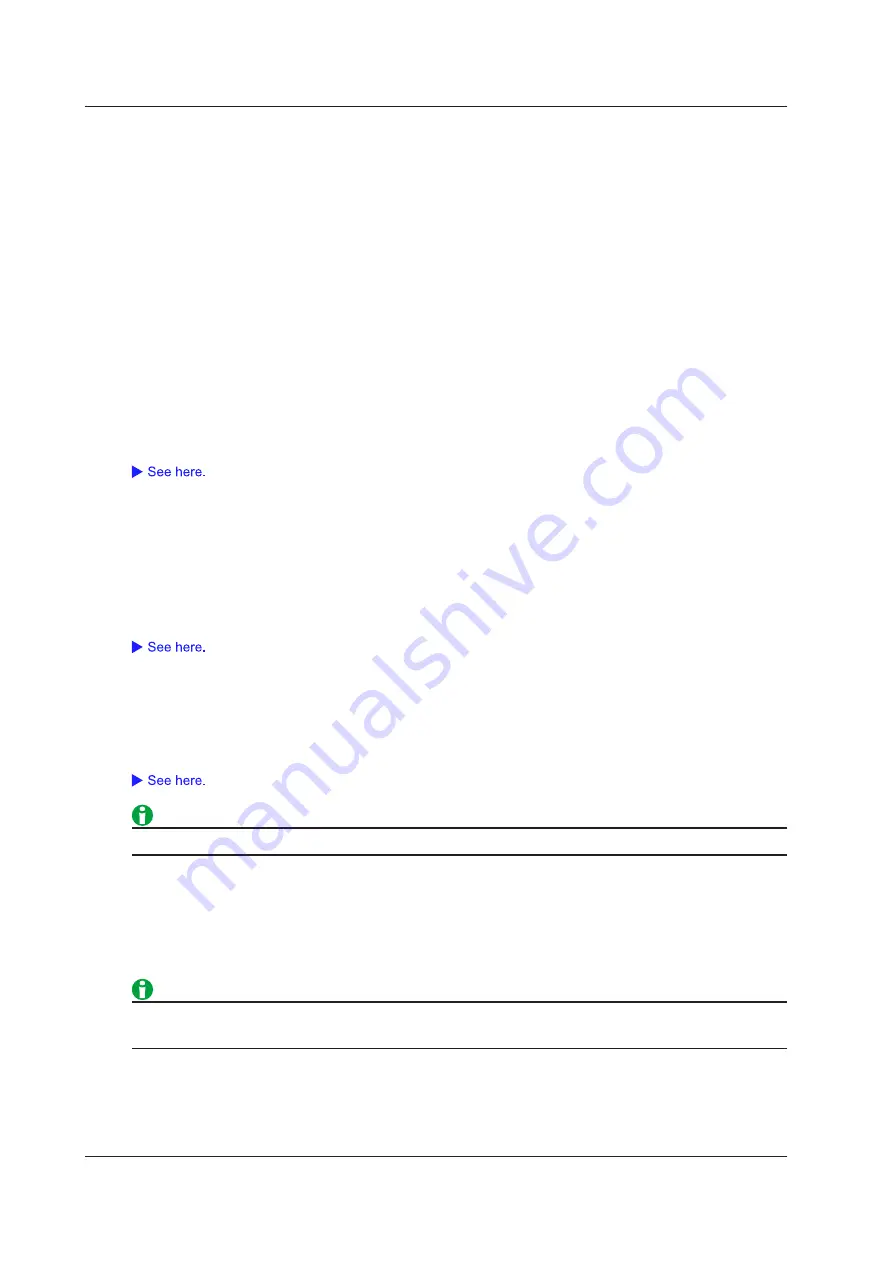
4-34
IM DL350-01EN
Acceleration Measurement
For acceleration measurement, the items that have to be set for each input signal (CH1 to CH4) include vertical
scales, the vertical positions, input coupling, the bias, the bandwidth limit, the zoom method, the gain, trace
settings, sensitivity, and the unit.
The 701275 (ACCL/VOLT) acceleration module (with AAF) can measure acceleration by using the signal from
an acceleration sensor. You can connect it directly to an acceleration sensor with a built-in amp.
Load-output-type acceleration sensors without amp circuits cannot be connected directly to the 701275 (ACCL/
VOLT). For information about how to connect acceleration sensors, see section 2.16 in the
Getting Started
Guide
, IM DL350-03EN.
Waveform Display On and Off
Select whether to show or hide input signals for each channel.
• ON: Shows the waveform
• OFF: Hides the waveform
Vertical Scale (V/Div, V Range)
If you set the input coupling to anything other than ACCEL, set the vertical scale.
Gain (Gain)
If you set the input coupling to ACCEL, set the gain.
You can set the ratio of the output signal to the input signal to a value from 0.1 to 100.
Input Coupling (Coupling)
To measure acceleration with the 701275 (ACCL/VOLT), set the input coupling to ACCEL.
To measure voltage, set the input coupling to an appropriate voltage measurement setting.
Bandwidth Limit (Bandwidth)
You can set the bandwidth limit to 40 Hz, 400 Hz, 4 kHz, Auto, or Full.
When you set the bandwidth limit to Auto, an anti-aliasing filter (AAF) and low-pass filter are set in accordance
with the sample rate, and high-frequency noise is removed from the input signal. By using an anti-aliasing filter
when you measure voltages, you can remove the aliasing in the FFT.
The filters can be used not just in acceleration measurements, but also in voltage measurements.
Bias (Bias)
Select whether to supply bias current to the acceleration sensor.
• ON: Bias current is supplied to the acceleration sensor.
• OFF: Bias current is not supplied to the acceleration sensor.
• Do not connect an acceleration sensor when Bias is set to ON. Doing so may damage the instrument.
• The bias current is 4 mA.
4 Vertical Axis
















































