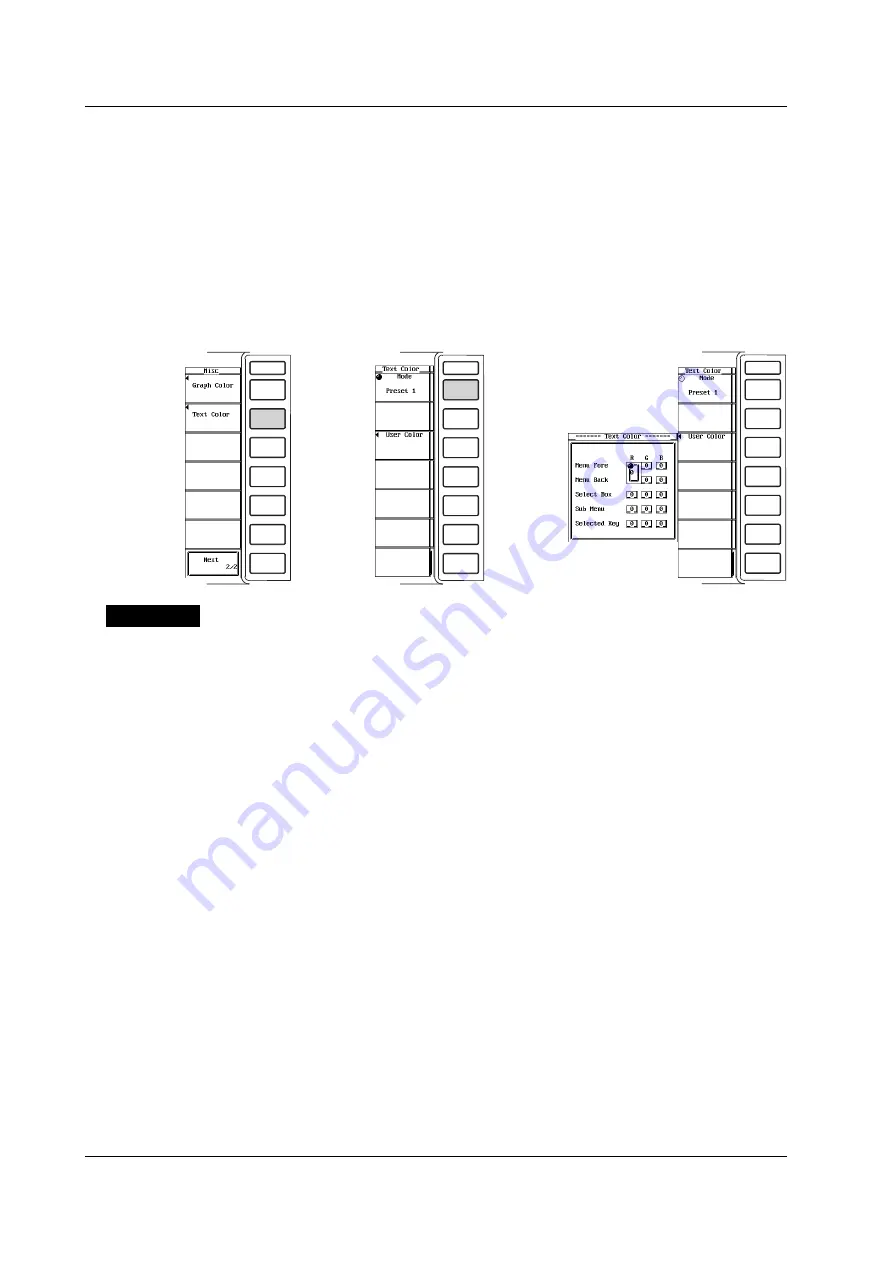
14-6
IM 253710-01E
Setting the text color
• Selecting preset or user
3.
Press the [Text Color] soft key to display the text color setting menu.
4.
Turn the jog shuttle to select the [Mode] from [Preset1] to [User].
• Setting user colors
5.
Press the [User Color] soft key to display the text color setting dialog box.
6.
Turn the jog shuttle to select the item you wish to set.
7.
Press the SELECT key. The color level setting box appears.
8.
Turn the jog shuttle to select the color level from [0] to [7].
9.
Press the SELECT key or the ESC key to close the setting box.
Explanation
You can set the display color for different items on the screen. The color is set using
ratios (0 to 7) of red (R), green (G), and blue (B).
Setting the graphics color
Select either the default or user setting.
For the user setting, the display color can be set on the following items.
• Back
Sets the background color within the waveform display frame.
• Grid
Sets the color of the menu frame.
• Cursor
Sets the color of the marker and cursor.
• CH1 to CH8
Sets the colors of the waveform. The colors for Math1 and Math2 are set to the
same colors as CH5 and CH6, respectively.
14.3 Setting the Display Colors of the Screen
















































