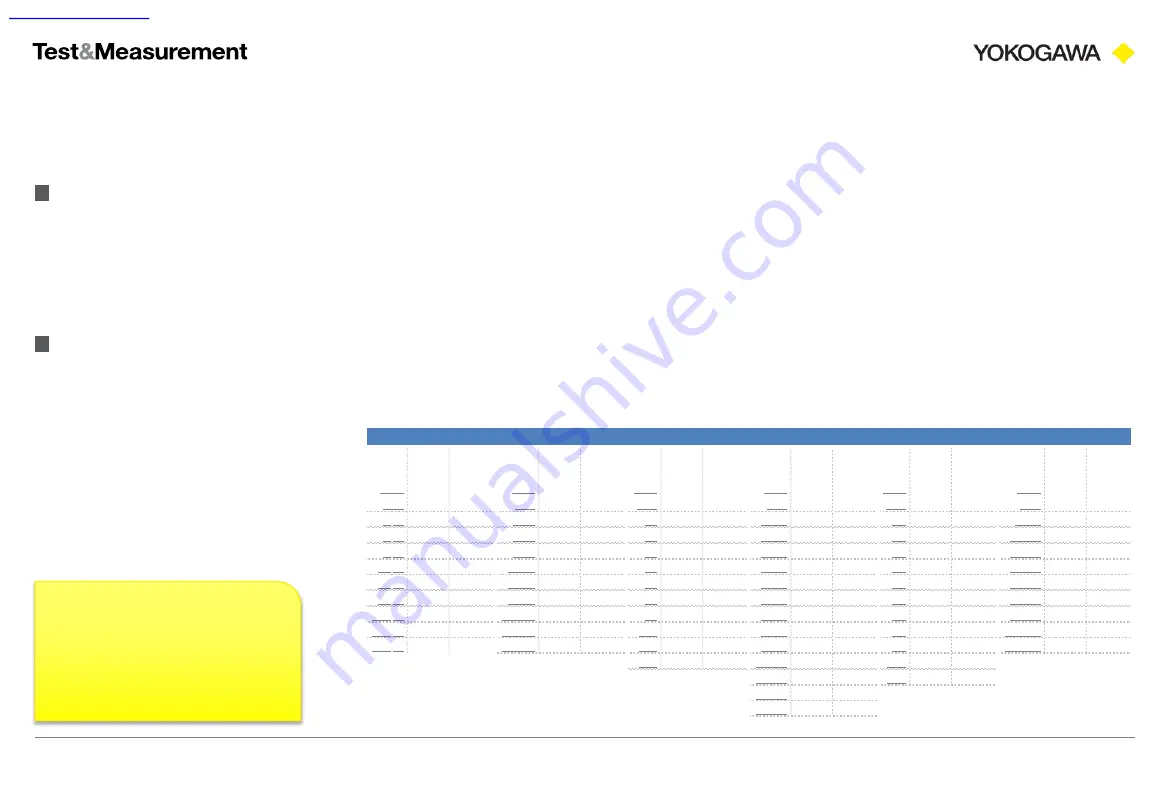
42
Precision Making
Time/div and sample rate
Appendix C
– Sample rate & measurement time
ScopeCorder introduction workbook
Copyright © Yokogawa Electric Corporation
Now we can lookup what Time/div and sample rate options are available. To do this, go to appendix 1 of the guide
(page ‘App-1’). Here you find tables with all options for the different record lengths.
● If you have a 100 MS/s input module (720210 / 720211) installed, use the tables starting at page ‘App-1’.
● If you don’t have 100 MS/s input modules installed, use the tables starting at page ‘App-8’.
Now search for the column with the appropriate record length. In the example case (100M) we find this at pages
‘App-12’ and ‘App-13’, with the following options:
Time
/div
Sample
Rate
(S/s)
Display
Record
Length
(Points)
Time
/div
Sample
Rate
(S/s)
Display
Record
Length
(Points)
Time
/div
Sample
Rate
(S/s)
Display
Record
Length
(Points)
Time
/div
Sample
Rate
(S/s)
Display
Record
Length
(Points)
Time
/div
Sample
Rate
(S/s)
Display
Record
Length
(Points)
Time
/div
Sample
Rate
(S/s)
Display
Record
Length
(Points)
1 μs
10 M
100
1 ms
10 M
100 k
1 s
10 M
100 M
1 min
100 k
60 M
1 h
2 k
72 M
1 day
100
86.4 M
2 μs
10 M
200
2 ms
10 M
200 k
2 s
5 M
100 M
2 min
50 k
60 M
2 h
1 k
72 M
2 days
50
86.4 M
5 μs
10 M
500
5 ms
10 M
500 k
3 s
2 M
60 M
3 min
50 k
90 M
3 h
500
54 M
3 days
20
51.84 M
10 μs
10 M
1 k
10 ms
10 M
1 M
4 s
2 M
80 M
4 min
20 k
48 M
4 h
500
72 M
4 days
20
69.12M
20 μs
10 M
2 k
20 ms
10 M
2 M
5 s
2 M
100 M
5 min
20 k
60 M
5 h
500
90 M
5 days
20
86.4M
50 μs
10 M
5 k
50 ms
10 M
5 M
6 s
1 M
60 M
6 min
20 k
72 M
6 h
200
43.2 M
6 days
10
51.84M
100 μs
10 M
10 k
100 ms
10 M
10 M
8 s
1 M
80 M
7 min
20 k
84 M
7 h
200
50.4 M
8 days
10
69.12M
200 μs
10 M
20 k
200 ms
10 M
20 M
10 s
1 M
100 M
8 min
20 k
96 M
8 h
200
57.6 M
10 days
10
86.4M
500 μs
10 M
50 k
500 ms
10 M
50 M
20 s
500 k
100 M
9 min
10 k
54 M
9 h
200
64.8 M
20 days
5
86.4M
30 s
200 k
60 M
10 min
10 k
60 M
10 h
200
72 M
12 min
10 k
72 M
12 h
200
86.4 M
15 min
10 k
90 M
30 min
5 k
90 M
100 MPoint
Time/div & recording time
Please note that in our example
case we can select from 1μs to
20 days per division, resulting in
an acquisition time of 10μs to
200 days.


































