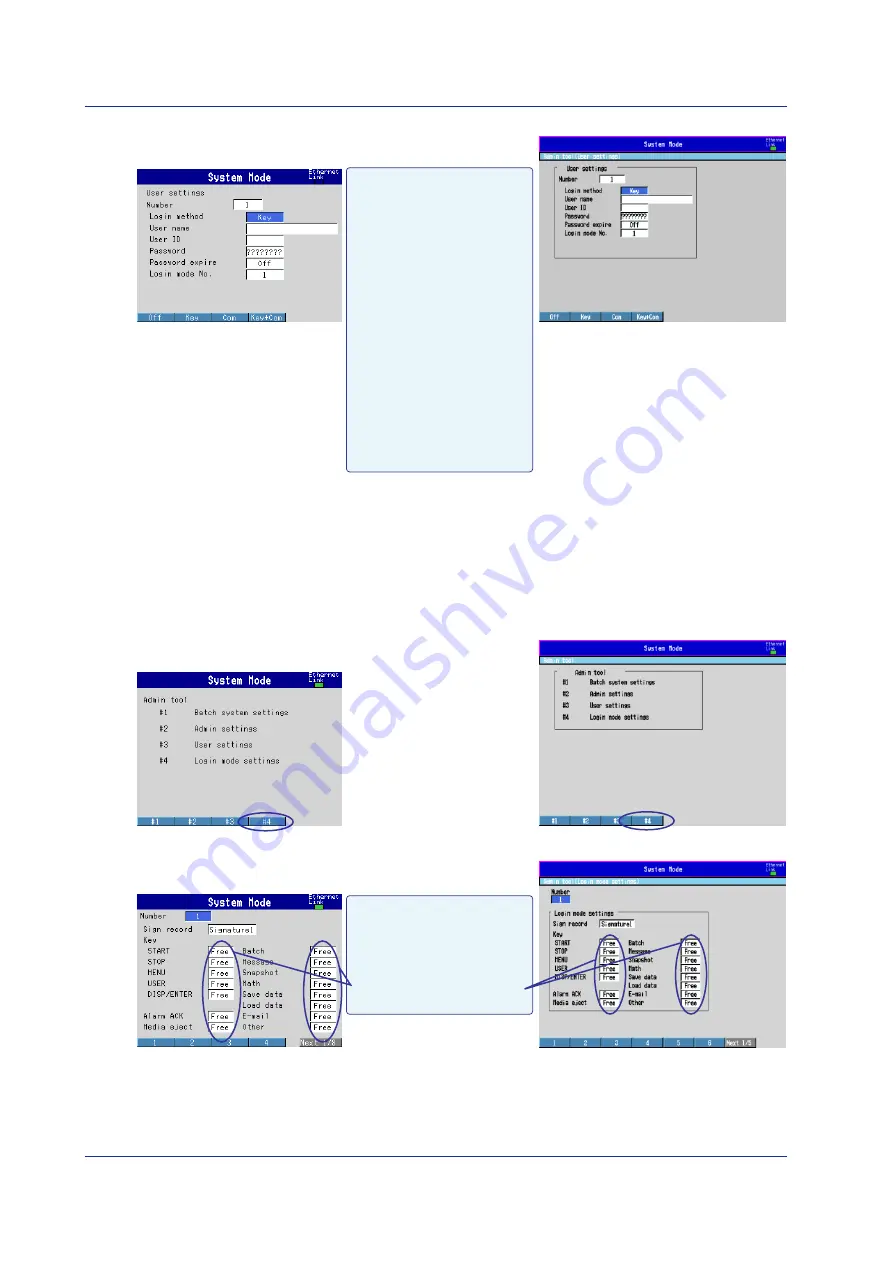
24
IM 04L05A01-02E
5.
Set each item.
DX200P
DX100P
Login method
Key: Key operation
Key+Com: Key operation and
via communications
Com: via communications
User name
Up to 20 characters.
User ID
Up to 8 characters.
Password
??????: Set to the default pass-
word as defined by the DXP. The
password cannot be changed.
Password expired
After a specified time elapses,
the user will be requested to
change the password.
Login mode
Set the operations that the user
is allowed to carry out using the
login mode number (see step 8).
6.
Press
DISP/ENTER
.
The settings are confirmed.
7.
Press
ESC
to return to the screen used to select the registration number.
Set users using the same method as steps 4 through 7.
8.
Press
ESC
to return to the Admin tool menu.
9.
Press the
#4 soft key
.
The login mode setting screen appears.
DX200P
DX100P
10.
Set each item.
DX200P
DX100P
Key: Operation of keys.
Alarm ACK: Resets alarm indications and alarm relay output.
Media eject: Ejects the Zip disk from the drive.
Batch: Sets batch numbers, lot numbers and enter comments.
Message: Enters messages.
Snapshot: Saves screen image data.
Math: Starts and stops computation and resets computed results
(/M1 option).
Save data: Saves the measurement data file to the external storage
medium.
Load data: Loads and displays the measurement data on the
external storage medium.
E-mail: Starts/stops the e-mail function and executes e-mail
transmission tests.
Other: See section 4.4 of IM04L05A01-01E or IM04L06A01-01E.
Number: 1 to 30
Sign record
Set the sign authority level from
[Signature1], [Signature2], and
[Signature3].
Select [Free] for operations
allowed.
Setting the DXP by the Administrator






























