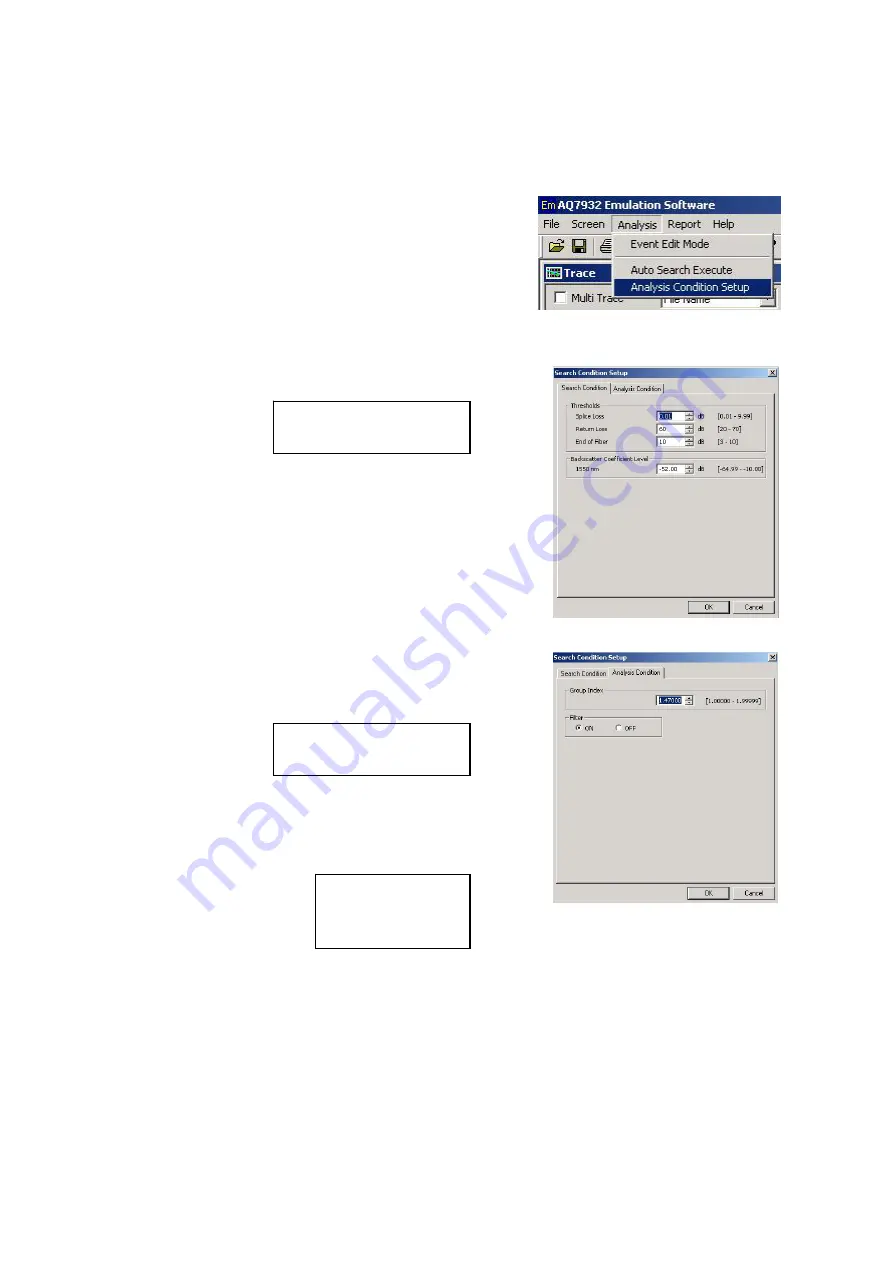
1-5 Auto
Search
Setting Up the Analysis Conditions
c
Display the waveform you want to analyze.
(You cannot set up the conditions without any
waveform displayed on the screen.)
d
Click [Analysis] in the menu.
e
Click [Analysis Condition Setup].
f
Set up the threshold values (Splice Loss, Return Loss, and End of Fiber).
See the help facilities.
→
Analysis Menu
→
Analysis Condition Setup
g
Click the tab of [Analysis Condition].
See the help facilities.
→
Analysis Menu
→
Analysis Condition Setup
h
Set up the Group Index.
i
Set the filter to ON or OFF.
See the help facilities.
→
Terminology List
→
Group Index
→
Filter
8


























