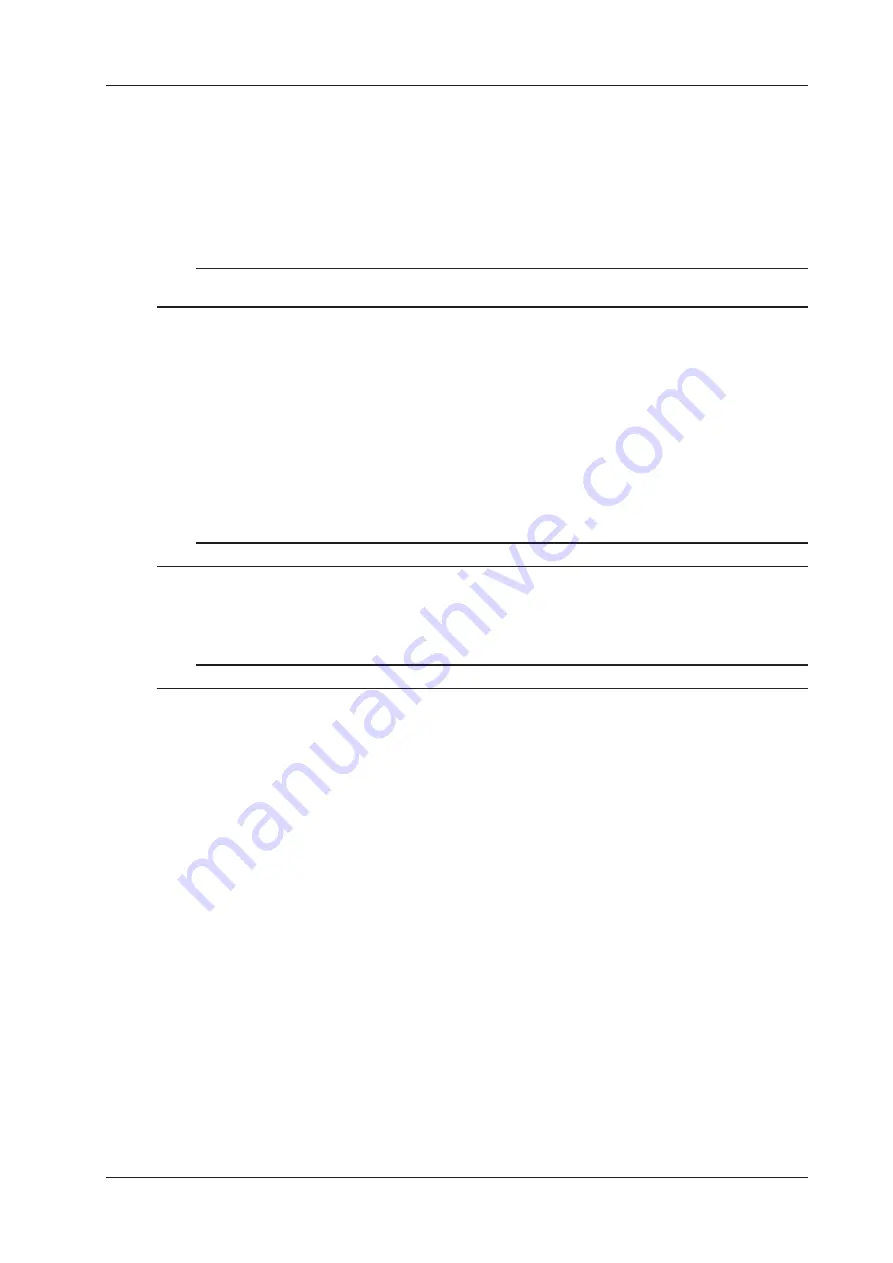
5/6
IM AQ7277-61EN
Network
Setting the User Name and Password
User authentication is required to access the AQ7277 through the Ethernet interface.
To use the user authentication feature, select the
Valid
check box, and set the AQ7277 user name and
password.
• User name.......................Set the user name using up to 15 characters. The default setting is “anonymous.”
• Password.........................Set the password using up to 15 characters.
Note
• The AQ7277 terminates the connection if there is an error in the user authentication process.
• You do not need to enter a password when the user name is set to “anonymous.”
Setting the Timeout Value
If the AQ7277 is not accessed within the time limit specified by this value, the AQ7277 automatically
terminates the connection with the PC.
If you do not want to set a timeout value, select the
Infinite
check box.
Configuring the TCP/IP Settings
If you will not use DHCP, you must specify the following TCP/IP settings.
• IP address
• Netmask
• Gateway
Note
For details about the network that you intend to connect the AQ7277 to, contact your network administrator.
Display Language
The display language that will be used on AQ7277 setup screens can be selected from the Language list.
Note
You cannot change the display language that is used in the remote controller menus and dialog boxes.






