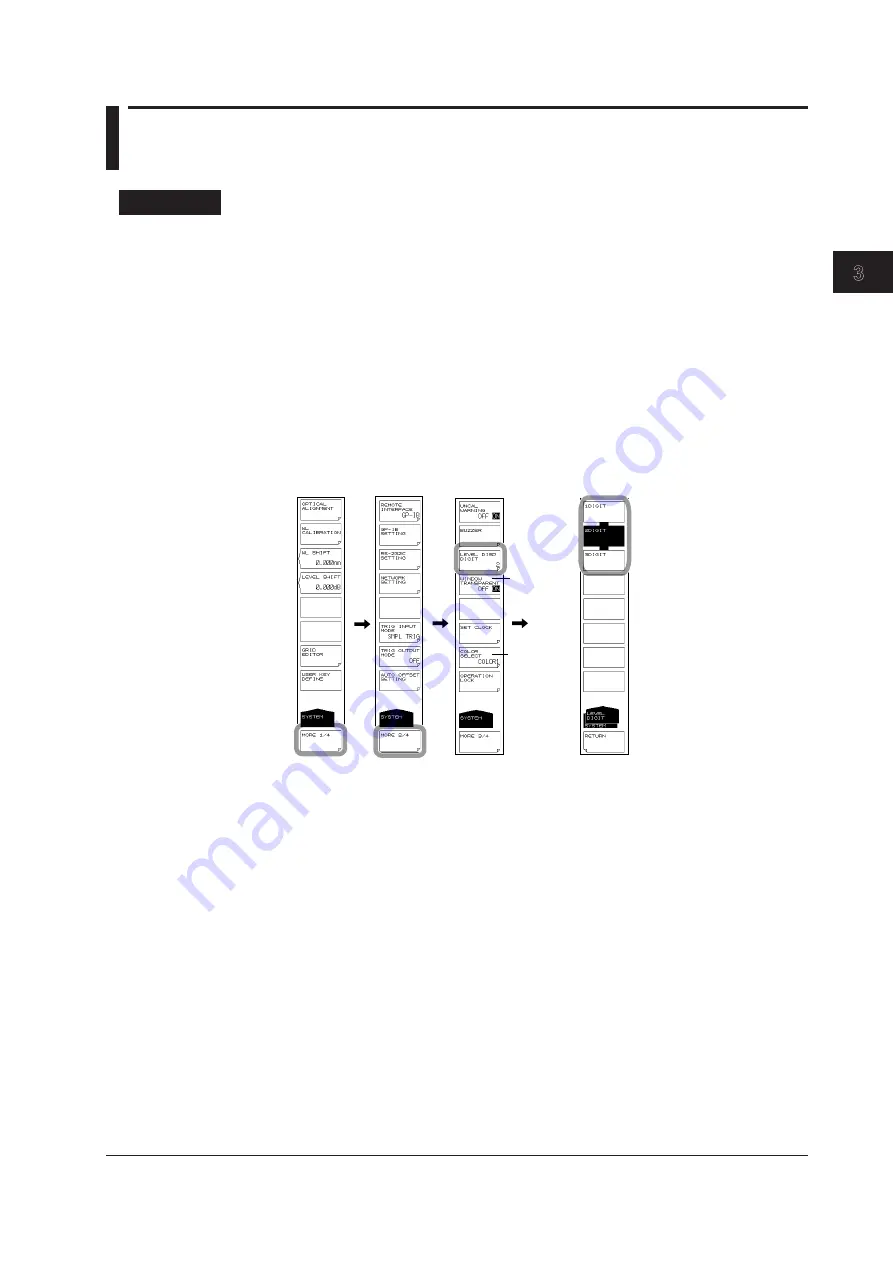
3-7
IM AQ6376-01EN
Common Operations
1
2
3
4
5
6
7
8
9
10
11
App
Index
3.4 Screen Display
Procedure
1.
Press
SYSTEM
. The soft key menu is displayed.
2.
Press the
MORE 1/4
soft key two times. The soft key menu switches to the MORE
3/4 screen.
Setting the Number of Displayed Digits for Level Data
3.
Press the
LEVEL DISP DIGIT
soft key. The digit setting menu is displayed.
4.
Press the soft key corresponding to the desired number of digits.
1DIGIT
Sets the number of level data display digits (below the decimal point)
to 1 digits.
2DIGIT
Sets the number of level data display digits (below the decimal point)
to 2 digits.
3DIGIT
Sets the number of level data display digits (below the decimal point)
to 3 digits.
Transparent
Display
Changing the
Display Colors
Transparent Display
3.
Continuing on from step 2, press the
WINDOW TRANSPARENT OFF ON
soft
key. Transparent display turns ON or OFF. When ON, the parameter input window
and overview display window are displayed transparently.
Changing the Display Colors
3.
Continuing on from step 2, press the
COLOR SELECT
soft key. The display color
setting menu is displayed.
4.
Press the soft key corresponding to the desired display color.
COLOR1
Sets the screen display color to “COLOR 1”.
COLOR2
Sets the screen display color to “COLOR 2”.
COLOR3
Sets the screen display color to “COLOR 3”.
COLOR4
Sets the screen display color to “COLOR 4”.
COLOR5
Sets the screen display color to “COLOR 5”.
B&W
Sets the screen display color to black-and-white.
















































