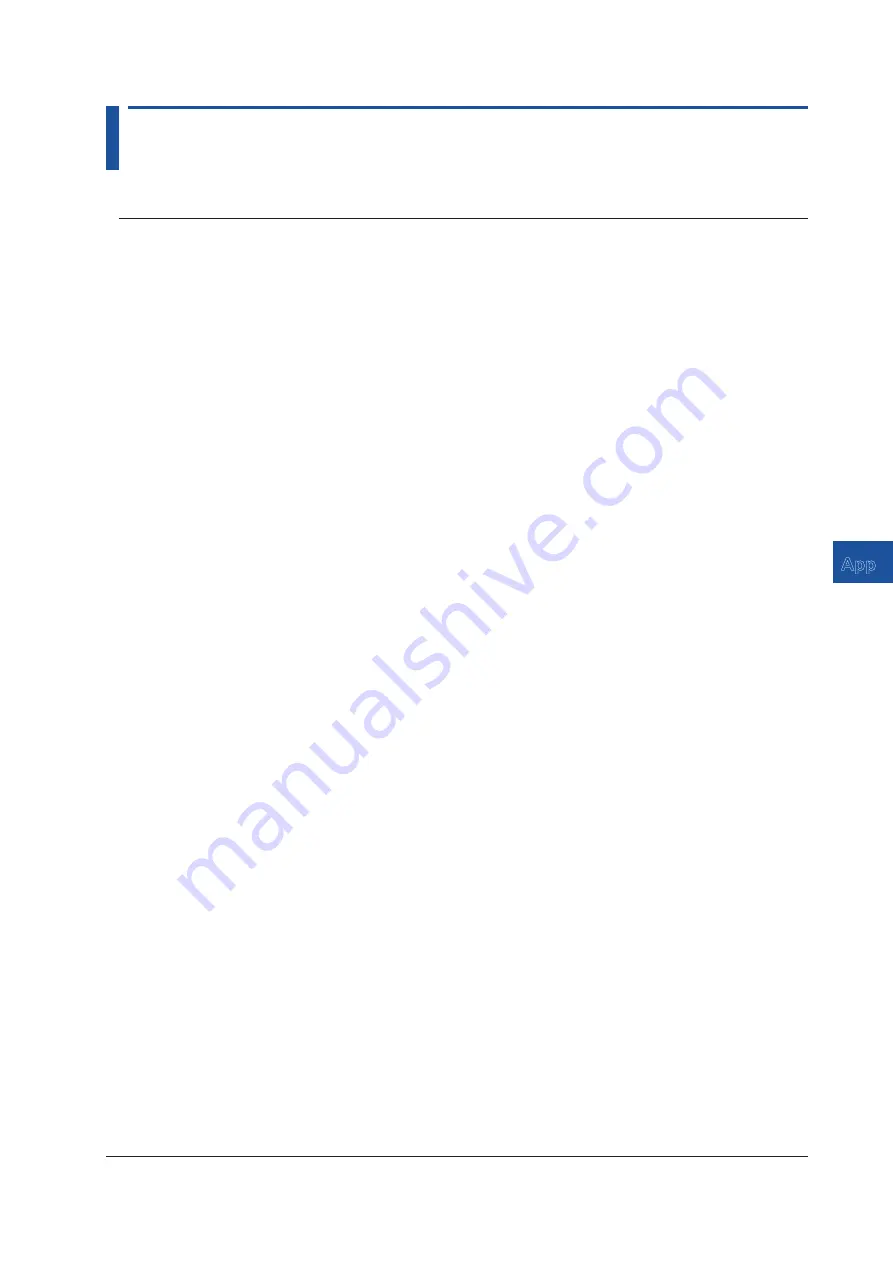
App-1
IM AQ6375E-02EN
Appendix
1
2
3
4
5
6
App
Index
Appendix
Appendix 1 MICROSOFT SOFTWARE LICENSE
TERMS
WINDOWS 10 IOT ENTERPRISE & MOBILE (ALL EDITIONS)
IF YOU LIVE IN (OR IF YOUR PRINCIPAL PLACE OF BUSINESS IS IN) THE UNITED STATES, PLEASE READ
THE BINDING ARBITRATION CLAUSE AND CLASS ACTION WAIVER IN SECTION 8. IT AFFECTS HOW
DISPUTES ARE RESOLVED.
Thank you for choosing Microsoft!
Depending on how you obtained the Windows software, this is a license agreement between (i) you and the
device manufacturer or software installer that distributes the software with your device; or (ii) you and Microsoft
Corporation (or, based on where you live or if a business where your principal place of business is located, one of
its affiliates) if you acquired the software from a retailer. Microsoft is the device manufacturer for devices produced
by Microsoft or one of its affiliates, and Microsoft is the retailer if you acquired the software directly from Microsoft.
This agreement describes your rights and the conditions upon which you may use the Windows software. You
should review the entire agreement, including any supplemental license terms that accompany the software and
any linked terms, because all of the terms are important and together create this agreement that applies to you. You
can review linked terms by pasting the (aka.ms/) link into a browser window.
By accepting this agreement or using the software, you agree to all of these terms, and consent to the
transmission of certain information during activation and during your use of the software as per the privacy
statement described in Section 3. If you do not accept and comply with these terms, you may not use the
software or its features.
You may contact the device manufacturer or installer, or your retailer if you purchased
the software directly, to determine its return policy and return the software or device for a refund or credit under that
policy. You must comply with that policy, which might require you to return the software with the entire device on
which the software is installed for a refund or credit, if any.
1. Overview.
a. Applicability. This agreement applies to the Windows software that is preinstalled on your device, or
acquired from a retailer and installed by you, the media on which you received the software (if any), any
fonts, icons, images or sound files included with the software, and also any Microsoft updates, upgrades,
supplements or services for the software, unless other terms come with them. It also applies to Windows
apps developed by Microsoft that provide functionality such as mail, calendar, contacts, music and news
that are included with and are a part of Windows. If this agreement contains terms regarding a feature or
service not available on your device, then those terms do not apply.
b. Additional terms. Depending on your device’s capabilities, how it is configured, and how you use it,
additional Microsoft and third party terms may apply to your use of certain features, services and apps.
(i) Some Windows apps provide an access point to, or rely on, online services, and the use of those
services is sometimes governed by separate terms and privacy policies, such as the Microsoft Services
Agreement at (aka.ms/msa). You can view these terms and policies by looking at the service terms
of use or the app’s settings, as applicable; please read them. The services may not be available in all
regions.
(ii) The manufacturer or installer may also preinstall apps, which will be subject to separate license terms.
(iii) The software may include third party software such as Adobe Flash Player that is licensed under its
own terms. You agree that your use of Adobe Flash Player is governed by the license terms for Adobe
Systems Incorporated at (aka.ms/adobeflash). Adobe and Flash are either registered trademarks or
trademarks of Adobe Systems Incorporated in the United States and/or other countries.
(iv) The software may include third party programs that are licensed to you under this agreement, or under
their own terms. License terms, notices and acknowledgements, if any, for the third party program can
be view at (aka.ms/thirdpartynotices).







































