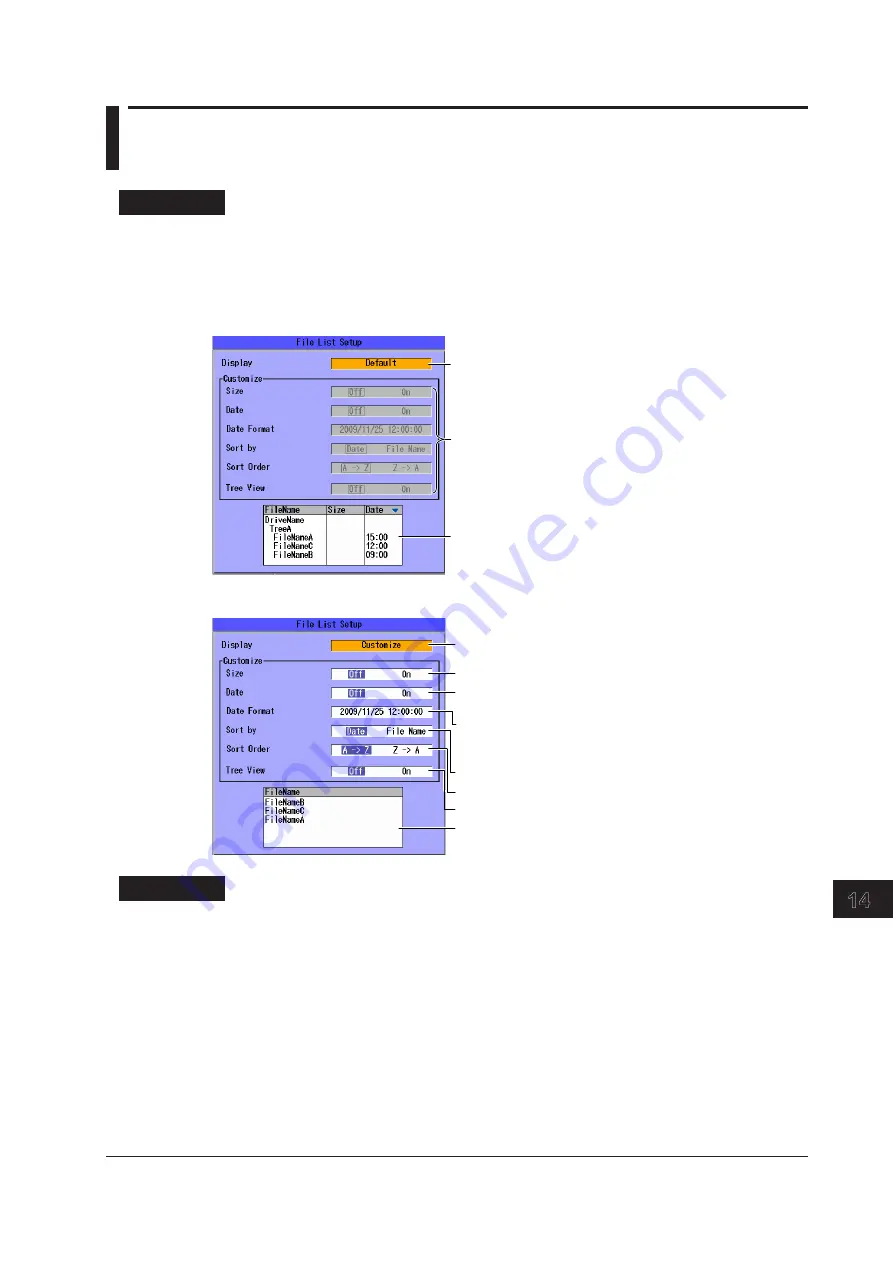
14-11
IM AQ1300-01EN
File Operation
3
2
1
4
5
6
7
8
9
10
11
12
13
14
15
16
App
Index
14.7 Specifying the Items That Are Displayed in the
File List
This feature is supported in firmware version (FW Ver.) R1.08.01.001 and later.
Procedure
File List Setup Screen
1.
Press the
System
soft key and then the
System
soft key.
2.
Using the
rotary knob and ENTER
, select File List Setup to display the following screen.
When Display is set to Default or File List
Set Display to “Default” or “File List.”
You cannot perform these operations.
File list preview
You can use this preview to check the way that the File List
is displayed on the file operation screen (see section 14.2).
When Display is set to Customize
Set Display to “Customize.”
Turns the file size display on or off
Turns the display of the date when the file was saved on or
off
Set the date format (Year/month/day hour:minute:second,
year/month/day hour:minute, year (short form)/month/day
hour:minute, month/day hour:minute, hour:minute).
Set what to sort by (Date, File Name).
Set the sort order (A -> Z, Z -> A).
Turns the tree view on or off
Preview
You can use this preview to check the way that the File List is
displayed on the file operation screen (see section 14.2).
Explanation
You can select the items that are displayed in the internal memory and USB memory file lists. You can
also display a preview of the file list display.
Default
File names, file sizes, and dates are displayed.
File List
Only file names are shown in a list. File names can be displayed up to their first 36 characters.
Customize
You can specify the items you want to display in the file list.
• File size, date the file was saved, and tree view on or off
• Date format, what to sort by, and the sort order
















































