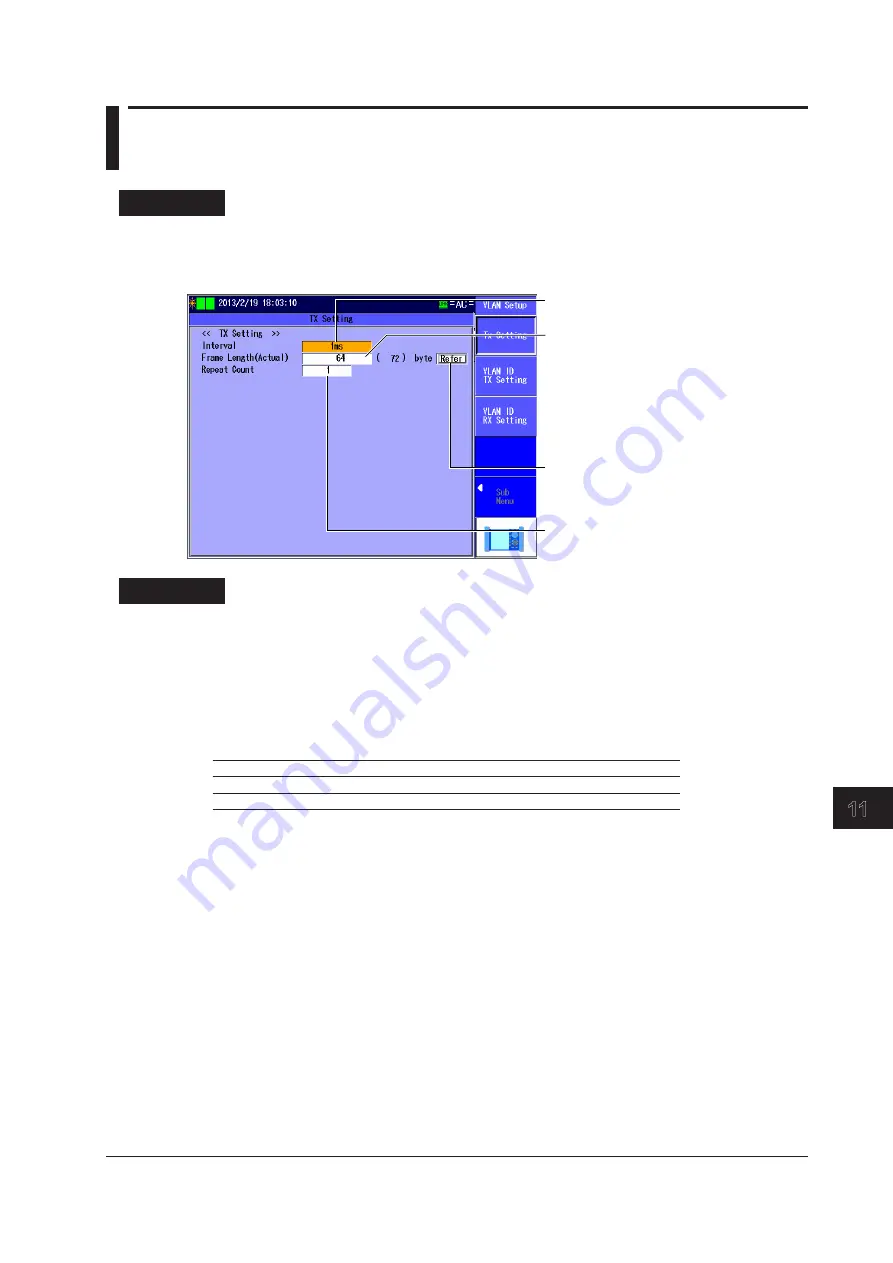
11-9
IM AQ1300-01EN
VLAN T
est
3
2
1
4
5
6
7
8
9
10
11
12
13
14
App
Index
11.4 Configuring the Tx Settings
Procedure
TX Setting Screen
Follow the procedure in section 11.1 to display the VLAN Test Setup screen.
Press the
Detail Setup
soft key and then the
TX Setting
soft key to display the following screen.
Set the interval
(1ms, 10ms, 100ms, 1s).
Set the frame length (actual).
L2 and L3-IPv4
(VLAN 1 stack: 64 (68) to 9999 (9999) bytes
VLAN 2 stacks: 64 (72) to 9999 (9999) bytes)
L3-IPv6
(VLAN 1 stack: 74 (78) to 9999 (9999) bytes
VLAN 2 stacks: 74 (82) to 9999 (9999) bytes)
Refer to the frame length table.
►section 4.5
Set the repeat count
(1-15).
Explanation
TX Setting Screen
Interval
Set the Tx frame transmission interval.
1ms, 10ms, 100ms, 1s
Frame Length (Actual)
Set the frame length of Tx frames. The actual frame length of the specified frame is also displayed.
VLAN
L2 and L3-IPv4
L3-IPv6
1 stack
64 (68) to 9999 (9999) bytes
74 (78) to 9999 (9999) bytes
2 stacks
64 (72) to 9999 (9999) bytes
74 (82) to 9999 (9999) bytes
Frame Length Table
You can refer to the frame length table to select the value.
The table is created on the setup software. For details, see the Setup Software User’s Manual.
Repeat Count
Set the number of times to transmit the VLAN ID group.
Range: 1 to 15






























