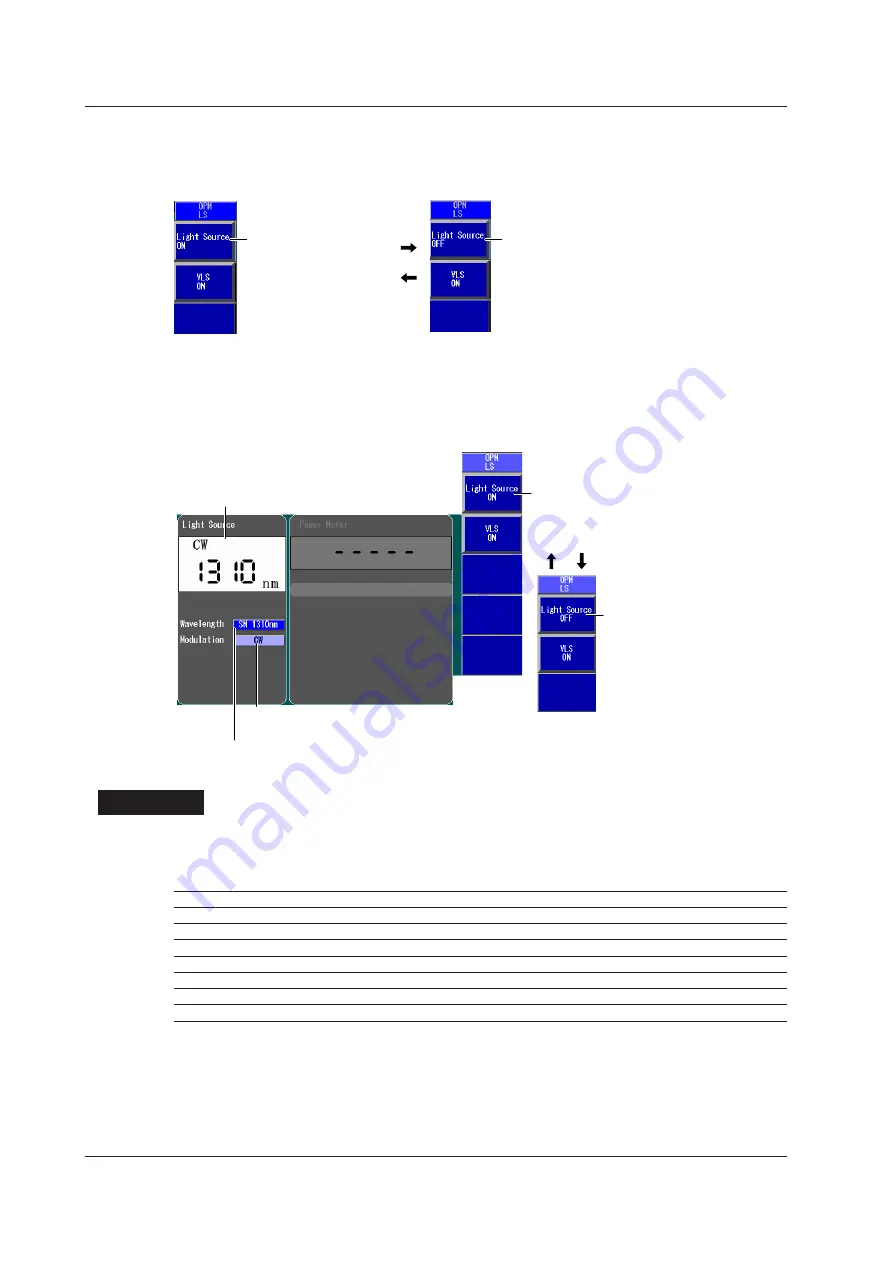
8-2
IM AQ1200-01EN
Turning the Light Source On and Off
Turn the light source on after you set the wavelength and the modulation mode.
Press the
LS VLS ON/OFF
soft key to display the following menu.
Turns the light on
The measurement light
turns on. A mark appears
on the instrument display
to indicate that the light is
on.
Turns the light off
The light turns off. The
light mark disappears.
Models with the /SLS Option
Light Source Screen
Using the
rotary knob
and
ENTER
, select
LS_OPM
(the power meter light source) to display the
following screen.
The wavelength and modulation mode of
the emitted light
Set the modulation mode (CW, 270Hz, 1kHz, 2kHz).
Set the wavelength.
The available settings vary depending on the models.
Turns the light on
The measurement light turns on. A
mark appears on the instrument
display to indicate that the light is on.
Turns the light off
The light turns off. The
light mark disappears.
Explanation
This feature is available on models with the /SLT, /HLT, /PPM or /SLS option.
Loss-Measurement Light Source Wavelength
The following measurement light wavelengths can be generated.
Model
Measurement Light Wavelength
AQ1200A
SM 1310 nm, SM 1550 nm
AQ1200B
SM 1625 nm
AQ1200C
SM 1650 nm
AQ1200E
SM 1310 nm, SM 1550 nm, SM 1625 nm
AQ1205A
SM 1310 nm, SM 1550 nm
AQ1205E
SM 1310 nm, SM 1550 nm, SM 1625 nm
AQ1205F
SM 1310 nm, SM 1550 nm, SM 1650 nm
On the AQ1200A, AQ1200B, AQ1200C, and AQ1205A, the light for a single mode (SM) optical fiber is
emitted from optical port 2.
On the AQ1200E, AQ1205E, and AQ1205F, light with a 1310 nm or 1550 nm wavelength is transmitted
from optical port 2, and light with a 1625 nm or 1650 nm wavelength is transmitted from optical port 3.
Firmly connect the optical fiber to the port that the light with the selected wavelength will be transmitted
from.
8.1 Producing Measurement Light
















































