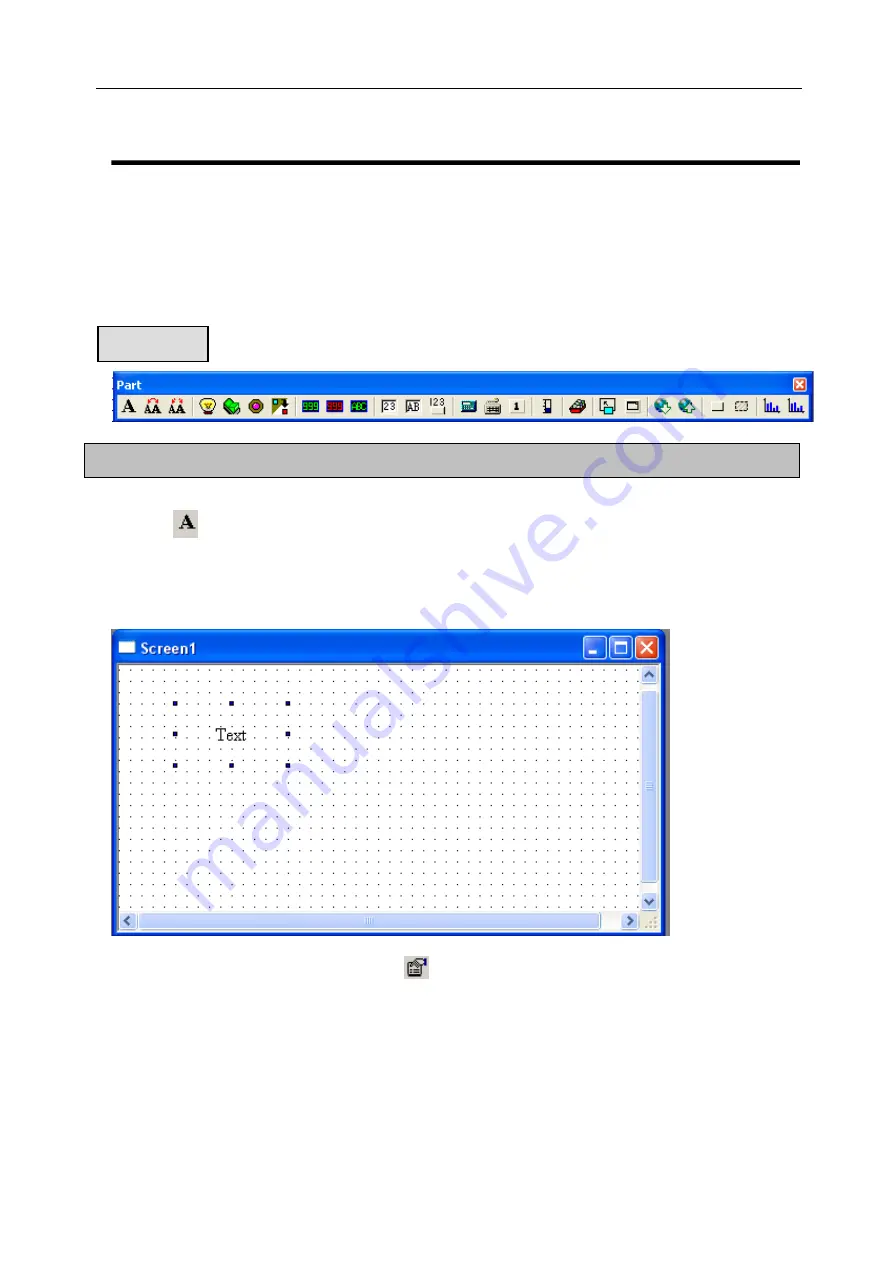
Software Parts
ly .As shown below
”
,
“
Digital
Keyboard
”
,
“
ASC
错误!未找到引用源。
Keyboard
”
,
“
User Input
”
,
“
Bar
”
,
“
Dynamic Map
”
,
“
Call
,
“
tton
”
,
“
Function Field
”
,
“
Discrete Column Map
”
and
“
Continue Column Map
”
from left to right.
This chapter introduces how to use components in Part toolbar which are used most
there are
“
Digital Display
”
,
“
Alarm Display
”
,
“
Text Display
”
,
“
Digital Input
”
,
“
Text Input
”
,
“
Set Data
Window
”
,
“
Window Button
”
Down Recipe
”
,
“
Up Recipe
”
,
“
Function Bu
5-1. Text
”icon in the part toolbar.
ick the left mouse button to place the text
(
click the right button or press
the ESC key to cancel your place
)。
2) Drag cursor into the screen , cl
3) Double click the left key or choose icon
“
”,
there will pop out a text setting dialog box.
错误!未找到引用源。
Display
:
This contains “Content”, “Frame” and “Align mode” boxes.
Part Toolbar
97
Summary of Contents for TOUCHWIN TP Series
Page 1: ...TP Series Touch Screen User s Manual Ying s Electronic Co Ltd ...
Page 4: ......
Page 8: ...1 15 OEMax NX7 series 252 ...
Page 11: ......
Page 14: ......
Page 38: ...Software Parts Edit name author and remark as show ing below 7 n in the follow 28 ...
Page 106: ...Software Parts Align Middle Align Bottom 96 ...
Page 143: ...Software Parts Set address Set Window No 133 ...
Page 204: ...Software Parts Spring Event Spring Manner 194 ...
Page 220: ...Software Parts 210 From panel click set parameter can modify the number of PFW as shown below ...
Page 230: ......
Page 264: ...254 MEMO ...
















































