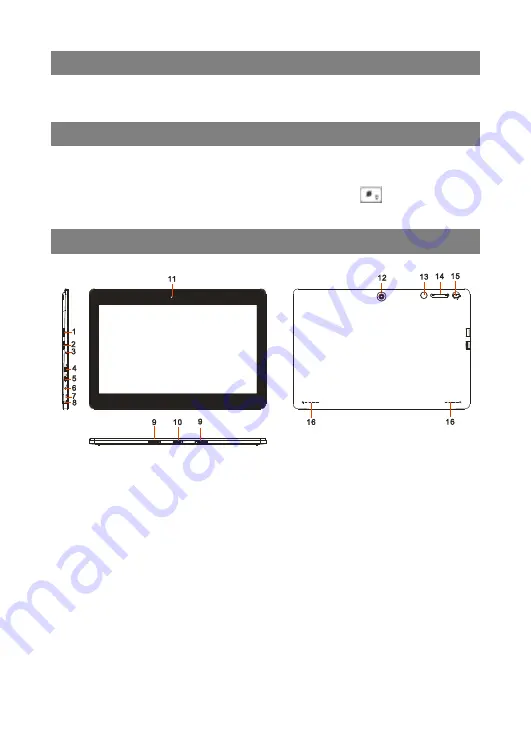
User Manual
Ver. 1.0 Mar. 5, 2015
Feature Summary
●
Wi-Fi and 4G network
●
11.6
”
Touch Screen
●
Built-in G-sensor
●
3rd-party Apps
●
Media Entertainment
●
Dual Webcams
Accessories
l
Main Unit
●
USB cable
●
AC/DC Adaptor
l
Keyboard
●
User Manual
●
Warranty Card
Note
:
Pressing and holding down the Ctrl + Browser button
can turn on/off the
keyboard backlight.
Buttons & Ports
1.
SIM (4G) Card slot
2.
Micro-SD Card Slot
3.
Charge indicator
4.
HDMI interface
5.
Micro USB port
–
connects to PC via USB cable.
6. DC-In Socket
–
connects to AC/DC power adapter
.
7.
Built-in microphone
8. Earphone socket
–
connects to stereo earphones.
9.
Front webcam
10.
Sustaining port (female)
–
fix and sustain connection to external
keyboard.
11.
Pogo pin connector (female)
–
connect external keyboard
12.
Rear webcam
13.
Home button
–
go to the Home screen.
14.
VOL+/- button
–
increase/decrease the volume.
15.
Power
–
briefly press to lock or unlock the screen; press and hold to
turn on or off the unit or reset it.
16. Built-in speaker





































