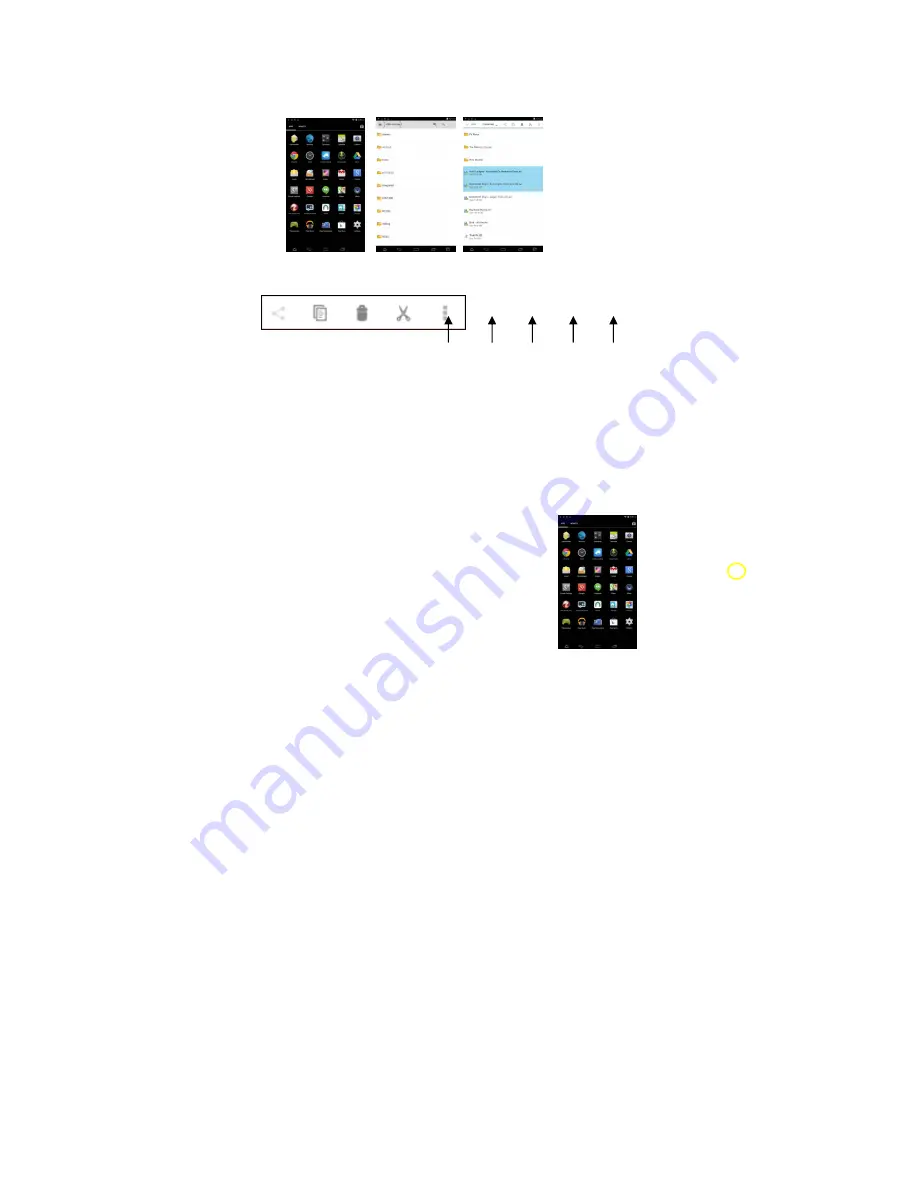
14
Managing Files and Folders
You can explore files and folders with the FileManager application. In the Home
Screen, tap the Applications shortcut to display all applications and then tap the
FileManager icon to enter the file exploration mode.
When you select some folders or files by holding your tap on the target for a few
seconds, a context menu will emerge for you.
Share- Share the selected folders or files with friends by email or other tools;
Copy- Copy the selected folders or files;
Deleted- Delete the selected folder or files;
Cut- Cut the selected folder or files and paste them somewhere else.
Menu-There are two options here: Rename/Details, meaning that you can rename
current folder or file, and check the relevant information about the folder or file.
Sending/Receiving E-mails
In the Home or Apps Screen, tap the Email icon to launch the application.
Setup Email Account
First you need to setup an E-mail account for receiving or
sending emails.
(1) Start up the email application by tapping the
application icon and you are prompted to setup an
account.
(2) Input your email address and login password. You can
set the account as default by selecting the option “Send
email from this account by default”.
(3) Tap “Manual Setup” to set the email server information.
Share
Copy
Delete Cut
Menu




































