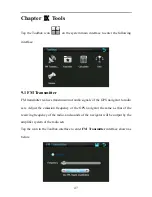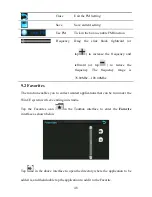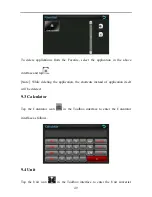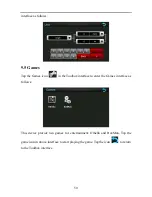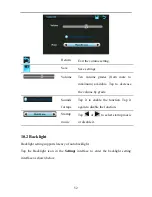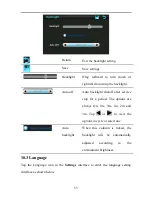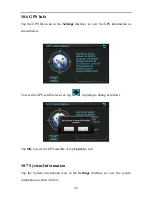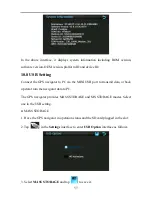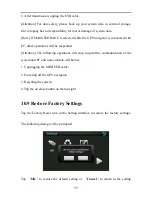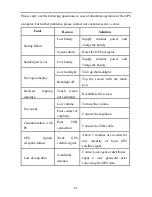60
interface.
10.10 Explorer
Tap the Explorer icon in the Setting interface to popup the following dialog
indicating whether to enter the WINCE system:
Tap
「
OK
」
to enter the WINCE system as shown below while tap
「
Cancel
」
to return
to the
Setting
interface.
In the above interface, double tap the icon “GPS” and select “Yes” in the dialog box
popped up to return to the GPS main interface.
Note: push the Reset button backside the navigator can also exit Explorer and
restart up the system.
Appendix Troubleshooting