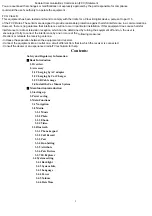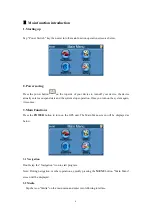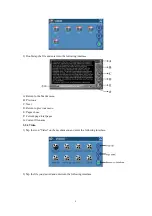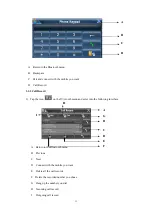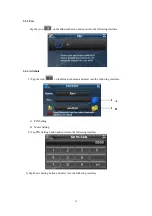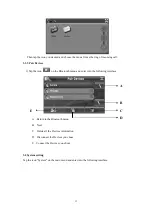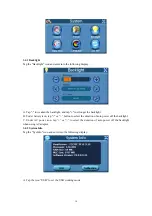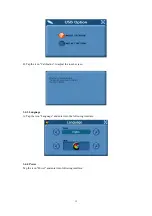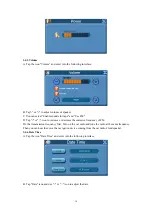2
Contents:
Safety and Regulatory Information
Ⅰ
Basic Introduction
1. Overview
2. Accessory
2.1 Charging by AC adapter
2.2 Charging by Car Charger
2.3 USB Cable usage
2.4 Install the Car Mount System
Ⅱ
Main function introduction
1. Starting up
2. Power saving
3. Main Functions
3.1 Navigation
3.2 Media
3.2.1 Music
3.2.2 Photo
3.2.3 Ebook
Federal Communications Commission (FCC) Statement
You are cautioned that changes or modifications not expressly approved by the part responsible for compliance
could void the user's authority to operate the equipment .
FCC- Class B
This equipment has been tested and found to comply with the limits for a Class B digital device, pursuant to part 15
of the FCC Rules. These limits are designed to provide reasonable protection against harmful interference in a communications.
However, there is no guarantee that interference will not occur in particul ar installation. If this equipment does cause harmful
interference to radio or television reception, which can be determined by turning the equipment off and on, the user is
encouraged to try to correct the interference by one or more of the following measures:
- Reorient or relocate the receiving antenna.
- Increase the separation between the equipment and receiver.
- Connect the equipment into an outlet on a circuit different from that to which the receiver is connected.
- Consult the dealer or an experienced radio/TV technician for help.
3.2.4 Video
3.3 Bluetooth
3.3.1 Phone keypad
3.3.2 Call Record
3.3.3 Pair
3.3.4 Dun Setting
3.3.5 Attribute
3.3.6 Pair Devices
3.3.7 IE Explorer
3.4 System setting
3.4.1 Backlight
3.4.2 System Info
3.4.3 Language
3.4.4 Power
3.4.5 Volume
3.4.6 Date Time