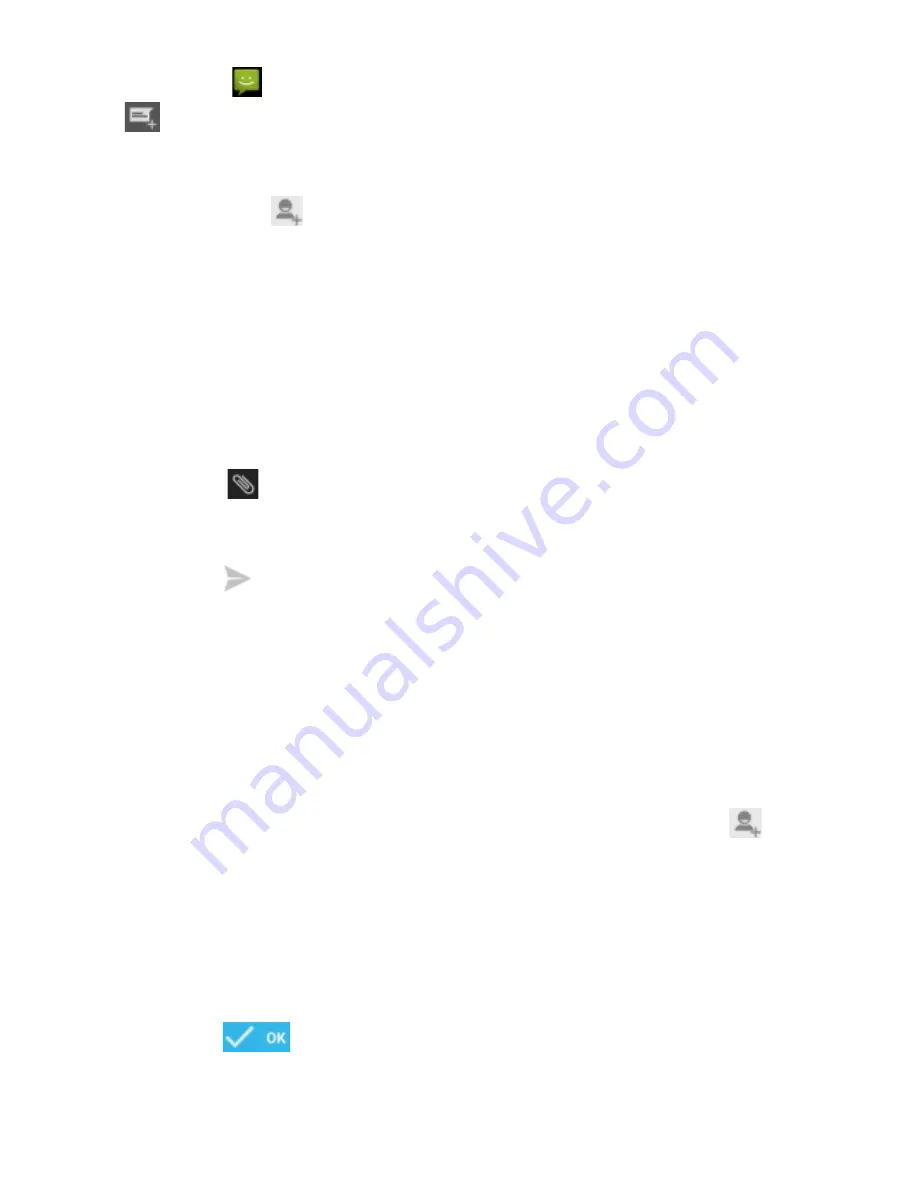
1. Touch [
] Messages at the application list, then touch
[
] on the left bottom corner.
2. Type in the phone number or contact name on the field
“To” or touch [
] to access to Contacts.
3. Type in your message in the field “Enter message”.
To send as text message go to step 5.
To attach a multimedia object (audio, image, etc.) continue to
step 4.
4. Touch [
] on the top right corner, select the attach type
then choose the item.
5. Touch [
] to send the message.
Add contacts
Learn the basics of using the phonebook feature.
Add a new contact:
1. In the application list touch Contacts, then touch [
] on
the bottom right corner to add a new contact.
2. Fill the contact information (Name, Last name and phone
number). You can add more fields such as, email, address,
etc.
3. Touch [
] on the top of the screen to save.
Summary of Contents for Andy 35EH
Page 1: ...FR ...
Page 9: ...FR Ecran L écran de votre téléphone apparaît ainsi ...
Page 40: ......
Page 41: ...ES ...
Page 48: ...Pantalla La pantalla de su teléfono móvil está diseñada de la siguiente forma ...
Page 76: ......
Page 77: ...EN ...
Page 84: ...Screen The screen of your mobile phone is designed as follows ...
Page 89: ...EN 1 Remove the battery cover 2 Insert a memory holder with the label side facing up ...
Page 111: ...PT ...
Page 118: ...Ecrã O ecrã do seu telemóvel tem a seguinte aparência ...
Page 146: ......
Page 147: ...RO ...
Page 154: ...Ecranul Ecranul telefonului mobil are urmatorul design ...
Page 159: ...RO 1 Scoateti capacul bateriei 2 Introduceti cardul de memorie in slot cu scrisul in sus ...
Page 181: ...BG ...
Page 188: ...Екран Дизайнът на Вашия телефон изглежда по този начин ...
Page 193: ...BG 1 Отстранете капака на батерията 2 Поставете мемори картата с етикета сочещ навън ...
Page 216: ......






























