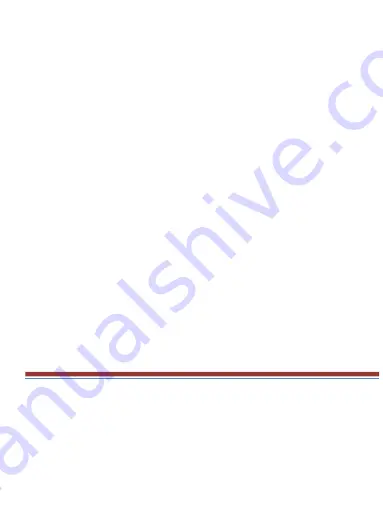
Specific Absorption Rate (SAR)
information
SAR tests are conducted using standard operating positions accepted by the FCC with the
phone transmitting at its highest certified power level in all tested frequency bands,
althoughthe SAR is determined at the highest certified power level, the actual SAR level of
the phone while operating can be well below the maximum value
Before a new model phone is a available for sale to the public, it must be tested and
certified to
the FCC that it does not exceed the exposure limit established by the FCC,
Tests for each phone are performed in positions and locations (e.g. at the ear and worn
on the body)
as required by the FCC.
For body worn operation, this model phone has been tested and meets the FCC RF exposure


































