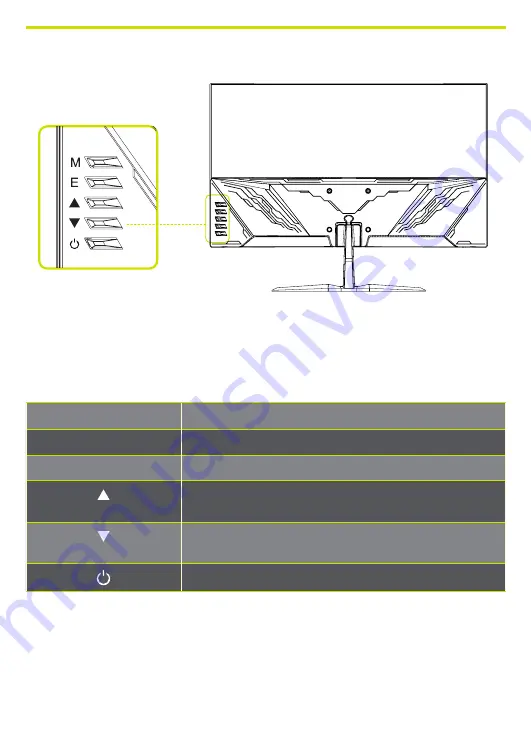
MONITOR CONTROLS
How to use the monitor button
When the monitor displays nothing, the monitor button could be used as below.
MONITOR BUTTON
ACTION
M
Open the Main OSD Menu and select submenu.
E
Select signal souce or exit OSD.
Up
Go up on the main menu, incrase the value of a
selected item.
Down
Go down on the main OSD menu, decrase the value of
a selected item.
Turn the monitor on or off.
Summary of Contents for Sigurd 2503
Page 1: ......
Page 13: ...Input select OPTION DESCRIPTION HDMI Switch the signal input between HDMI and DP DP ...
Page 28: ......






















