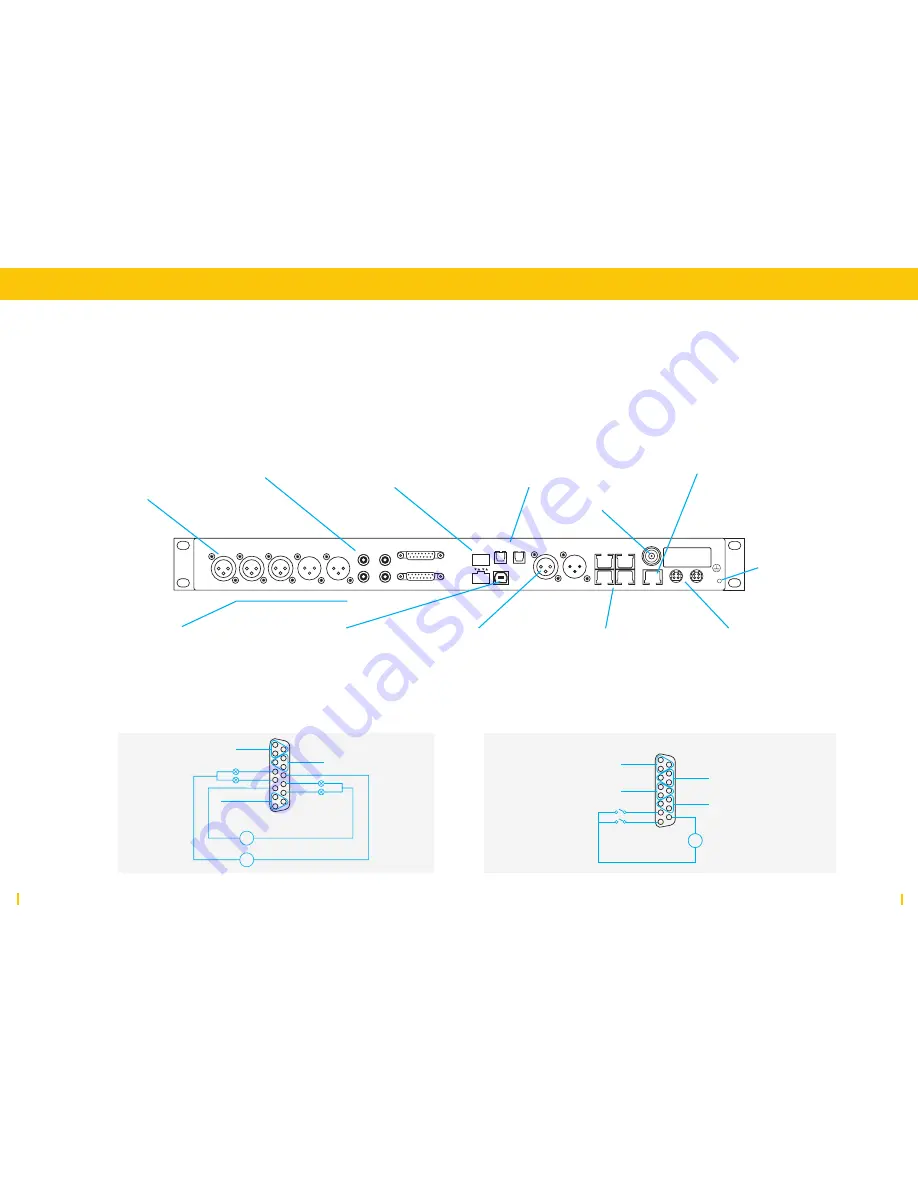
16
17
Base Unit
Base Unit
Base Unit: Rückseite
An der Base Unit findest du alle Audio I/Os, Erweiterungsslots, Netz-
werkanschlüsse und die GPIOs. Nutze die Skizze, um die verfügbaren
Anschlüsse zu identifizieren.
AES3 out 1
Line out 2
Line out 1
Line in 2
AES3 in 1
in
MADI -2
MADI -1
Line in 4
Line in 3
Line out 3
Multi I/O 2
Multi I/O 1
Line out 4
PUC-16
out
SPDIF/
ADAT
APC 1
APC 2A
PC 4
Sync
E1/AoIP
PSU 1
Extension-1
PSU 2
APC 3
Line in 1
Mic 2
Der
Mic 2 Eingang kann
entweder als Mikrofon-
oder Line-Eingang
konfiguriert werden.
Analoge Line-Eingänge
und -Ausgänge sind immer
mono.
USB bietet dir ein 16-Kanal
I/O, das zur Verbindung mit
8 Stereo- oder 16 Mono-
Kanälen nutzbar ist.
SPDIF/ADAT dient als
TOS-Link für SPDIF I/O oder
ist als ADAT Interface
konfigurierbar.
APC 1 Hier wird die CU
angeschlossen.
APC 2-4
sind PoE-Anschlüsse zur
Anbindung der optionalen
Kanal I/O-Erweiterungen.
E1/AoIP DANTE 4x4
Interface bzw. für
PC-Verbindung zur Konfi-
guration des Intelllimix.
AES3 dient zur Anbindung
einer digitalen Stereo-
Quelle und eines digitalen
Stereo-Ausgangs.
PSU1/PSU2 Netzteil-
Anschluss mit
Redundanzeingang.
SYNC In/Out
PE zur direkten
Verbindung mit
der Schutzerde.
Line 3/4 sind
asymmetrische Ein-
und Ausgänge für
Prosumer-Geräte.
MADI GA1 und MADI
GA2 dienen dem
Anschluss des optiona-
len OPTO-Kopplers für
die MADI Erweiterung.
1
81
5
9
Analog Out 5
1
2
9
Line out 5+
Line out 5-
SHIELD
HP 1
7
8
15
HP 1 L
HP 1 R
HP COM
Analog Out 6
10
11
3
Line Out 6+
Line Out 6-
SHIELD
5 ... 30V
+ or -
- or +
+ or -
- or +
GPO 1
GPO 2
GPO 3
GPO 4
5DC
5DC
1
81
5
9
Digital in 2
1
2
9
AES3/EBU in 2+
AES/EBU in 2-
SHIELD
Digital out 2
4
5
12
AES3/EBU out 2+
AES/EBU out 2-
SHIELD
Digital in 3
10
11
3
AES3/EBU in 3+
AES/EBU in 3-
SHIELD
Digital out 3
13
14
6
AES3/EBU out 3+
AES/EBU out 3-
SHIELD
GPI 1
GPI 2
5 ... 24V
+ or -
- or +
5DC
Multi I/O 1
Multi I/O 2
Je 2 symmetrische
analoge mono
Line Ins + Line Outs.









































