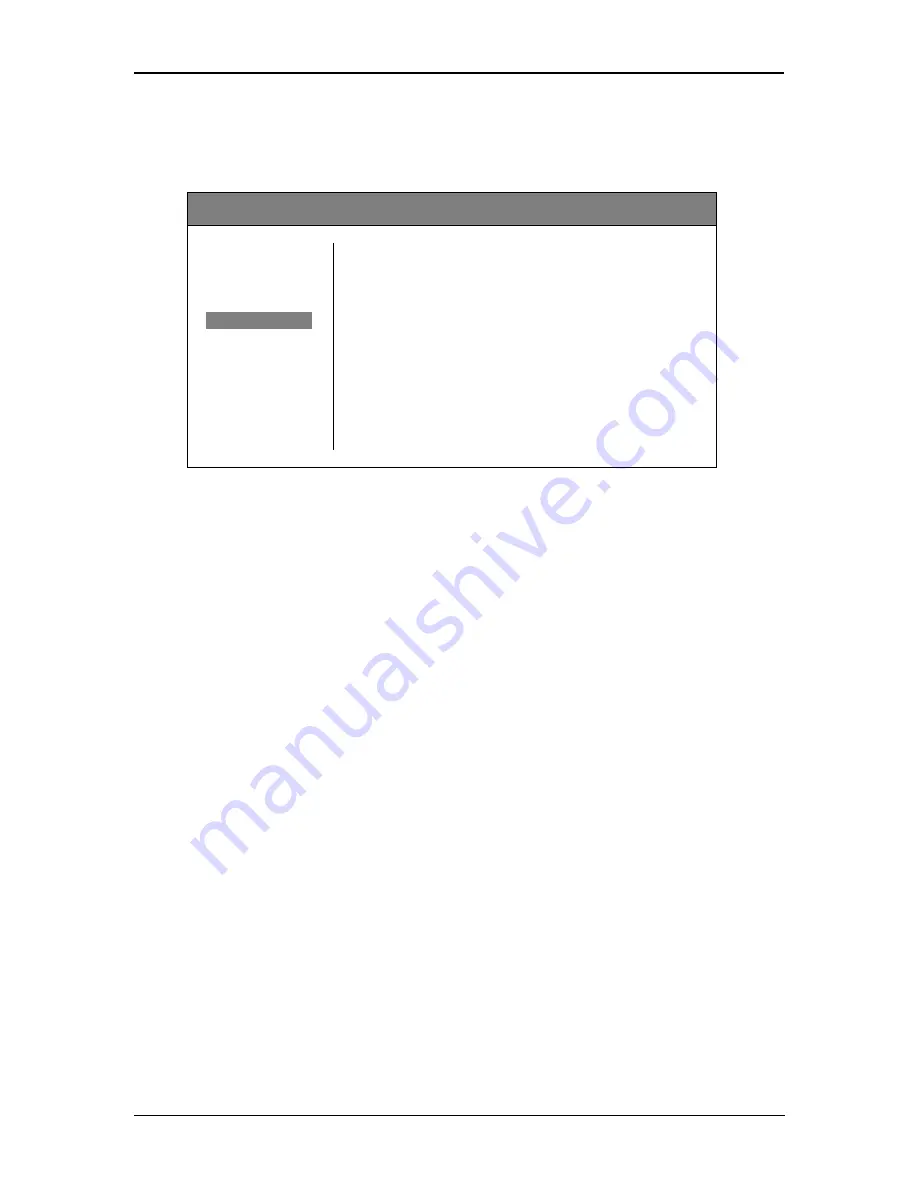
P MV 1841 Reference Manual - Rev 1.1
Page 9 of 17
Markers
Activate and adjust the markers for the individual inputs.
yellobrik
– PMV1841 Quad Split
Multi
◄ Back
Video
Select Input
1
Text
Center Cross
ON
Audio
Safe Area
85
Markers
►
Aspect Ratio
User
Scopes
Horizontal Markers
000
Alarms
Vertical Markers
000
General
Markers Color
White
Exit
Curtain Transparency
Med
-
Select Input
Choose the input (1
– 4) which the following should affect.
-
Center Cross
Turn the center cross ON or OFF.
-
Safe Area
Activate the safe area display. Choose between various safe area markers (80 / 85 / 88 /
90 / 93).
-
Aspect Ratio
Choose between a long list of displayable aspect ratio markers (16:9 / 4:3 / 15:9 / 14:9 /
13:9 / 1.85:1 / 2.35:1 / 1.85:1 + 4:3 / User)
-
Horizontal Markers
Adjusts the position (0
– 255) of the horizontal user markers. Aspect Ratio needs to be
set to “User” for this adjustment to have an effect.
-
Vertical Markers
Adjusts the position (0
– 255) of the vertical user markers. Aspect Ratio needs to be set
to “User” for this adjustment to have an effect.
-
Markers Color
Choose the color of the markers (Black / Gray [1, 2, 3, 4, 5, 6, 7, 8] / White / Blue / Red /
Magenta / Green / Cyan / Yellow). The markers color of all the inputs will be affected.
-
Curtain Transparency
This control adjusts the transparency of the area outside of the markers (Full / Max / Med
/ Min). This adjustment of the curtain transparency will affect all inputs.
-
Back
Select “back” to return to the root menu.



































