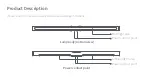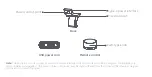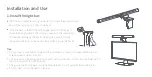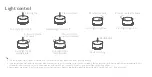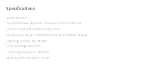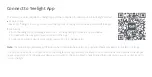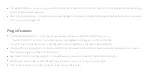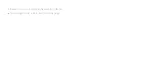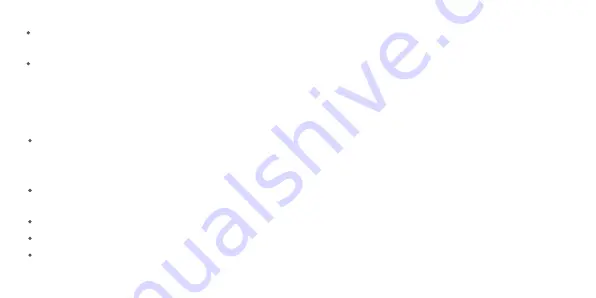
Plug-in Features
The Enable/Disable button controls the linkage between the device and Razer Chroma components;
The Yeelight Chroma Connector plug-in will automatically find devices within LAN that support Chroma linkage (the display hanging
lamp is marked with lamp15-xxxx)
Click on the [Disable] button in the device, and [Enable] displayed on the button indicates that the device has been turned on and accessed.
Then, you can start the game!
1. Disable shown on the button: The current device is not triggered and linkage cannot be established;
2. Enable shown on the button: The current device has been triggered and linkage can be established;
Preview button, which indicates the correspondence with the actual device (in the Disable state, when Preview button is clicked on,
the corresponding lamp will flash to remind you);
Brightness, used to adjust the brightness; the brightness can be edited manually in the edit box on the right;
Select Group, used to select which LED light the lamp will correspond to in Chroma components;
Click on the Guidence icon in the top right corner to pop up Help notes;
Summary of Contents for YLTD003
Page 1: ...Yeelight Display Hanging Lamp Pro User Manual ...
Page 15: ......