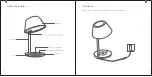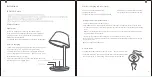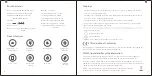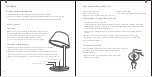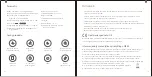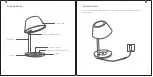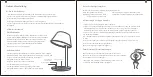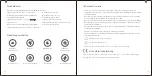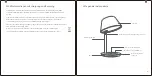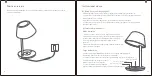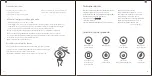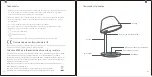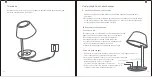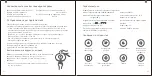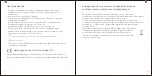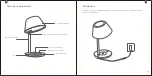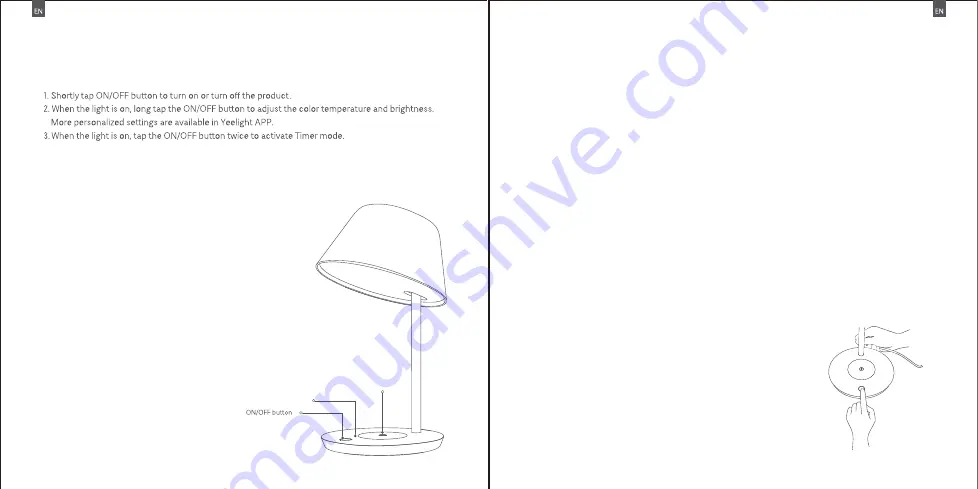
Night mode
02 More features
Set your own night mod e in the app. The lamp will turn on
automatically with cozy nightlight during the preset night mode
period. If not in the preset period, the lamp will return to the
default state saved in the APP.
* The Night Mode is off by default. Please activate it in Yeelight APP
.
1. The wireless charging indicator will flash 3 times when the lamp is
connected to the power supply with its original adaptor.
2. Put the mobile phone in the wireless charging area. The mobile
phone is charging when yellow indicator light is on. If not , please
adjust the phone to proper position.
3. When the phone is fully charged, the yellow indicator light is off
and the wireless chargi ng terminates.
1. Open the Home APP in your iPhone or iPad.
2. Tap "Add Accessories" and follow the instructions in the app to scan the QR code in the user manual
or on the product base, or enter the 8-digit setup code above the QR code to grant the Apple Home app
access.
* Make sure the Wi-Fi network is available and you can get access to the internet normally. This product
is not compatible with 5G network.
* To ensure proper Homekit compatibility, it is recommended to use iOS 9 or above;
* HomeKit codes are indicated under the base of lamp. Please be noted that HomeKit codes are required
for reset every time.
Apple is the trade mark of Apple LLC.
* Please reset the lamp before using it in a new network environment .
How to Reset
Tap and hold the ON/OFF button, and re-insert the
adaptor connector into
the DC termnial till the light is breathing, and then release the ON/OFF button.
03 Apple HomeKit Smart Control
Instructions
01 ON/OFF button
Wireless charging indicator status
Power on: the indicator flashes 3 times
Charging: indicator on
Charging completed or not charging: indicator off
Wireless charging indicator
Wireless charging area
Error warning: the indicator flashes quickly
Foreign object: the indicator flashes quickly
Wireless charging
03
04