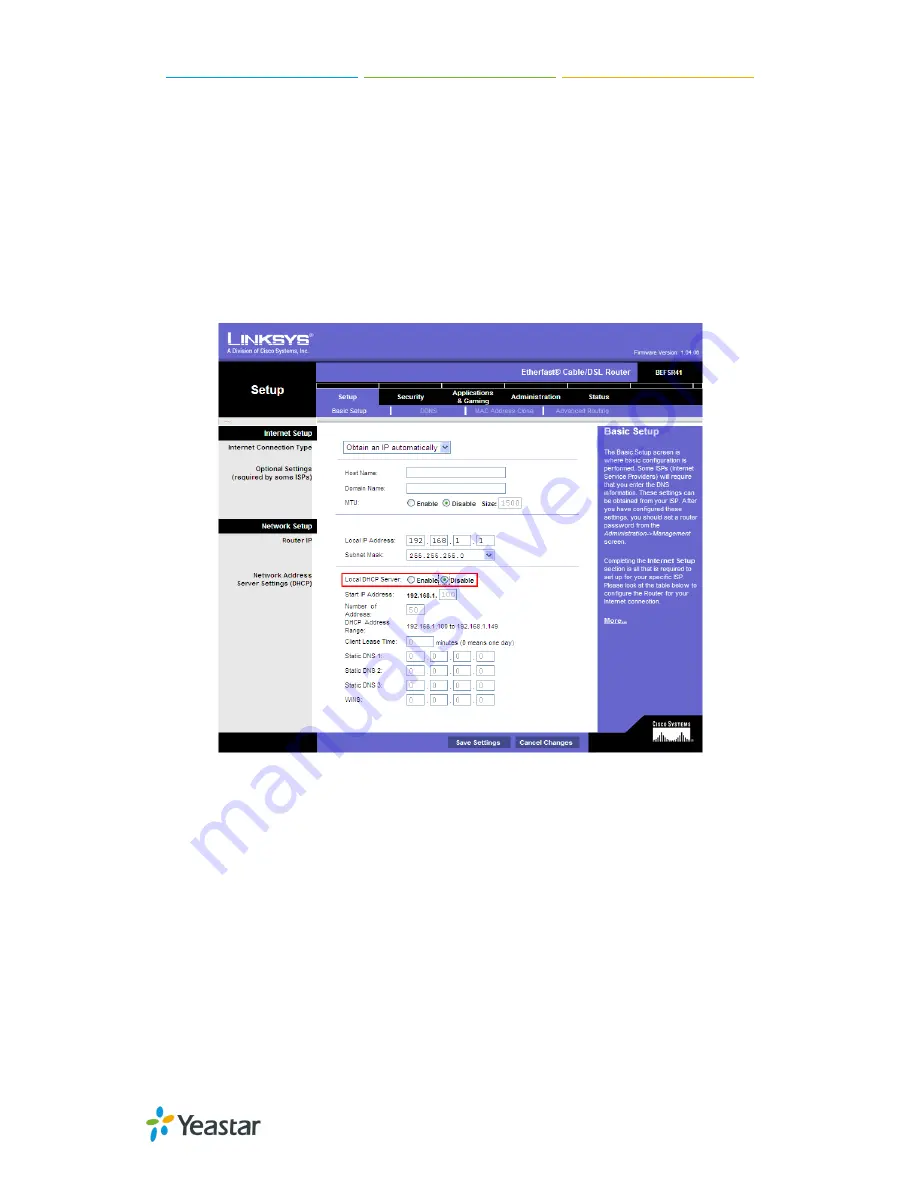
Yealink IP Phone Configuration Guide
6/8
Provisioning Yealink Phones via DHCP
Before provisioning the phones, you must reset the phones to factory defaults in case
that the phones have residual settings of a previous configurations.
1.
Connect the phone to the same network with Yeastar S-Series PBX.
2.
Disable local DHCP server in your local network, e.g. disable DHCP server on
Linksys router.
3.
Enable DHCP server on Yeastar S-Series and configure the DHCP server settings
according to your local network. (Settings > System > Security > Service)


























