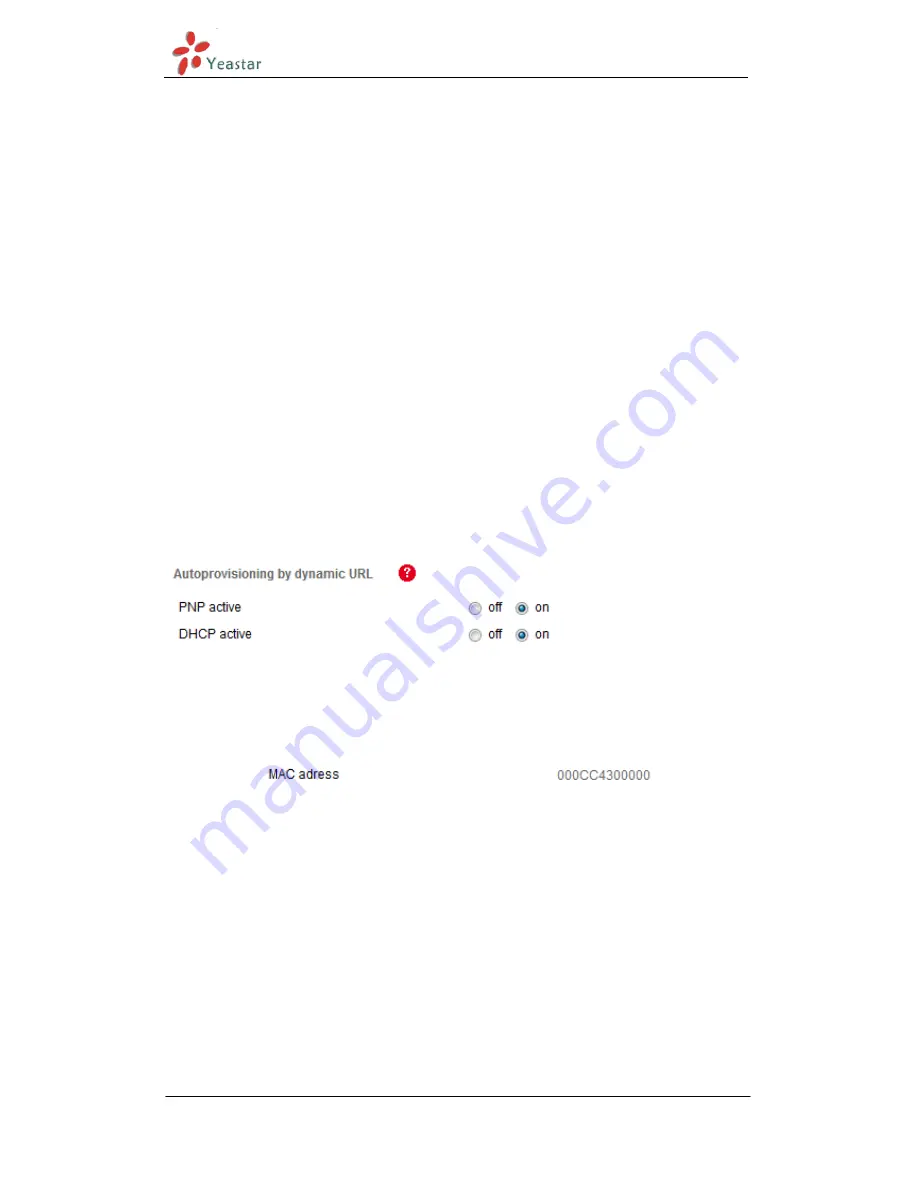
Tiptel 31XX IP Phone Configuration Guide
www.yeastar.com
Page 8
Auto Provisioning
This part is about provisioning a Tiptel 3110/3120/3130 in MyPBX. This guide
has been tested with Tiptel 3110, 3120, 3130 (firmware version 2.0.145). The
easiest way to set up a Tiptel 31xx phone for MyPBX is to use the built-in plug
and play provisioning functionality inside MyPBX. This will allow the phone to
configure itself by retrieving a generated phone configuration file.
Note:
Phone provisioning for Tiptel IP phone is only supported on MyPBX SOHO
with firmware version 70.19.33.26. It will be supported soon on other MyPBX
models and firmware versions.
Step1.
Plug your Tiptel 31xx phone into your LAN. (The Phone must be on the
same LAN as that of MyPBX IP PBX).
Step2.
Check if PNP is enabled in IP phone side. Click “Service”
“Auto
Provisioning” to check the details. Auto-Provisioning via PNP is activated by
default in Tiptel 31xx phones.
Figure 3-1
Step2.
Check the MAC address of your Tiptel 31xx IP Phone on status page (or
press Ok key at phone keypad).
Figure 3-2










