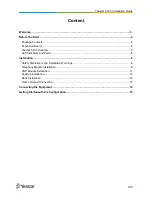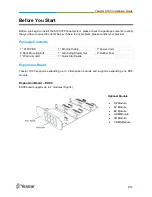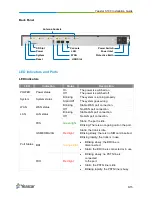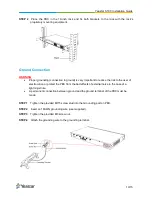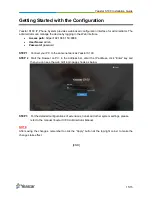Yeastar S100 Installation Guide
12/15
Desktop Installation
WARNING
Please set 5~10cm gaps around the device for air circulation.
Please avoid any heavy thing placed on the device.
STEP 1
Place the IP PBX on a steady platform.
STEP 2
Remove the adhesive backing paper from the rubber feet.
STEP 3
Turn over the device and attach the supplied rubber feet to the recessed areas on the
bottom at each corner of the device.
Rack Installation
WARNING
Be careful not to drop any components. Dropping components may damage them or cause
an injury.
Only use the 19-inch rack mounting kits (attached bracket and fittings) included with the
PBX.
STEP 1
Fix the brackets to the left and right sides of the PBX with 4 screws.