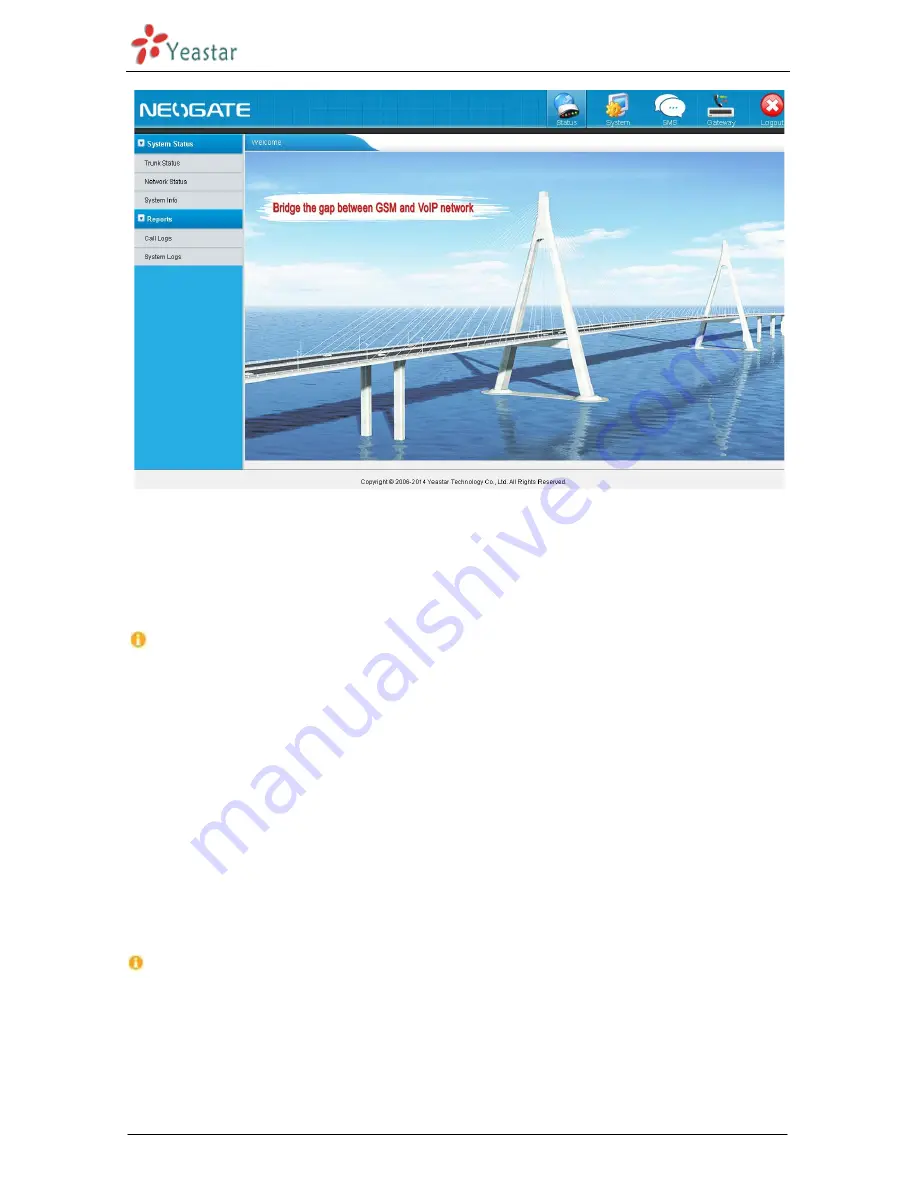
NeoGate TG Series Installation Guide
http://www.yeastar.com 13/14
Figure 4-2 NeoGate Admin Configuration Interface
Via the configuration interface, the admin can make all the system configurations, including network settings
(LAN, Firewall, VPN, DDNS, VLAN, etc.); system parameters configuration (time zone, password, etc.); internal
settings (Web access port, etc.); route lists; module lists; call logs (search, download); firmware update and
reset, etc.
Please note that after saving the changes, remember to click the “Apply Changes” button to make the
changes take effect.
4.3 Network Settings
After logging in the admin configuration interface, generally the first step is to configure the IP address. If the
LAN ports are connected to the network, their IP addresses need to be configured. If not, just configuring the
IP address of the LAN port which is connected to the local area network of the company is OK.
LAN Settings
Click “Network Preferences”->”LAN Settings” on the left menu bar of the web configuration interface.
LAN port is used for the interoperability of IP terminals and NeoGate. If the LAN port is connected to the
company’s LAN, please configure the correct IP address and corresponding subnet mask.
Please note that after changing the IP address of LAN port, NeoGate should be rebooted to make the new
changes taking effect.
4.4 Make and Receive calls
NeoGate TG Series supports SIP Peer mode. Users should be able to make and receive calls after configuring














