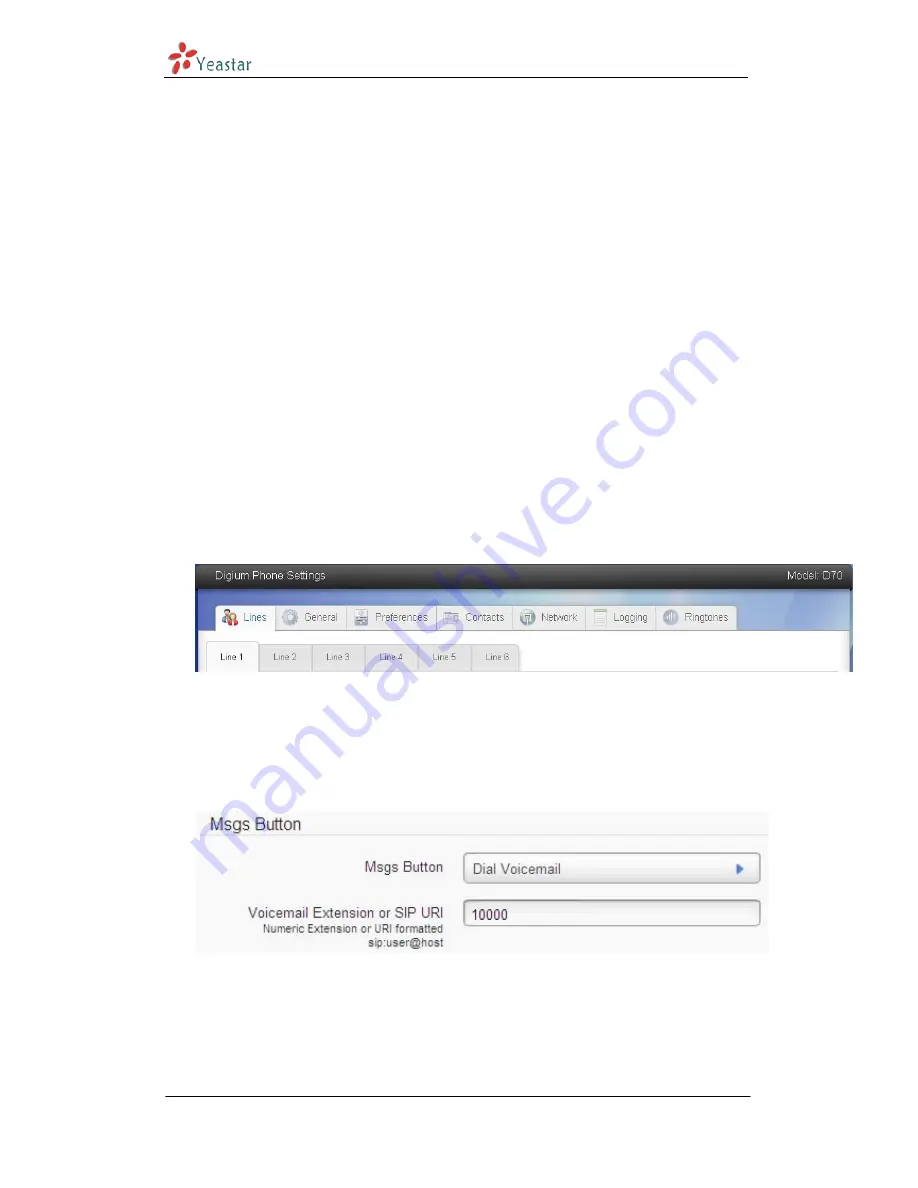
Digium IP Phone Configuration Guides
www.yeastar.com
Page 2
Configuring with MyPBX
Configuring Digium IP phone with MyPBX
This guide is applicable to Digium D70/D50/D40.
Important:
This guide has been tested for Digium D70 with firmware version 1_0_0_44308. Be
aware that different firmware revisions may have different web interface formats
and functionality.
Register with MyPBX
1.
Digium D70 is a POE IP phone. Start up the phone and identify its IP Address –
press Menu->Admin Settings->enter default password: 789->Network
Settings. In this guide, the IP of the IP phone is 192.168.5.232; the IP of MyPBX
is 192.168.5.138
2.
Point your browser to the web interface of the phone: http://192.168.5.232
3.
Enter the phone's login username (default "admin") and password (default
"789").
Figure 1
Page after login
4.
Click on the "Lines" tab
5.
The differences between Line1 and other lines
In “Line1” tab, you can set the function of “Msgs” button; in other lines tab, you
should configure “Line status” before you register an extension. The status of
Line1 is “YES” by default.
Figure 2
Setting the function of "Msgs" button
Setting the function of “Msgs” button in line1 tab: you can enter the feature
code of voice mail or other extension’s number. If you enter extension’s number,
“Msgs” button can be used as a speed dial button; if you enter the feature code
of voice mail, pressing “Msgs” button will let you enter voice mail box, and this






















