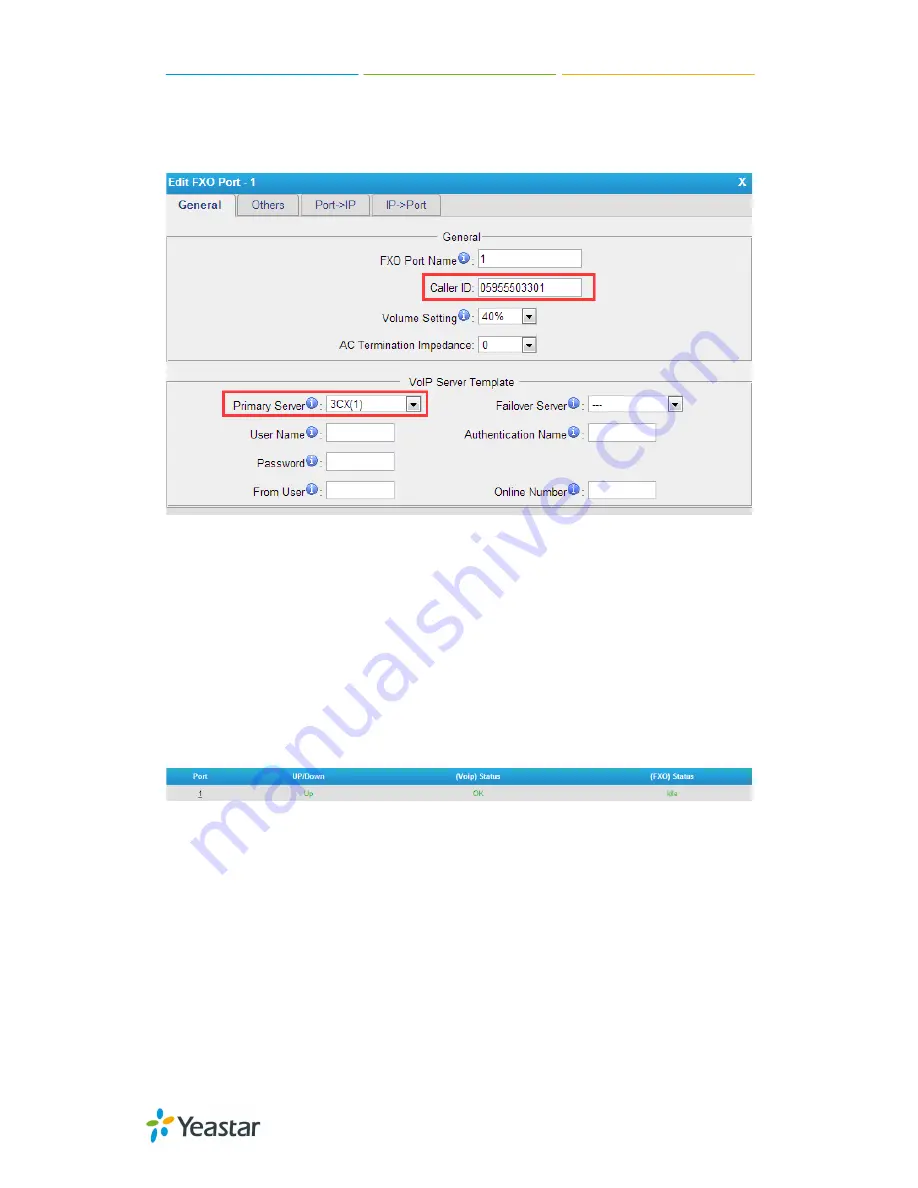
How to Connect 3CX to NeoGate TA FXO Gateway
8/12
Step 3. Edit the FXO port 1
Path:
Gateway
→
FXO Port List
→
FXO Port List
Figure 11 Edit the FXO Port
Caller ID:
set a number for the FXO port. Here we set Caller ID to PSTN line
number, 05955503301.
Primary Server:
choose 3CX(1), the VoIP server template configured on step
2.
Dial Pattern Template:
choose DialPatternTemplate1(1).
After saving and applying the changes, you will see the trunk is “OK” in “Line
Status”.
Path
: Status
System Status
Port Status
Figure 12 FXO Port Status
4. IP to Port
In this section, we introduce how to achieve making outbound calls from 3CX
through PSTN line on TA810.












