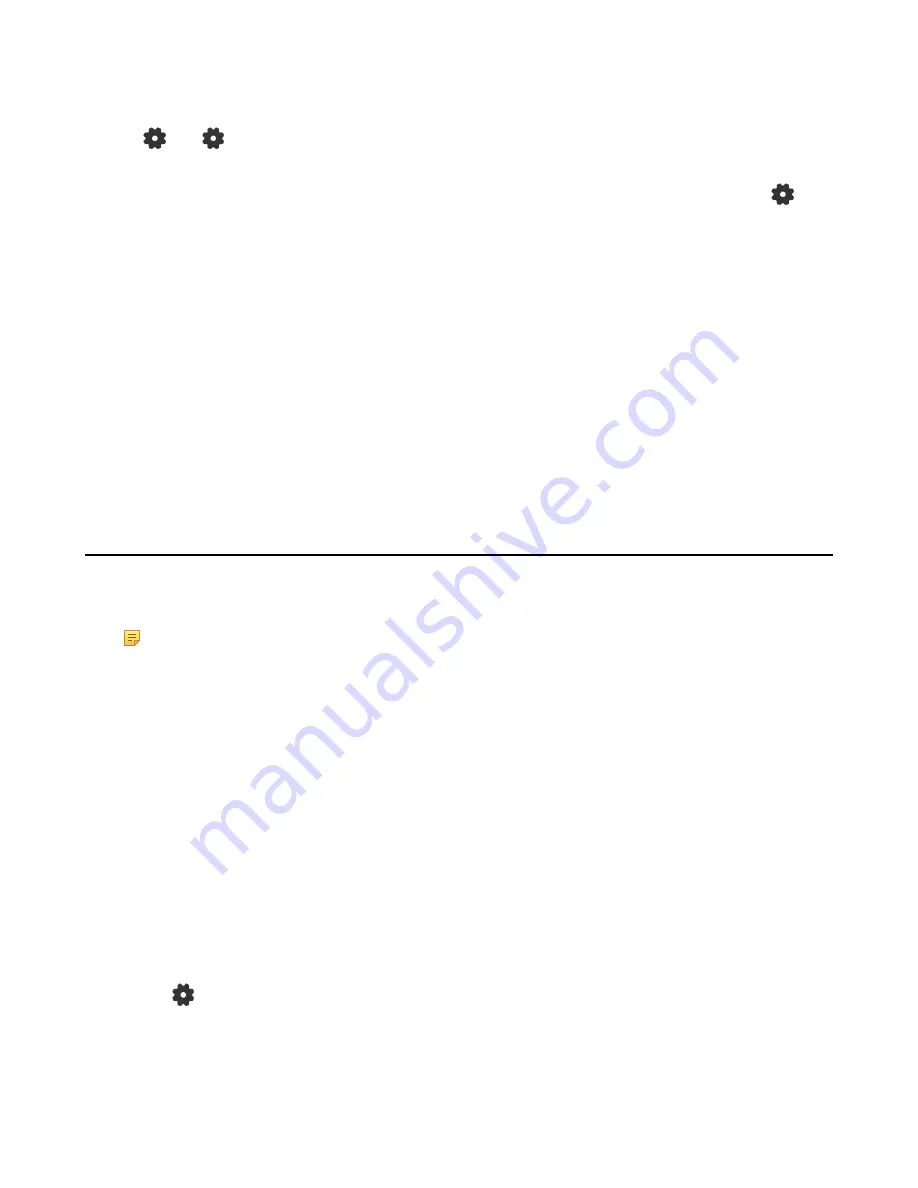
| Using CP960 as Zoom Rooms Controller |
26
•
Phone:
Tap
Phone
to place a call.
•
Presentation:
Tap
Presentation
to start a presentation.
•
:
Tap
to check the status of the connected microphone, speakerand camera, and configure basic
settings.
You can also view the Controller version, Zoom Rooms version and Controller IP at the path of
>
About
.
•
In-Meeting Controls, you can do the following:
• Mute/Unmute microphones in the room
• Show/Hide local video
• Share content or camera
• Camera control
• Change video layout (choose Thumbnail, Gallery, or Active Speaker)
• View and manage meetng participants
• Invite other participants to the meeting
• Device
Settings(Set
the microphone, speaker and
camera)
• Leave the meeting or end the meeting if host
• Control the meeting volume
For more information on specific features, please refer to
Zoom Rooms Controller Features
Controlling UVC80/UVC50/UVC30 Camera
Zoom Rooms supports basic PTZ control for your UVC80/UVC50/UVC30 camera during meeting after
setting the UVC80/UVC50/UVC30 camera as the default camera. In addition, the UVC30 also supports
camera presets and auto-framing feature.
Note:
The Yealink RoomConnect plug-in running under Windows supports advanced settings for
UVC80/UVC50/UVC30 Room cameras. After logging in to the Windows system as an administrator,
you can configure the camera parameters including exposure, graphic, white balance mode, people
counting, and configuration hangup mode and camera pan direction.
For more information on how to configure camera parameters on the Yealink RoomConnect plug-in,
please refer to
Yealink RoomConnect User Guide
•
Setting the UVC80/UVC50/UVC30 as the Default Camera
•
Controlling UVC80/UVC50/UVC30 Room Camera Position
•
Creating the Preset Position for UVC30
•
Resetting the Preset Position for UVC30
•
Renaming the Preset Position for UVC30
•
Setting UVC30 Camera to Preset Position
•
Enabling/Disabling Auto-framing for UVC30
Setting the UVC80/UVC50/UVC30 as the Default Camera
Procedure
1.
Tap
on the touch screen.
2.
Disable
Lock Settings
.
You need to enter the room password to change the setting.
Summary of Contents for ZVC Series
Page 1: ......
Page 4: ...The display does not display the shared content 40 ...





























