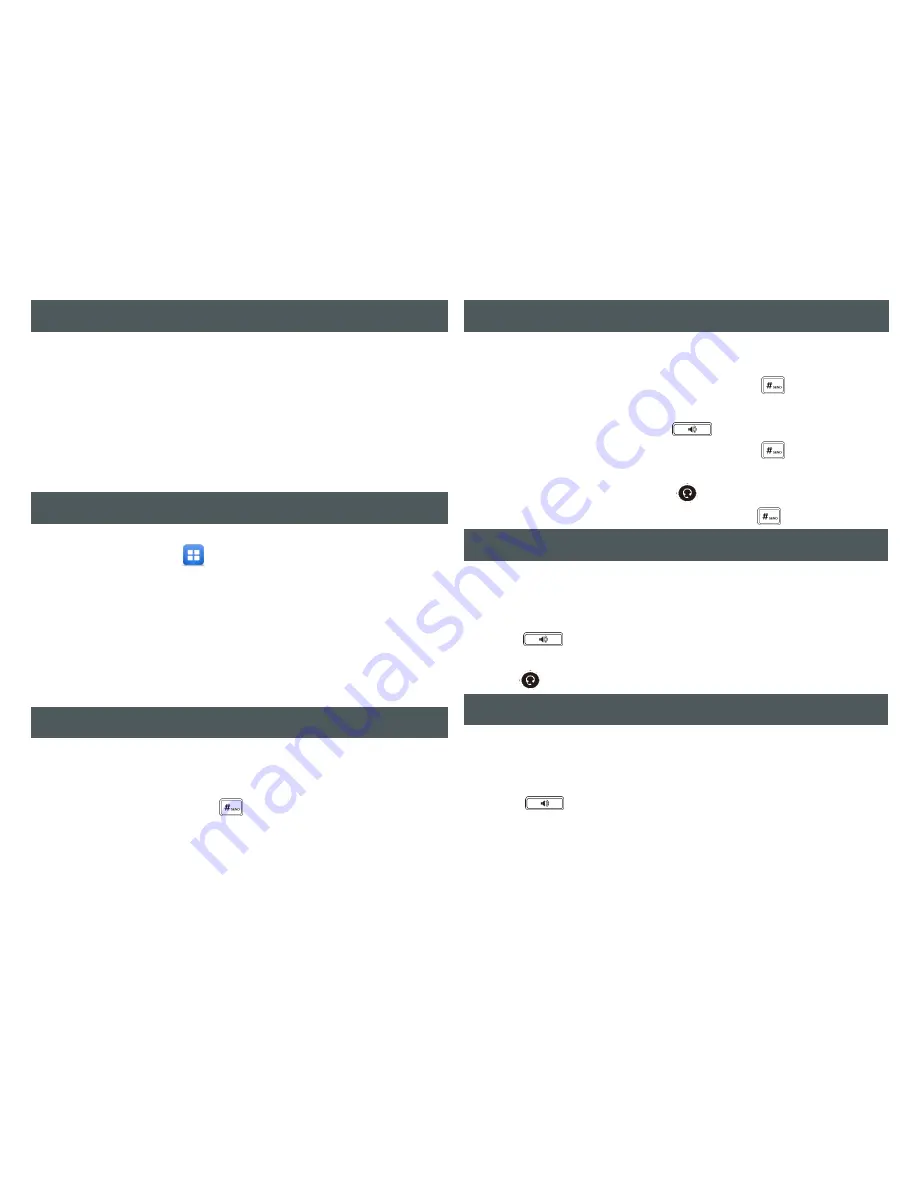
3
6
Using the Handset
•
Pick up the handset
•
Enter the number, then press the
Send
soft key or
OR Using the Speakerphone
•
With the Handset on-hook, press
•
Enter the number, then press the
Send
Soft key or
OR Using the Headset
• With the headset connected, press to activate the
• Enter the number, then press the
Send
soft key or
HOW TO PLACE A CALL
Using the Handset
•
Pick up the handset
OR Using the Speakerphone
•
Press or the
Answer
soft key.
OR Using the Headset
• Press
HOW TO ANSWER A CALL
HOW TO END A CALL
Using the Handset
•
Hang up the handset, or press the
End Call
soft key
OR Using the Speakerphone
•
Press or the
End Call
soft key
OR Using the Headset
• Press the
End Call
soft key
HOW TO PARK AND RETRIEVE A CALL
To park a call
•
While on an active call
•
Press the
Park
soft key
•
Enter the destination phone number of the extension where
the call will be retrieved from
To retrieve the parked call, do the following
•
From the destination extension
•
Press the
Retrieve
soft key
HOW TO FORWARD A CALL
To enable Call Forwarding
•
Press the
Menu
soft key and then select:
>
Features > Call Control > Call Forward
•
Select the desired forward type:
Always Forward
or
Busy
Forward
or
No Answer Forward:
•
Press
On
and
enter the forwarded to destination number
•
For
No Answer Forward
,
from the
After Ring
Time
drop-down
list and select the ring time to wait before forwarding.
Press the
Save
soft key to accept the change
HOW CREATE A CONFERENCE CALL
To create a Conference call
•
Press the
Conference
soft key during an active call
•
Enter the extension or external number of the second party,
then press the S
end
soft key or
•
Press the
Conference
soft key again when the second party
has answered the call.
All parties are now joined in the conference call
•




