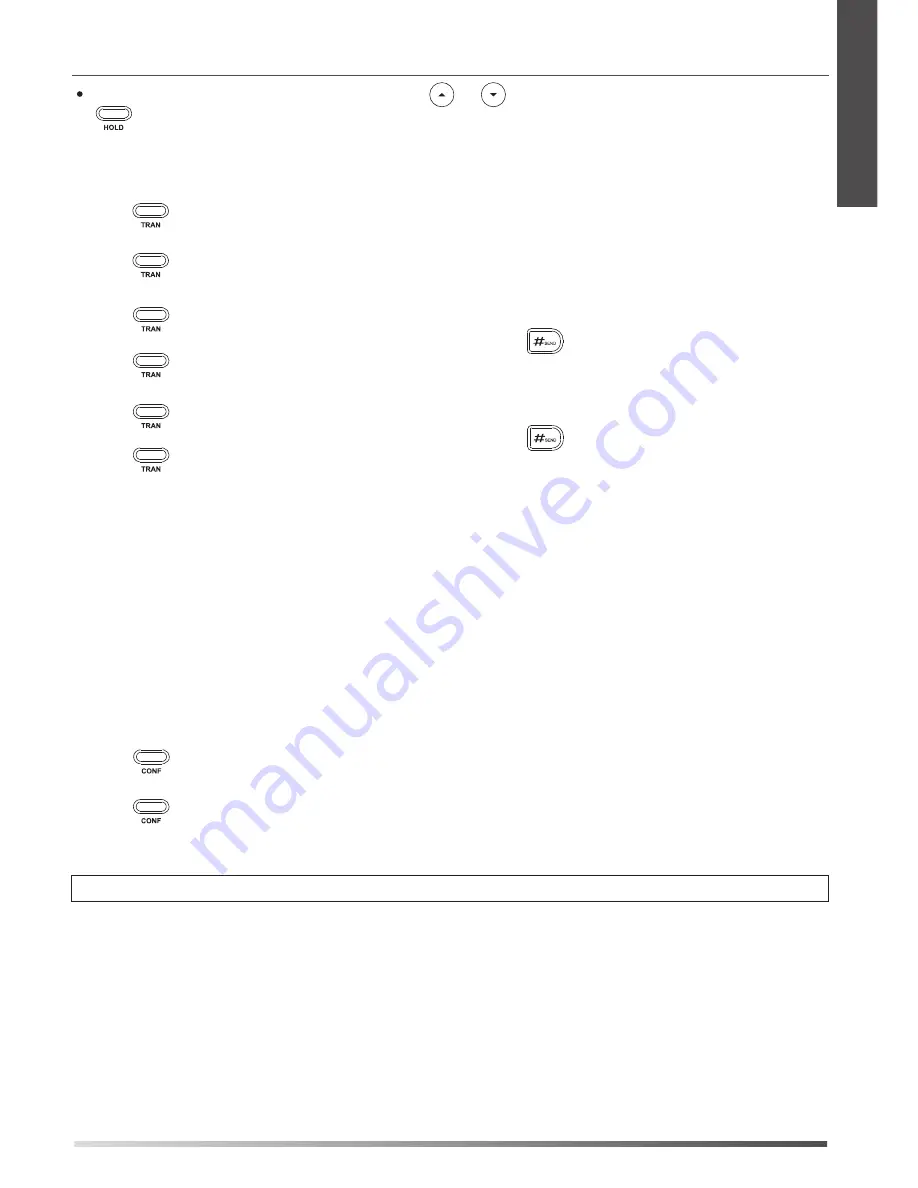
5
E
N
G
L
I
S
H
Semi-Attended Transfer
Attended Transfer
Call Conference
Call Forward
Blind Transfer
Call Transfer
Speed Dial
To configure a speed dial key:
To use the speed dial key:
Note:
You can split the conference call into two individual calls by pressing the
Split
soft key.
If there is more than one call on hold, press or to select the desired call, and then press
or the
Resume
soft key.
You can transfer a call in the following ways:
1. Press or the
Tran
soft key during an active call. The call is placed on hold.
1. Press or the
Tran
soft key during an active call. The call is placed on hold.
1. Press or the
Tran
soft key during an active call. The call is placed on hold.
2. Enter the number you want to transfer to, and then press .
3. Press or the
Tran
soft key when the second party answers.
To enable call forward:
Always Forward----
Incoming calls are all forwarded unconditionally.
Busy Forward----
Incoming calls are forwarded when the phone is busy.
No Answer Forward----
Incoming calls are forwarded when the phone is not answered
after a preset time period.
1. Press the
Menu
soft key when the phone is idle, and then select
Features
->
Call Forward.
2. Select the desired forward type:
3. Enter the number you want to forward to. For
No Answer Forward,
enter the ring time to wait
before forwarding.
4. Press the
Save
soft key to accept the change.
1. Press or the
Conf
soft key during an active call. The call is placed on hold.
2. Enter the number of the second party, and then press the
Send
soft key.
4. Hang up the handset to disconnect all parties.
1. Press the
Menu
soft key when the phone is idle, and then select
Features
->
DSS Keys
->
Memory Keys
(or
Line Keys
)
.
2. Select the desired DSS key, and then press the
Enter
soft key.
4. Press the
Save
soft key to accept the change.
Press the speed dial key to dial out the preset number.
3. Select
Speed Dial
from the
Type
field, select the desired line from the
Account ID
field, and enter
the number in the
Value
field.
in the conference.
3. Press or the
Conf
soft key again when the second party answers. All parties are now joined
2. Enter the number you want to transfer to, and then press .
3. Press or the
Tran
soft key when you hear the ring-back tone.
3. Press or the
Tran
soft key.
2. Enter the number you want to transfer to.
Summary of Contents for Yealink SIP-T26P
Page 1: ...Enterprise IP Phone SIP T26P Quick Start Guide V70 2...
Page 2: ......
Page 3: ...Table of Contents English 1 Deutsch 7 Espa ol 13 Italiano 19 Fran ais 25...
Page 4: ......
Page 18: ...14 Puesta en funcionamiento Internet Initializing Please wait E S P A O L...
Page 19: ...15 Configuraci n del tel fono E S P A O L...
Page 20: ...16 Funcionalidades b sicas de llamadas E S P A O L...
Page 21: ...17 E S P A O L...
Page 22: ...18 E S P A O L Personalizaci n del tel fono...
Page 23: ...19 E S P A O L...
Page 24: ...20...
Page 37: ......
Page 38: ......
























