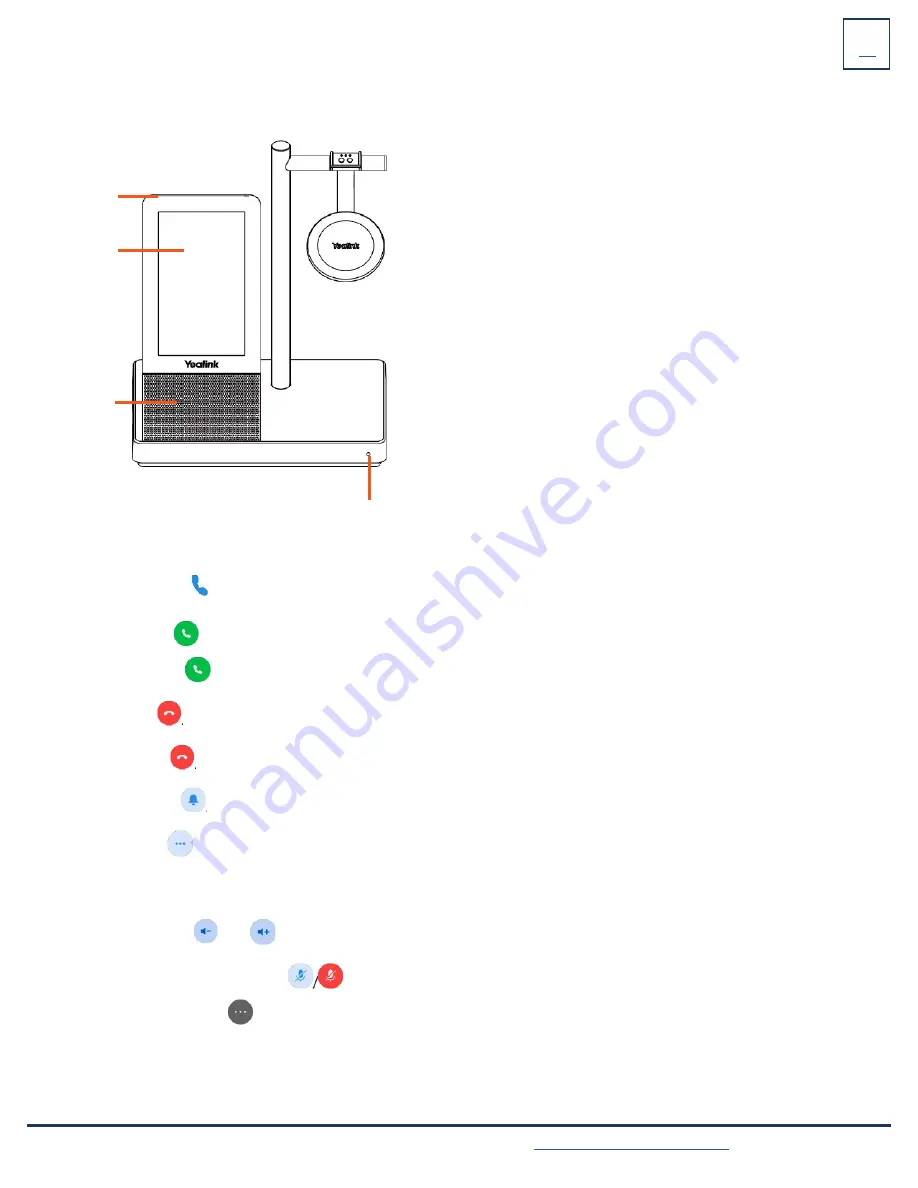
Need support? Connect with us at
or
Dial
4357 (HELP)
or
315-671-6262
to speak to a Northland Training Representative
9
CALL HANDLING FROM THE BASE
+
Place a Call:
On the touch screen,
Tap
the card of the device you want to make the call from.
or
Tap
Enter the number you want to call.
Tap
+
Answer a Call:
Tap
+
End a Call:
Tap
+
Reject a Call:
Tap
+
Silence a Call:
Tap
+
Hold a Call:
Tap
+
Resume Held Call:
Tap
RESUME.
+
Adjust Volume:
Tap or
+
Mute/Unmute Microphone:
Tap
+
Place a Second Call:
Tap
and then
Tap
New Call.
3 Speaker
4 Microphone
1 Power LED
2 Touch Screen
IMPORTANT:
When using MaX UC, all call control must be done from the MaX UC application and
not
from the headset or
base.












