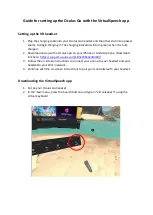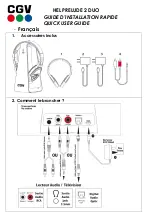5
|
v1.0
Headset
1
Mute Button
Toggle the microphone on and off.
2
Volume Up Button
Adjust the volume on your headset.
3
Volume Down Button
4
Status and Busylight
LED
Indicates the charging, Teams, or call status.
5
Call Control Button
Use to power the headset on and off.
•
Hold for 3 seconds to power the headset on.
•
Hold for 3 seconds to power the headset off.
Incoming and active call management depends upon if you have
one call or multiple calls.
*Call controls such as hang up and answer do not work with NHC UC Max soft
phone
One call:
•
Press once to answer an incoming call.
•
Double-press to reject an incoming call.
•
Press once to end a call.
*Call controls such as hang up and answer do not work with NHC UC Max soft
phone
Multiple calls:
•
Hold for 2 seconds to answer an incoming call and put the
active call on hold.
•
Hold for 2 seconds to switch between held call and active call.
•
Press once to end the current call and answer the incoming
call.
•
Double-press to stay on a current call, and to reject a second
incoming call.
*Call controls such as hang up and answer do not work with NHC UC Max soft
phone
Teams-related features:
•
Hold for 2 seconds to activate Cortana integrated in Teams
(this requires Microsoft's support).
•
Press once to invoke the Teams client in the idle state.